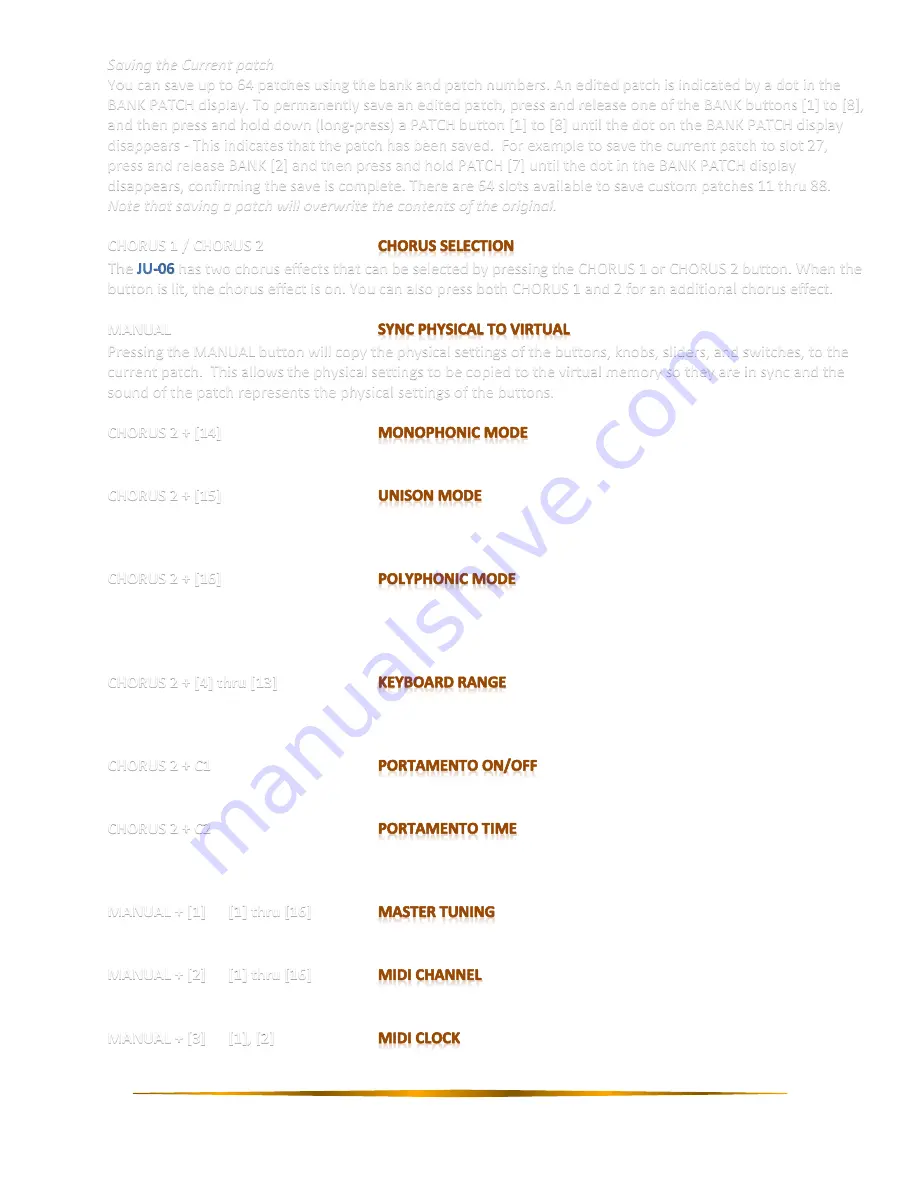
4
Saving the Current patch
You can save up to 64 patches using the bank and patch numbers. An edited patch is indicated by a dot in the
BANK PATCH display. To permanently save an edited patch, press and release one of the BANK buttons [1] to [8],
and then press and hold down (long-press) a PATCH button [1] to [8] until the dot on the BANK PATCH display
disappears - This indicates that the patch has been saved. For example to save the current patch to slot 27,
press and release BANK [2] and then press and hold PATCH [7] until the dot in the BANK PATCH display
disappears, confirming the save is complete. There are 64 slots available to save custom patches 11 thru 88.
Note that saving a patch will overwrite the contents of the original.
CHORUS 1 / CHORUS 2
The
has two chorus effects that can be selected by pressing the CHORUS 1 or CHORUS 2 button. When the
button is lit, the chorus effect is on. You can also press both CHORUS 1 and 2 for an additional chorus effect.
MANUAL
Pressing the MANUAL button will copy the physical settings of the buttons, knobs, sliders, and switches, to the
current patch. This allows the physical settings to be copied to the virtual memory so they are in sync and the
sound of the patch represents the physical settings of the buttons.
CHORUS 2 + [14]
Enters solo mode where playback is monophonic. Ie. Only a single note can sound at any given time.
CHORUS 2 + [15]
Enters unison mode where all sounds are played in unison. Ie. All 4 notes of polyphony are played with one key
press.
CHORUS 2 + [16]
Enters Polyphonic mode where up to 4 notes of polyphony can be played. Playing more than 4 notes results in
“note stealing”, where each successive note above 4-note polyphony cuts off prior notes to maintain the 4-note
maximum.
CHORUS 2 + [4] thru [13]
Shifts the keyboard range in steps of one octave from button [4] (-4) thru button [13] (+5). The default of ±0 is
[8].
CHORUS 2 + C1
Switches portamento on and off to create a smooth change in pitch between notes played.
CHORUS 2 + C2
Adjusts the portamento time for the pitch change from 1 (slow) to 100 (fast). This affects how quickly the pitch
changes between note plays.
[1] [1] thru [16]
Specifies the master tuning from [1] (433Hz) to [16] (448Hz). The default of 440Hz is [8].
[2] [1] thru [16]
Specifies the MIDI receive/transmit channel 1 thru 16.
[3] [1], [2]
Specifies the MIDI Clock source.













