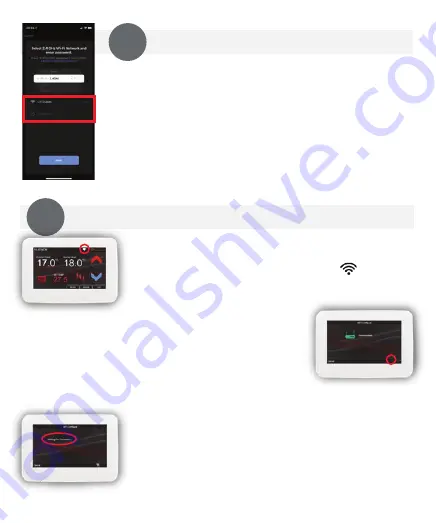
Select your Wi-Fi network and enter the Password
for this selected network.
Note: Your phone should also be connected to the
same Wi-Fi network and the router must be set
to transmit on 2.4Ghz, (NOT 5Ghz).
Press Next.
5B: Thermostat screen will now have two Wi-Fi
symbols in bottom right hand corner. Press on
Wi-Fi symbol with hand symbol, (NOT symbol with
AP letters see right). The screen will say, “Wi-Fi
Configure Confirm Starting” Click “OK ” to continue.
4
5
5A: To get the thermostat ready to pair to
device/APP, press the Wi-Fi symbol “ ”at the
top of the screen (highlighted right).
5C: The thermostat is now ready to be paired to
your phone / APP and will display “Waiting For
Connection”. You now need to finish the APP set
up on your phone. Once the APP setup is
completed correctly the thermostat screen will
change to say “Connected”.
Содержание CT1000
Страница 1: ...WiFi Colour Touch Screen Thermostat V0122 ...
Страница 16: ...V0122 ...
















