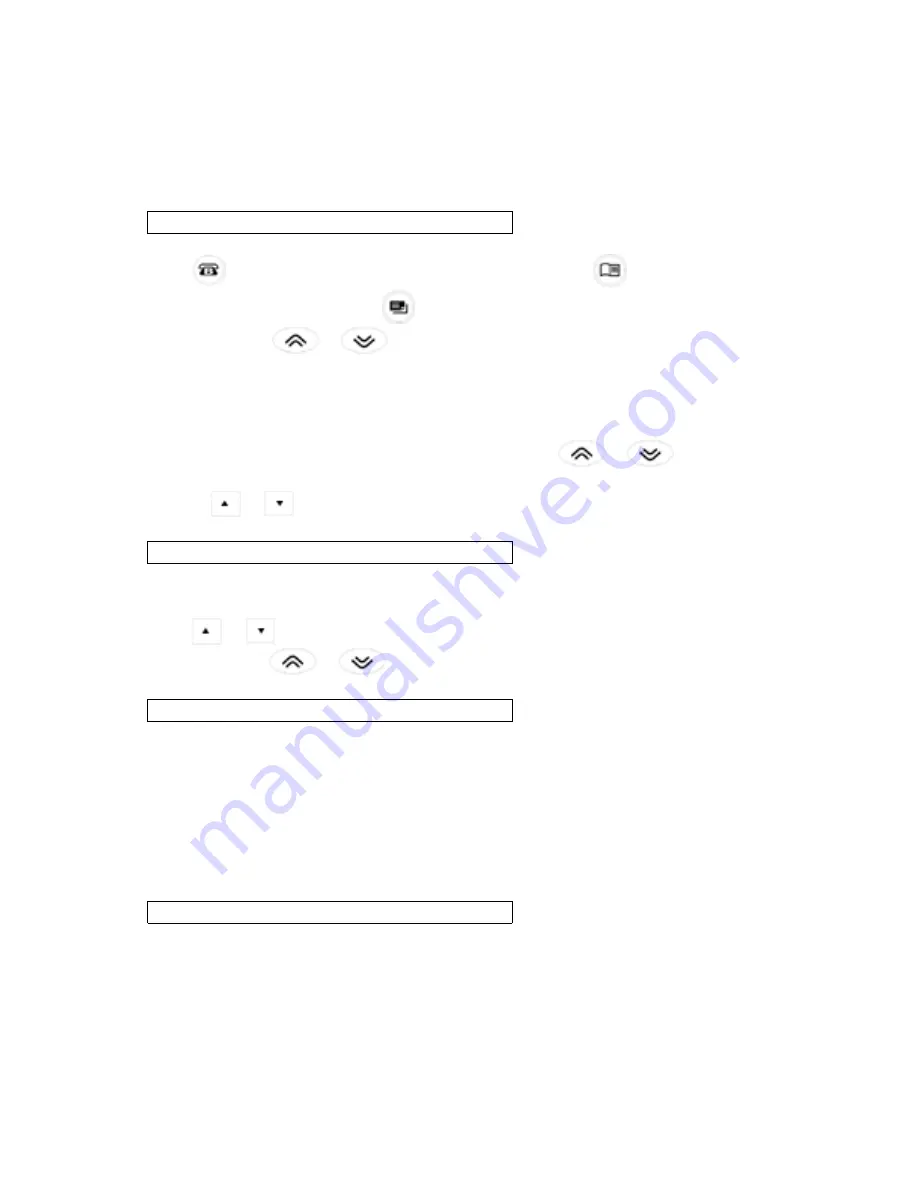
Searching for and Editing Records
You can search for your records either directly or sequentially. You can review your
records, edit them or delete them.
!
Searching for a Record
1.
Press
(phone) to search for a Telephone record, press
(schd) to search
for a Schedule record or press
(memo) to search for a Memo record.
2.
Press SEARCH
or
to view records in order.
Records in the phone directories are in alphabetical order; records in the Schedule
directory are in chronological order and Memo entries are in the order in which you
entered them.
In the phone and Schedule directories, you can type the first few letters of a name in
the “Name” field of the record and then press
SEARCH
or
to find it.
The organizer will display the first record starting with those letters (if any). You can
then use
or
to scroll through the record.
!
Viewing a Record
1.
Find the record you want to view.
See “Searching for a Record” on above.
2.
Press
or
to view the full record.
Press
SEARCH
or
to view more records.
!
Editing a Record
1.
Find the record you want to edit.
To learn how, read “Searching for a Record” on above.
2.
Press EDIT.
3.
Move the cursor to the character you want to edit.
4.
Press INSERT to insert a character.
Press
DELETE
to delete a character.
5.
Press ENTER to store your changes.
!
Deleting a Record
1.
Find the record you want to delete.
To learn how, read “Searching for a Record” on above.
2.
Press DELETE.
3.
Press ENTER to delete the record.
To exit without deleting, press any key other than
ENTER
.
After a moment, you will see the message “
DELETED
” and you will return to the
initial screen of the directory you are in.































