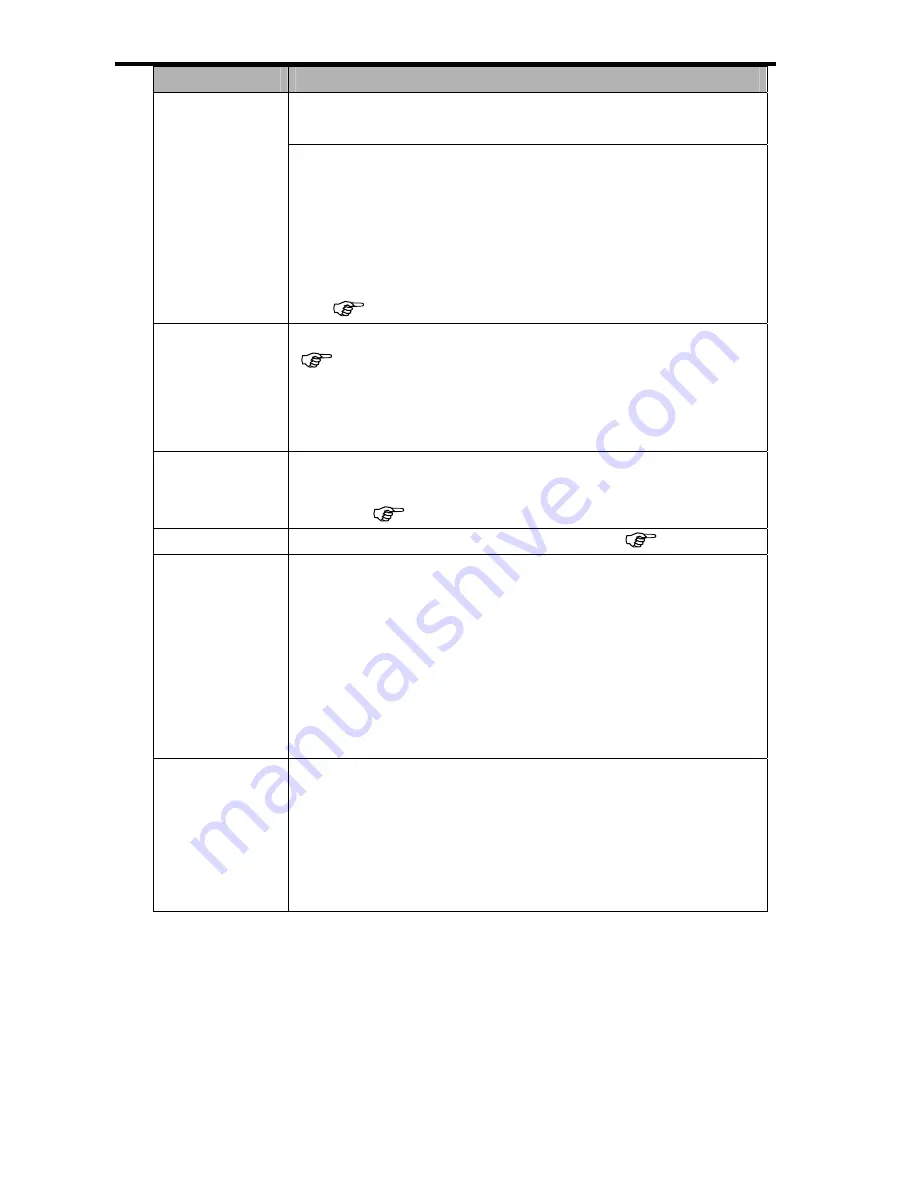
18
Menu Item
Functions
created” error or if you want to restart numbering, for example,
after erasing all files.
[Series]
:
[Reset]
:
Store the latest used file number no matter deleting
files or inserting a new memory card.
Reset file numbering each time the memory card is
changed.
y
Resetting the file number is useful for avoiding the file name
duplication when images are downloaded to a computer
(
page 49).
You can review images on a television with a supplied AV cable
(
page 47). TV Out should be set to either NTSC or PAL
depending on your region.
TV Out
[NTSC]
:
[PAL]
:
America, Japan, Taiwan and others
Europe, Oceania and others
USB
[Computer]
/
[Printer]
:
Sets the USB mode to connect the camera with a printer or
computer (
page 48).
S.Image
Sets a recorded image as the start-up image (
page 46).
Format
To erase all data stored in the memory card if you are using a
card, or all data stored in the internal memory if there is no card
inserted.
y
A “BUSY...PLEASE WAIT” message displays and the
memory card is starting format.
y
A “COMPLETED” message displays when finish formatting.
y
All data will be deleted including protected files. Be sure to
download important files to your computer before formatting.
Reset All
Resets the entire menu and button operation settings to initial
default.
The following settings do not change after Reset All:
y
Date & Time setting
y
Language
setting
y
TV out setting















































