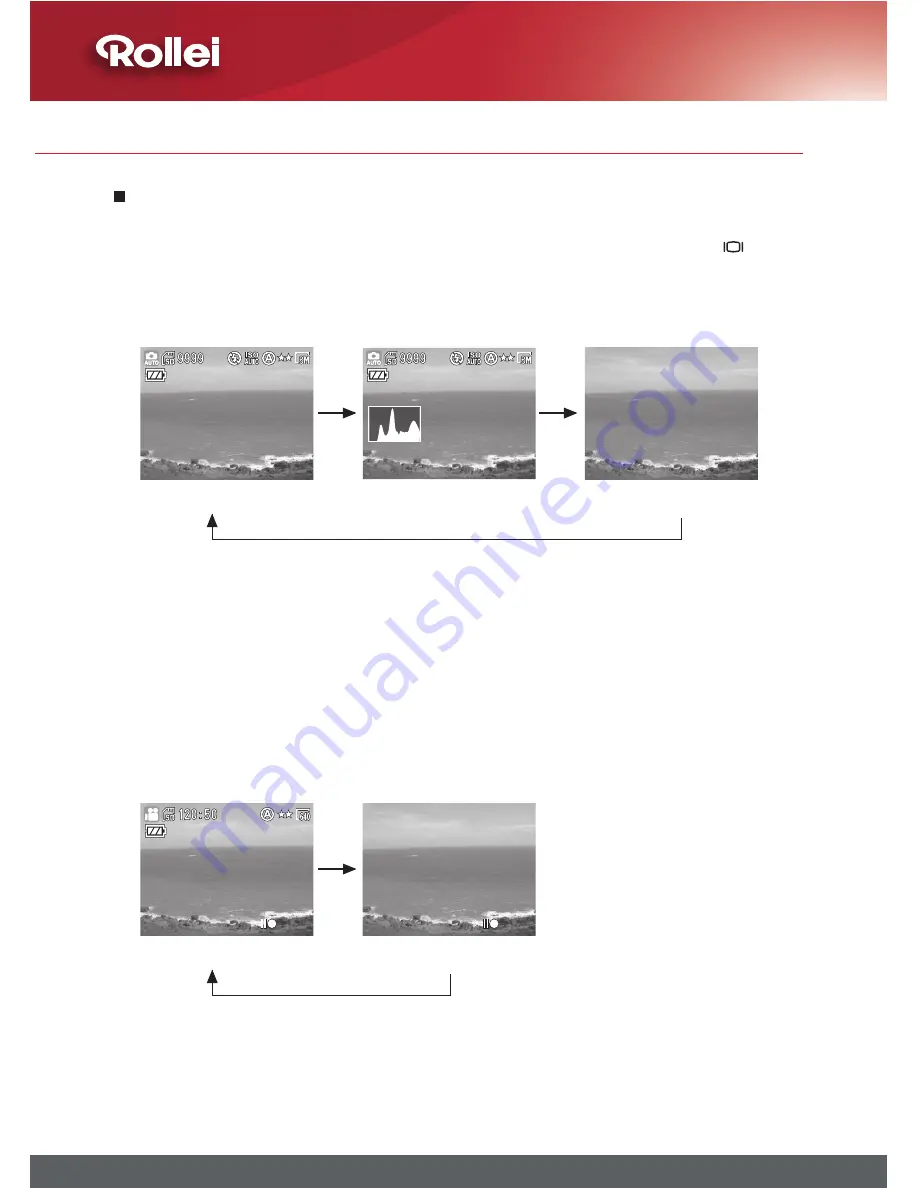
1
Chapter 2: Taking Images and Recording Video Clips
Changing Mode
YoucanchangethecontentsontheLCDmonitorbypressingthe
buttontocyclethroughtheavailableoptions.
•
Capture Mode
* OSD stands for ‘on screen display’.
*Histogram:Thehistogramisagraphtojudgethetonalrangeofthe
image.Thecorrectexposureoftheimageisthepeakofthegraphinthe
middle.Iftheimageistoodark,thepeakslantstotheleft.Iftheimageis
toobright,thepeakslantstotheright.Youcanadjusttheexposurebyus-
ingEV(ExposureCompensation).
•
Video Mode
Note: If you do not use the camera over 1 minute, the LCD monitor will
turn off automatically. Press any button but power button to turn on
the LCD monitor.
OSD
*
On(Default)
OSDOn+Histogram
*
OSDOff
OSDOn(Default)
OSDOff
Содержание RCP-8325X
Страница 1: ...8 MEGA PIXELS ROLLEI 3x APOGON ZOOM 2 5 COLOR LCD USB 2 0 SD 2 GB SUPPORT...
Страница 2: ......
Страница 77: ......
















































