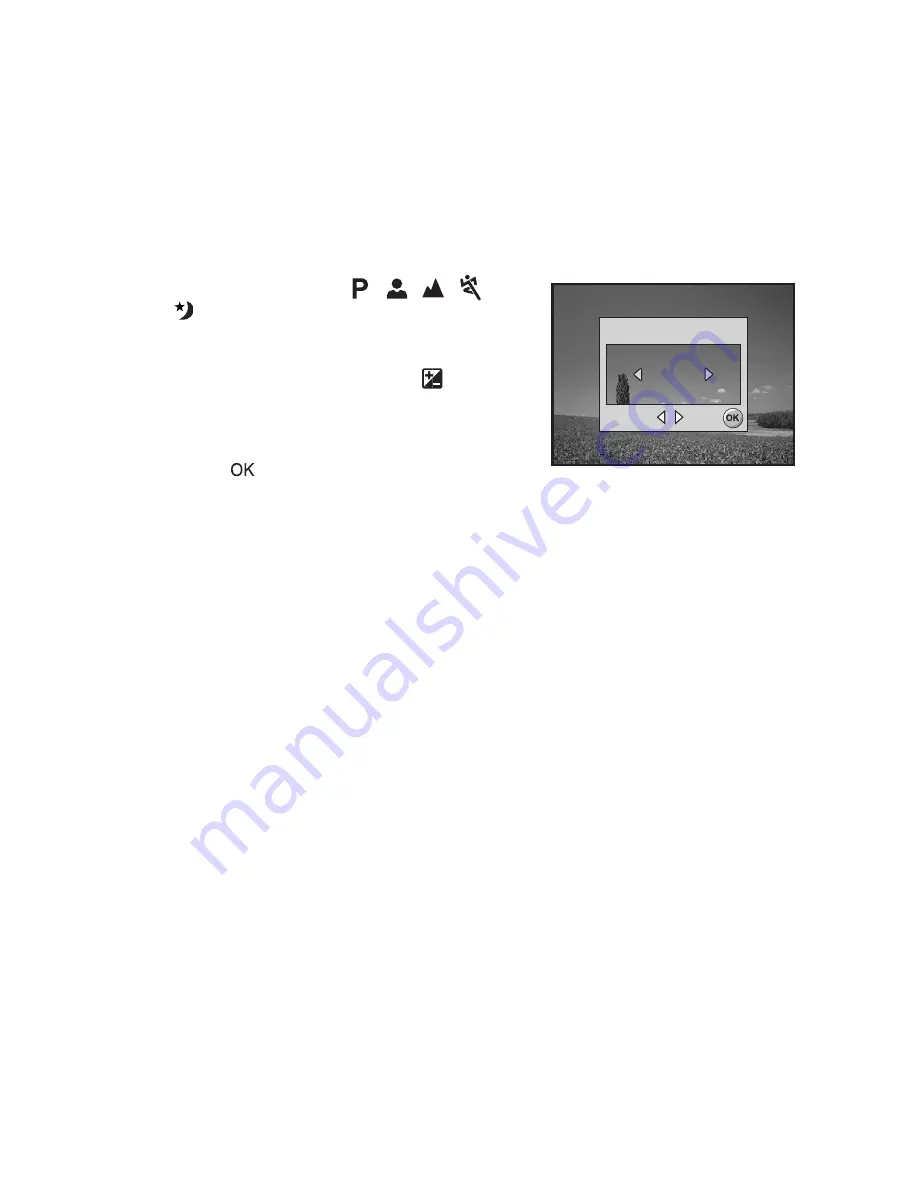
EN-24
Adjusting the Exposure (EV Compensation)
You can manually adjust the exposure determined by the digital camera. Use this
mode when the proper exposure cannot be obtained, for example, when the contrast
(difference between bright and dark areas) between the subject and the background is
extremely high. The EV compensation value can be set in the range from -2.0EV to
+2.0EV.
1. Rotate
the
mode
dial
to , , , ,
or .
2. Press the power switch to turn on the
power.
3. Press the four-way controller (
T
/
) and
use
WX
to set the range of EV
compensation value from -2.0EV to
+2.0EV.
4. Press the
button to confirm the setting.
Set :
Set :
Select :
Select :
EV
EV
EV
0.0
0.0
0.0
Select :
Set :






























