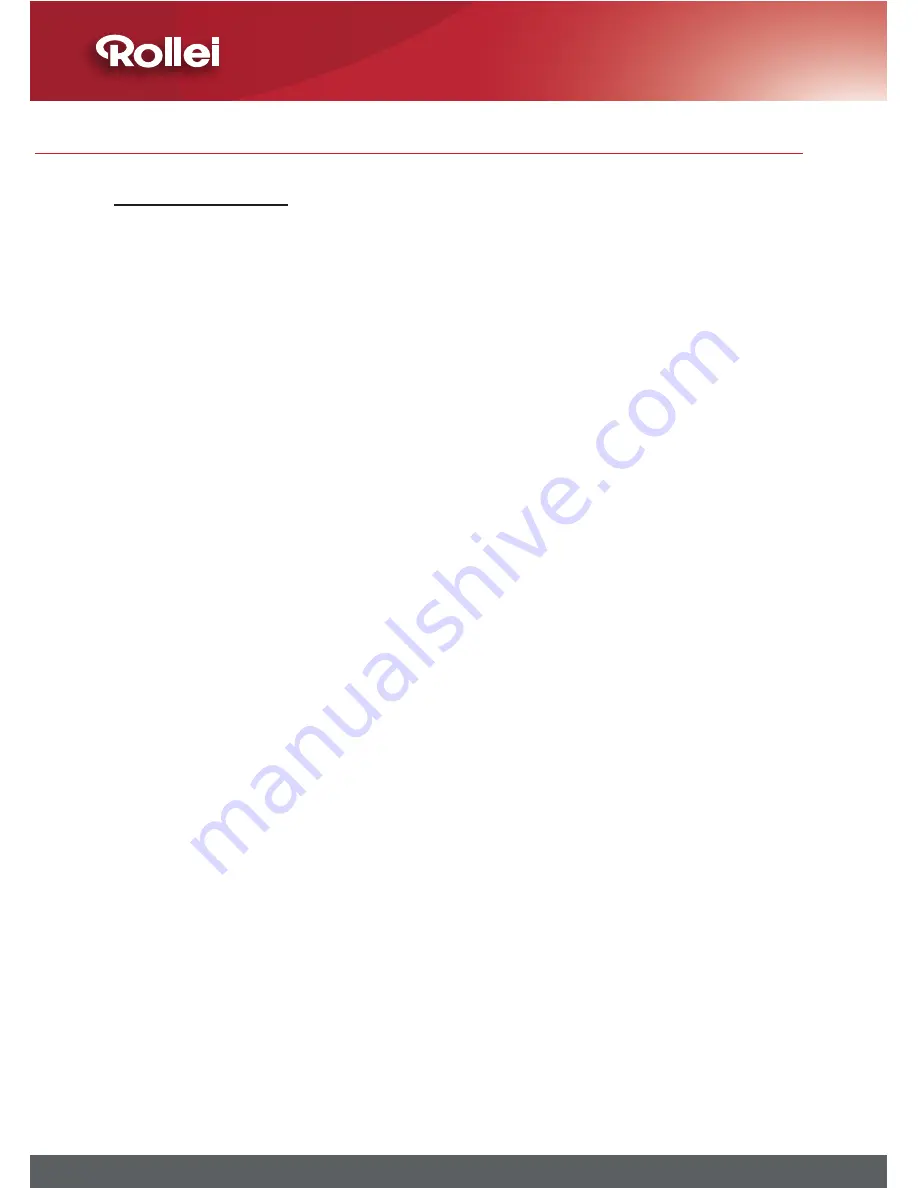
Printing Images
Therearethreeprintingmethodsyoucanusetoprintoutselected
images. This camera supports direct printing, Digital Print Order Format
(DPOF), and PictBridge. Direct printing allows you to print out images by
connecting the camera directly to some specific printers to print your
favorite images. Both DPOF and PictBridge printing function need a
printerthatsupportsthesefunctions.
•
Printing with DPOF and PictBridge compatible printers
The camera’s DPOF feature allows you to specify which images you
wanttoprintandhowmanycopiesofeachyouwant.Afteryouspecify
yourprintingpreferenceonthecamera,thenyoucanremovethe
memorycardfromthecameraandplugintoaprinterthatsupports
DPOF, or connect the camera through the USB cable to a PictBridge
compatible printer for printing. See page 49 for DPOF settings and
page 68 for PictBridge settings.
•
Printing with a Computer
AfteruploadingtheimagestoacomputerbytheUSBcable,youcan
printimagesbyusingthesoftwaresuppliedwiththecamera.Seepage
53onhowtoInstallthesoftware.
•
Professional Print Service
Specify your printing preference by using the DPOF function in the
camera,thensimplytakethememorycardtoaprofessionalprint
servicewheretheywillprintyourimagesinaccordancewithyour
specifications. See page 49 for DPOF settings.
Note 1 : You cannot print videos.
Note 2 : See the document that comes with your printer for information
about print quality and paper settings.
Note 3 : Contact your printer manufacturer for information about models
that support PictBridge function.
Note 4 : Never disconnect the USB cable, or perform any camera
operation while printing is in progress. Doing so may cause
printing errors.
Chapter 5: Uploading, Printing & Displaying Images
Содержание RCP-10325X
Страница 1: ...10 MEGA PIXELS ROLLEI 3x APOGON ZOOM 2 5 COLOR LCD USB 2 0 SD 2 GB SUPPORT...
Страница 2: ......
Страница 77: ......
















































