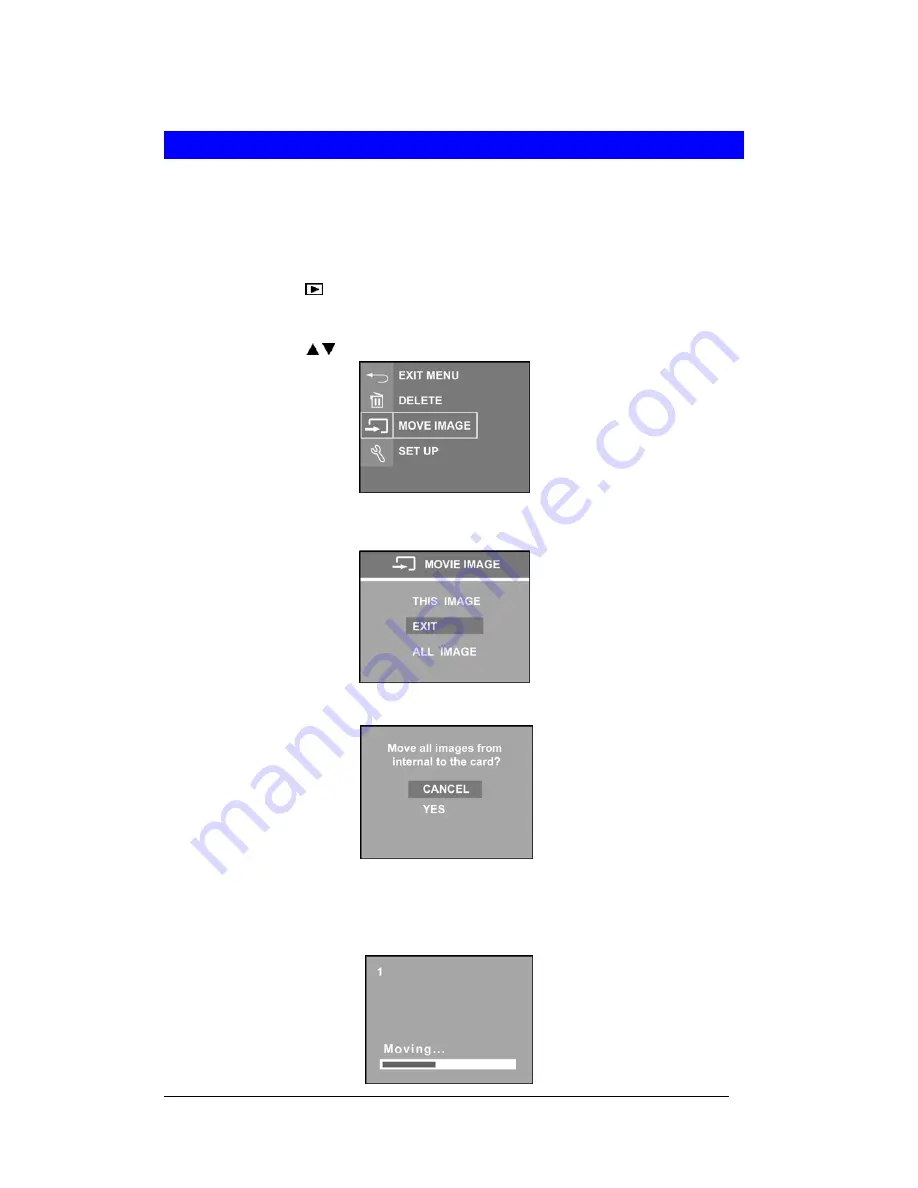
26
Move Images from Internal Memory to Card
The camera has a built-in 16MB internal memory. When a memory card is inserted into the
camera, you may move the images from the internal memory into the card.
Note
: This feature is only function when the memory card is inserted.
1
Press Playback
(
)
button.
2
Press <Menu/OK> button.
3
Press Up/Down ( / ) arrow button to select “MOVE IMAGE”. Press <Menu/OK> button.
4
Select “THIS IMAGE” or “ALL IMAGES” to card and press <Menu/OK> button.
5
If “ALL IMAGES” is selected, a confirmation screen will pop out.
6
Select “YES” and press <Menu/OK> button. A “Moving…” will display on LCD screen. If
SD/MMC card doesn’t have enough memory space, the “First “n” images are moved.”
will be on LCD display.











































