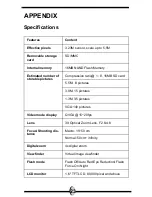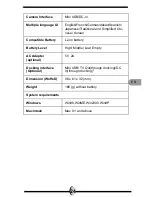E N
20
Making Connections
In this section you will be able to connect the camera to your PC to down-
load or edit photos. The docking station can also be used for TV out and
to charge battery.
Installing software
1.
Insert the CD-ROM into your CD-ROM drive.
2.
Click “Digital Camera Driver” and Install if your operating system is Windows
98. Users can pick 4 selections and press Install (it can all be done at the
same time). Driver is for uploading pictures to you computer, if the operation
system is Win 98
3.
The installation wizard will guide you through the installation.
4.
You will be able to use the application once it’s installed.
Connecting through the mini USB
Both camera and docking station have mini USB port. Transfering
images and video clip (movies) can be realized through these two
way.This section will show you how to download images from camera to
PC through mini USB cable. While the station is connected through an
USB port, it will download pictures and video clips from the camera to the
PC.
Caution:
1.
If you didn’t install the driver before plugging in the
USB device. System will detect new device. Please
insert the CD-ROM and complete the driver installa-
tion.