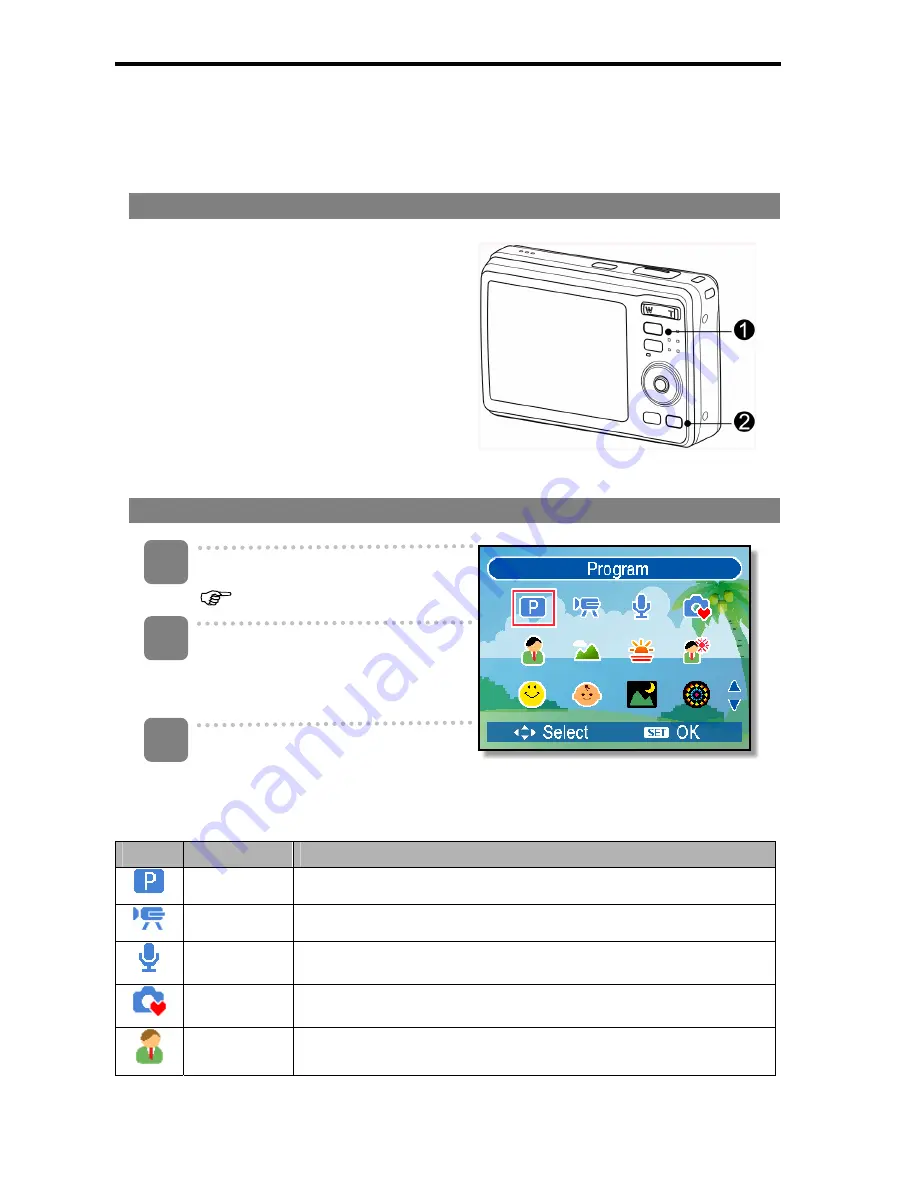
13
Changing the Mode
You can record images and voices in the REC mode. And using the PLAYBACK mode to
replay, delete, or edit images on the LCD monitor.
Switching between REC mode and PLAYBACK mode
In REC mode, press the
PLAYBACK
button
(
n
) to switch to the PLAY mode.
In PLAY mode, press the
PLAYBACK
(
n
)
or the
MODE
(
o
) button to switch to the
REC mode.
Selecting the REC mode
Set the camera to the REC mode
(
page 13).
Launch the mode palette.
y
Press
the
MODE
button (
o
) to
show the scene mode palette.
Select a mode.
y
Use the four-way control to select a desired mode and press the
SET
button to confirm the setting.
Display
Title
Description
Program
The camera makes settings suitable for the shooting conditions.
Movie
For recording movie clips.
Voice REC
For recording audio.
Q Mode
Allows beginners to take pictures easily.
Portrait
Blurring the background to focus on the subject.
1
3
2






























