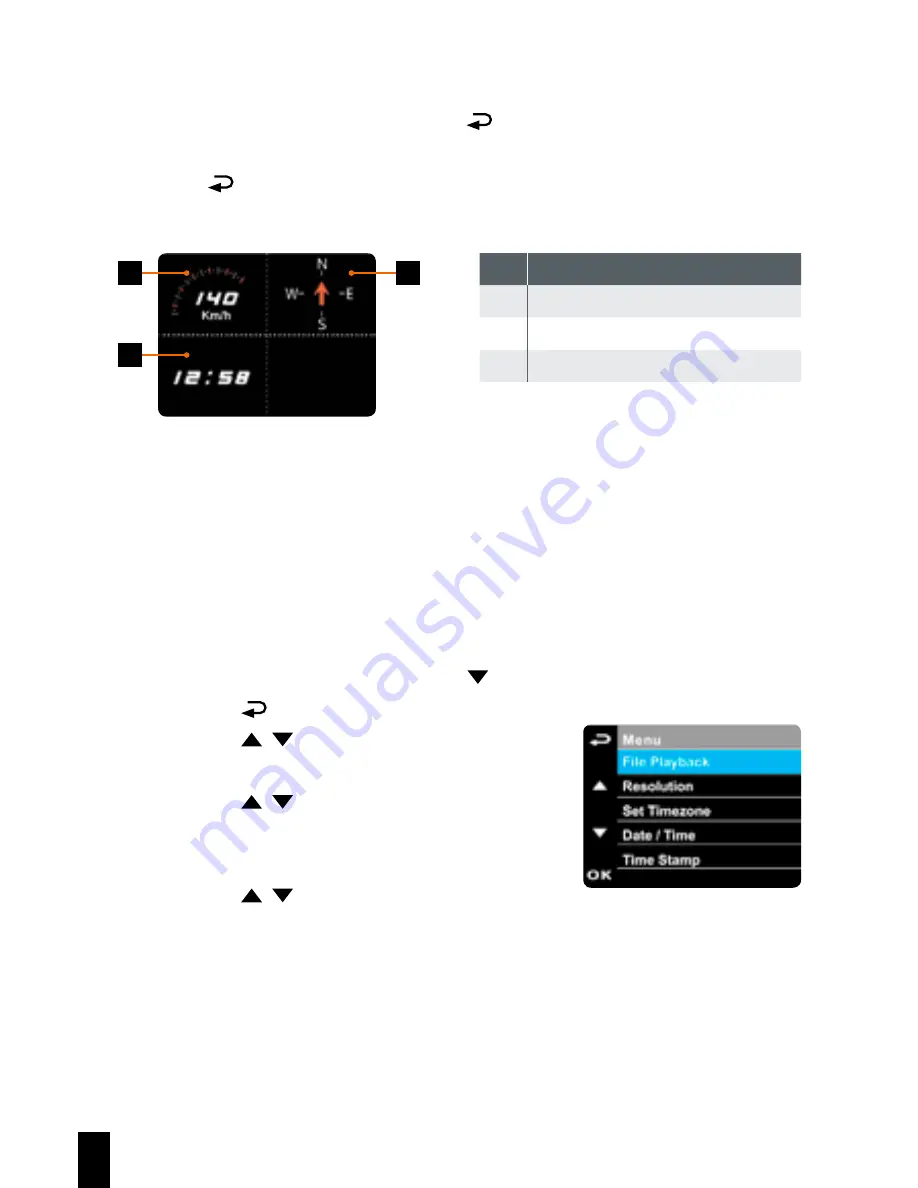
22
3.1.8 4 GRID FUNCTION CHART in the LCD screen
When the device is recording, press button will enter 4 GRID FUNCTI-
ON CHART in the LCD screen, users can check vehicular informations here.
Press button once again will go back into your recording.
1
3
2
No. Item
1
Driving Speed
2
Time
3
Driving direction
Note:
Driving Speed and Driving Direction are only applicable when satellite
positioning of the device is ready; otherwise, they will be displayed in
gray scale only. Satellite positioning function is dependent on the model
purchased.
3.2 Playback Videos and Photos
If recording is in progress, press the button to stop recording.
1. Press the button to enter the OSD menu.
2. Press the / button, select the
File
Playback
and then press the
OK
button.
3. Press the / button, select the file type
that you wish to view, and then press the
OK
button.
4. Press the / button to view the previous/
next file and then press the
OK
button to
view the file on full screen.
Содержание CarDVR-310
Страница 1: ...CarDVR 310 User Guide in English www rollei com ...
Страница 35: ...35 ...















































