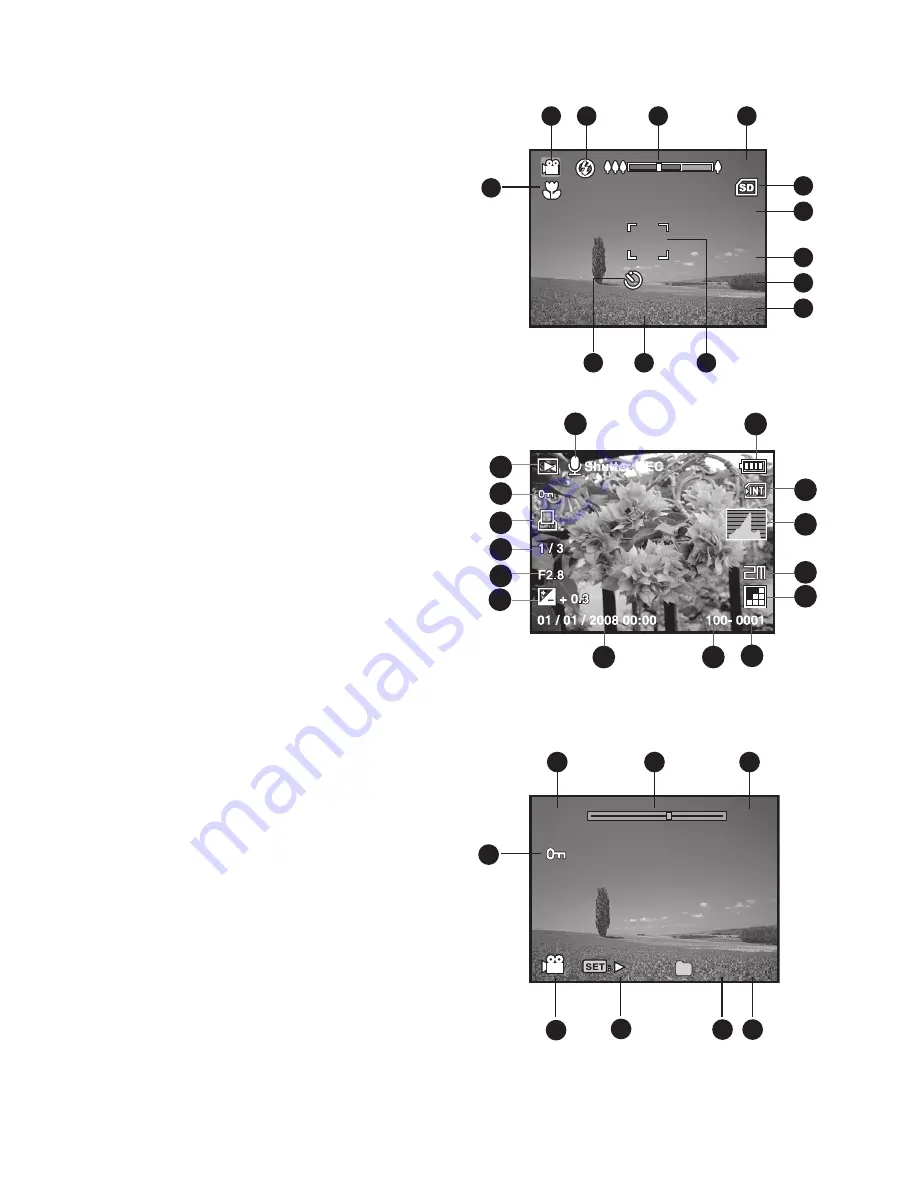
EN-11
Video mode [
S
]
1. Mode icon
2. Flash mode
3. Zoom status
4. Battery condition
5. Storage media
6. Audio off icon
7. Video resolution
8. Video quality
9. Available recording time/Elapsed time
10. Main focus area
11. Date
12. Self-timer icon
13. Focus setting
Playback mode [
x
] - Still image playback
1. Voice memo
2. Battery condition
3. Storage media
4. Histogram
5. Image size resolution
6. Image quality
7. File number
8. Folder number
9. Date and time
10. Exposure value
11. Aperture value
12. Shutter speed value
13. DPOF icon
14. Protect icon
15. Mode icon
Playback mode
[
x
]
-
Video playback
1. Total recorded time
2. Video status bar
3. Elapsed time
4. File number
5. Folder number
6. Play mode
7. Mode icon
8. Protect icon
5
3
1
4
7
8
11
10
VGA
03:50
03:50
2008/01/01
12
13
VGA
9
6
2
10s
10s
2008/01/01
x
\
l
E
E
100- 0001
100- 0001
01 / 01 / 2008 00:00
+ 0
F
10
11
12
13
14
15
1
2
7
9
8
3
4
5
6
1
1
Shutter
:
REC
Shutter
:
REC
100-0001
100-0001
To
t
al
Play
00:51
00:25
To
t
al
Play
00:51
00:25
4
3
1
2
5
6
7
8











































