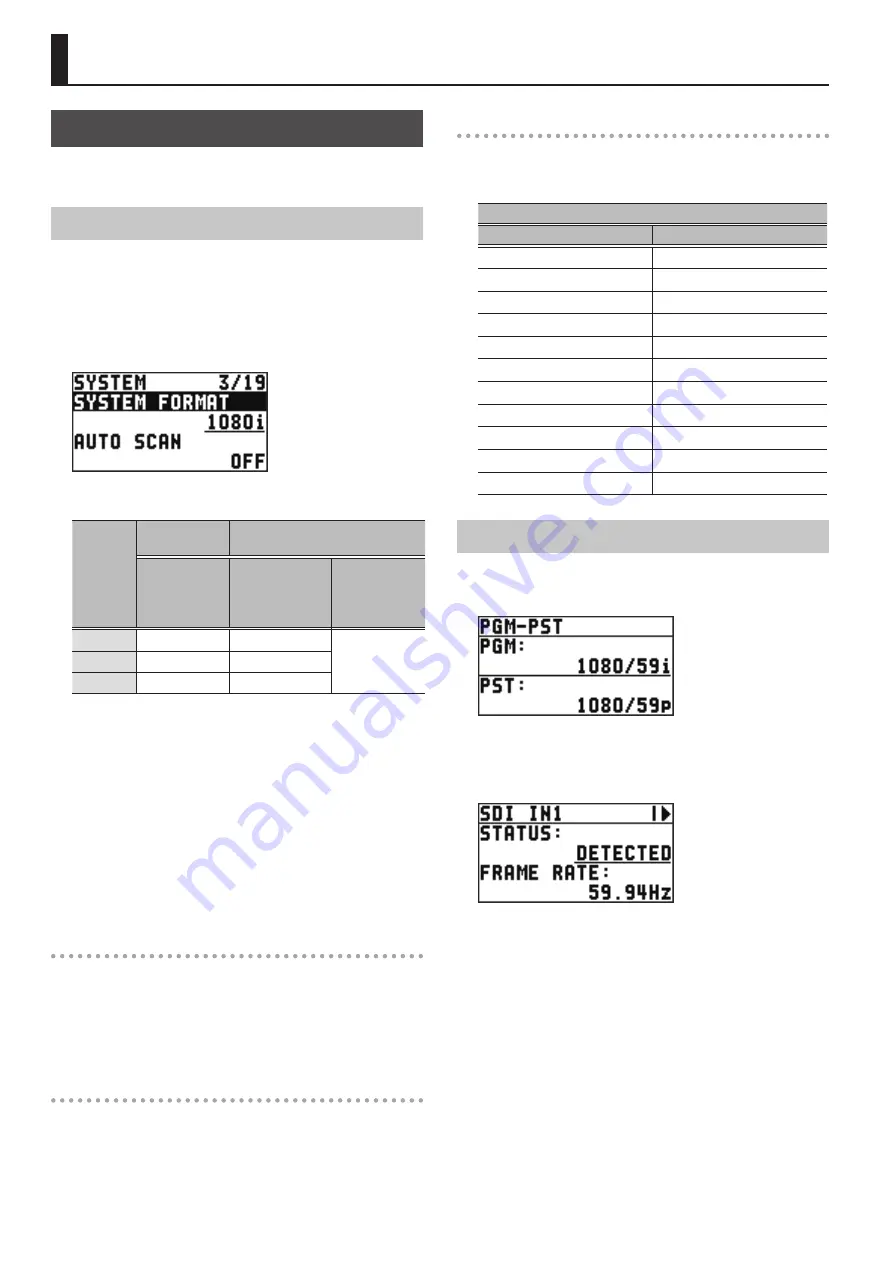
12
Setting the Video Input/Output Format
Set parameters for the input/output format to match the
connected equipment.
Setting the System Format
On the XS-62S, the input/output format is determined according
to the system format. You set the input/output format to match
the connected equipment.
1.
Select the [MENU] button
0
“SYSTEM”
0
“SYSTEM FORMAT.”
2.
Use the [VALUE] knob to specify the system format.
System
format
Input format
(*1)
Output format
SDI IN 1–4
connectors
SDI OUT 1 and 2
connectors
HDMI OUT 1 and
2 connectors
HDMI OUT 3
connector
1080p
1080p, 1080i
1080p
(*2)
1080i
1080p, 1080i
1080i
720p
720p
720p
(*1) You can specify separate individual input formats for the
channel 5 and 6 input connectors (HDMI IN 5, HDMI IN 6,
and RGB/CMPNT/CMPST IN 6), regardless of the system
format. For details, refer to “Setting the Input Formats for
(*2) If the HDMI OUT 3 connector’s “OUTPUT ASSIGN” (p. 16) is
set to “MULTI-VIEW,” the output format is fixed at “1080p.”
For output formats other than when MULTI-VIEW is selected,
refer to “Output formats using the scaler” (p. 12).
3.
Press the [VALUE] knob to apply the setting.
4.
Press the [MENU] button to quit the menu.
Internal processing
The XS-62S’s internal processing is progressive. Interlaced input
video is automatically converted to a progressive signal.
The picture might appear jagged at this time, or the picture in a
PinP inset screen or on the multi-view monitor might waver.
This is due to progressive conversion, and is not a malfunction.
About frame rates
Frame rates that can be input are “59.94 Hz” and “50 Hz.”
Inputting video at a frame rate other than these might result in no
output or dropped frames.
To change the frame rate, press the [MENU] button
0
“SYSTEM”
0
“FRAME RATE.”
Output formats using the scaler
If the HDMI OUT 3 connector’s “OUTPUT ASSIGN” (p. 16) is set
to something other than MULTI-VIEW, you can use the scaler to
output a variety of output resolutions.
Frame rate
When set at “59.94 Hz”
When set at “50 Hz”
480/59.94p
576/50p
720/59.94p
720/50p
1080/59.94p
1080/50p
800 x 600, 60 Hz
800 x 600, 75 Hz
1024 x 768, 60 Hz
1024 x 768, 75 Hz
1280 x 800, 60 Hz
1280 x 800, 75 Hz
1280 x 1024, 60 Hz
1280 x 1024, 75 Hz
1366 x 768, 60 Hz
1366 x 768, 75 Hz
1400 x 1050, 60 Hz
1400 x 1050, 75 Hz
1600 x 1200, 60 Hz
1600 x 1200, 60 Hz
1920 x 1200, 60 Hz
1920 x 1200, 60 Hz
Checking the Video Format Being Input
If you press the [SW MODE] button several times to make it
turn yellow or green, the format of the currently selected input
channel is shown on this unit’s display.
The INPUT STATUS of each input connector is also a way for you to
check the format of the input signal.
[MENU] button
0
“VIDEO INPUT”
0
each input connector
0
“INPUT STATUS”
Video Input/Output Settings
Содержание XS-62S
Страница 47: ...47 Appendices Dimensions 304 8 332 3 430 481 43 6 ...
Страница 48: ... 5 1 0 0 0 5 7 5 2 8 0 1 For EU Countries ...













































