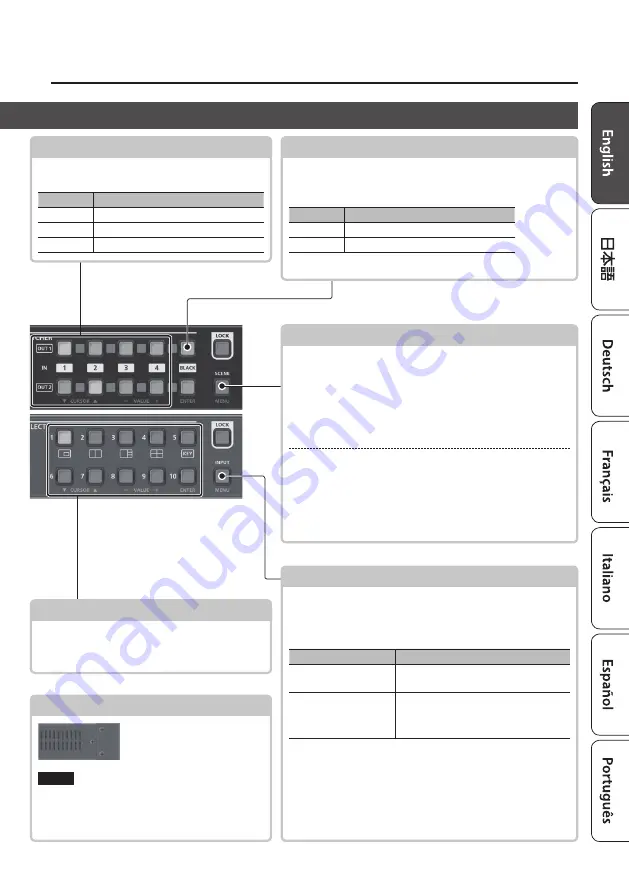
3
Panel Descriptions
Cross-point [1]–[4] buttons
These buttons switch the cross-point of the
video channel.
Button
Status
Lit green
Valid video is being input.
Lit red
This is the selected video channel.
Dark
No video is input.
SCENE SELECT [1]–[10] buttons
Recall a scene (registered video/audio settings).
5
The video/audio settings are automatically
registered to the currently selected scene.
[BLACK] button
Fades-out the output video to a black screen.
If you press the cross-point button of a faded-out output,
it fades-in.
Button
Status
Lit red
Faded out
Lit green
Normal output
5
You can also fade-out the output video to a still image.
Cooling vents (top panel, side panels)
These exhaust internal heat
to prevent the interior of the
unit from overheating.
NOTE
Do not block the cooling vents. If the cooling
vents are blocked, the temperature inside the
unit will rise, possibly causing malfunctions due
to overheating.
Front Panel
[SCENE]/[MENU] button
Scene function: Press the button (lit green)
Turns on the scene function. Recalls a scene (registered
5
The cross-point buttons and the [BLACK] button function as
scene select buttons 1–10.
5
The video/audio settings are automatically registered to the
currently selected scene.
Menu display: Long-press the button (lit red)
The menu is displayed on the monitor connected to the
OUTPUT HDMI 2 connector (p. 5).
While the menu is displayed, each press of the button takes
you back to the next higher level of the menu. If the highest
menu level is already shown, the button closes the menu.
[INPUT]/[MENU] button
Video assignment function: Press the button (lit green)
You can use video assignment shortcuts (p. 6). You can
use the SCENE SELECT buttons to select the video assigned
to each layer.
SCENE SELECT buttons Explanation
[1]–[4] buttons
Select layers 1–4
(when selected: lit yellow)
[6]–[10] buttons
Select video (when selected: lit red)
[6]–[9]:
INPUT HDMI 1–4
[10]:
Still image
Menu display: Long-press the button (lit red)
The menu is displayed on the monitor connected to the
OUTPUT HDMI 2 connector (p. 5).
While the menu is displayed, each press of the button takes
you back to the next higher level of the menu. If the highest
menu level is already shown, the button closes the menu.
XS-42H
VP-42H








