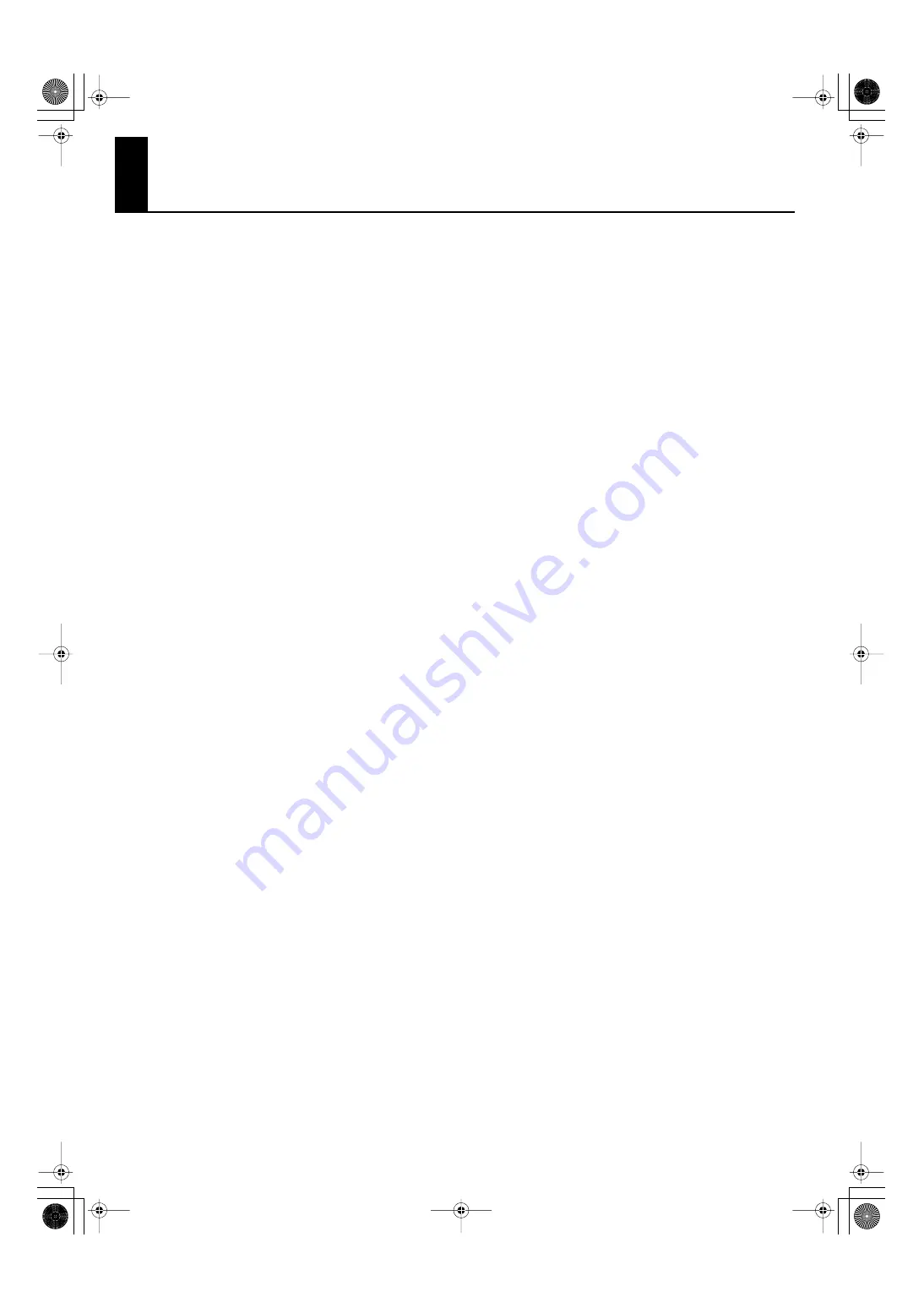
17
Important Notes
Power Supply
301
•
Do not connect this unit to same electrical outlet that is being
used by an electrical appliance that is controlled by an inverter
(such as a refrigerator, washing machine, microwave oven, or
air conditioner), or that contains a motor. Depending on the
way in which the electrical appliance is used, power supply
noise may cause this unit to malfunction or may produce
audible noise. If it is not practical to use a separate electrical
outlet, connect a power supply noise filter between this unit
and the electrical outlet.
307
•
Before connecting this unit to other devices, turn off the
power to all units. This will help prevent malfunctions and/or
damage to speakers or other devices.
308
•
When you turn off the power, the screen and indicators of this
device will go dark, but this does not mean that the main
power supply is completely disconnected. If you need to
completely shut off the power supply, turn off the power
switch of this device and then unplug it from the AC outlet.
Connect this device to an AC outlet that is as close and acces-
sible as possible.
Placement
351
•
Using the unit near power amplifiers (or other equipment
containing large power transformers) may induce hum. To
alleviate the problem, change the orientation of this unit; or
move it farther away from the source of interference.
352a
•
This device may interfere with radio and television reception.
Do not use this device in the vicinity of such receivers.
352b
•
Noise may be produced if wireless communications devices,
such as cell phones, are operated in the vicinity of this unit.
Such noise could occur when receiving or initiating a call, or
while conversing. Should you experience such problems, you
should relocate such wireless devices so they are at a greater
distance from this unit, or switch them off.
354b
•
Do not expose the unit to direct sunlight, place it near devices
that radiate heat, leave it inside an enclosed vehicle, or
otherwise subject it to temperature extremes. Also, do not
allow lighting devices that normally are used while their light
source is very close to the unit (such as a piano light), or
powerful spotlights to shine upon the same area of the unit
for extended periods of time. Excessive heat can deform or
discolor the unit.
355b
•
When moved from one location to another where the temper-
ature and/or humidity is very different, water droplets
(condensation) may form inside the unit. Damage or
malfunction may result if you attempt to use the unit in this
condition. Therefore, before using the unit, you must allow it
to stand for several hours, until the condensation has
completely evaporated.
356
•
Do not allow rubber, vinyl, or similar materials to remain on
the unit for long periods of time. Such objects can discolor or
otherwise harmfully affect the finish.
358
•
Do not allow objects to remain on top of the keyboard. This
can be the cause of malfunction, such as keys ceasing to
produce sound.
359
•
Do not paste stickers, decals, or the like to this instrument.
Peeling such matter off the instrument may damage the
exterior finish.
360
•
Depending on the material and temperature of the surface on
which you place the unit, its rubber feet may discolor or mar
the surface.
You can place a piece of felt or cloth under the rubber feet to
prevent this from happening. If you do so, please make sure
that the unit will not slip or move accidentally.
Maintenance
401b
•
To clean the unit, use a dry, soft cloth; or one that is slightly
dampened. Try to wipe the entire surface using an equal
amount of strength, moving the cloth along with the grain of
the wood. Rubbing too hard in the same area can damage the
finish.
402
•
Never use benzine, thinners, alcohol or solvents of any kind, to
avoid the possibility of discoloration and/or deformation.
Repairs and Data
452
•
Please be aware that all data contained in the unit’s memory
may be lost when the unit is sent for repairs. Important data
should always be backed up on a USB memory, or written
down on paper (when possible). During repairs, due care is
taken to avoid the loss of data. However, in certain cases (such
as when circuitry related to memory itself is out of order), we
regret that it may not be possible to restore the data, and
Roland assumes no liability concerning such loss of data.
Additional Precautions
551
•
Please be aware that the contents of memory can be
irretrievably lost as a result of a malfunction, or the improper
operation of the unit. To protect yourself against the risk of
loosing important data, we recommend that you periodically
save a backup copy of important data you have stored in the
unit’s memory on a USB memory.
552
•
Unfortunately, it may be impossible to restore the contents of
data that was stored on a USB memory once it has been lost.
Roland Corporation assumes no liability concerning such loss
of data.
553
•
Use a reasonable amount of care when using the unit’s
buttons, sliders, or other controls; and when using its jacks
and connectors. Rough handling can lead to malfunctions.
554
•
Never strike or apply strong pressure to the display.
555
•
A small amount of noise may be heard from the display during
normal operation.
556
•
When connecting / disconnecting all cables, grasp the
connector itself—never pull on the cable. This way you will
avoid causing shorts, or damage to the cable’s internal
elements.
557
•
A small amount of heat will radiate from the unit during
normal operation.
558a
•
To avoid disturbing your neighbors, try to keep the unit’s
volume at reasonable levels. You may prefer to use
headphones, so you do not need to be concerned about those
around you (especially when it is late at night).
RK-300_e.book 17 ページ 2008年9月10日 水曜日 午後4時6分
Содержание VIMA RK-300
Страница 1: ...5 1 0 0 0 0 2 0 9 0 0 1 08 09 1N 5100002090...
Страница 2: ......
Страница 43: ...43 MEMO RK 300_e book 43...
Страница 225: ...225 For EU Countries For China RK 300_e book 225...
Страница 227: ......
Страница 228: ...5 1 0 0 0 0 2 0 9 0 0 1 08 09 1N 5100002090...






























