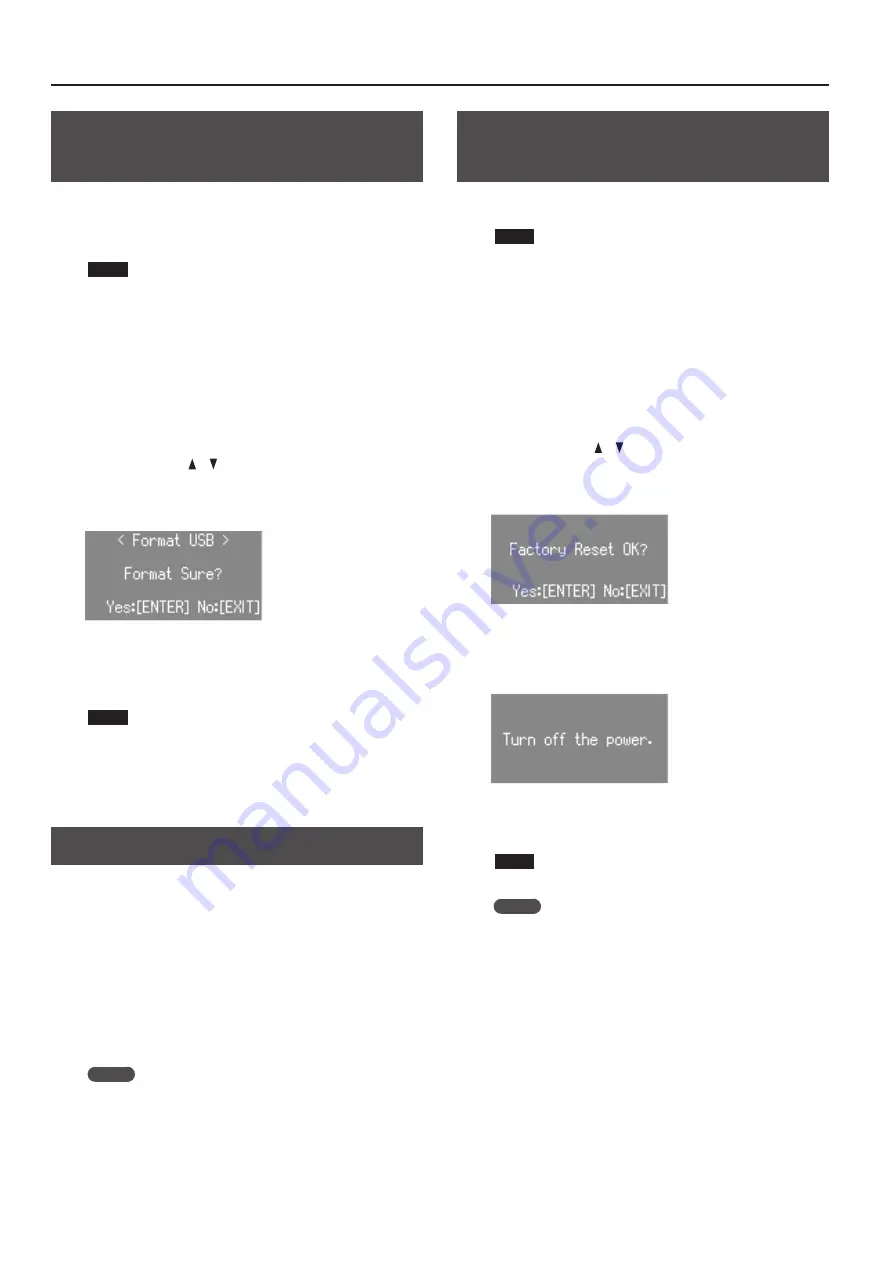
Convenient Functions
30
Formatting a USB Flash Drive (Format
USB)
“Formatting” is the operation of preparing a USB flash drive for use
with this unit.
If the USB flash drive format does not match this unit’s, you will not
be able to use that USB flash drive with this unit.
NOTE
Be aware that this operation will erase all data that has been
saved on your USB flash drive.
1.
Connect a USB flash drive (sold separately) to the USB
MEMORY port (p . 4) .
2.
Press the [MENU] button .
3.
Turn the [VALUE] dial to select “Media Utility .”
4.
Press the [ENTER] button .
5.
Use the CURSOR [ ] [ ] buttons to select “Format USB .”
6.
Press the [ENTER] button .
A confirmation message appears.
If you decide to cancel, press the [EXIT] button.
7.
Press the [ENTER] button .
The USB flash drive will be formatted.
NOTE
Do NOT turn off the power or disconnect the USB flash drive
while “Executing...” is displayed.
8.
Press the [EXIT] button several times to finish the
procedure .
Initializing a Synthesizer Sound
When you load a sound library from Axial, or use the iPad editor to
edit the sounds, the preset synthesizer sound parameters might be
overwritten.
Here’s how to initialize synthesizer sound parameters to their
factory-set state.
1.
Select the synthesizer sound that you want to initialize .
2.
Hold down the [SYNTH] button and press the [EXIT]
button .
The screen indicates “INITIALIZE,” and the selected synthesizer
sound is initialized.
MEMO
• Synthesizer sounds can be initialized one at a time.
• For details on Axial or the iPad editor, refer to the Roland
website.
http://www .roland .com/
Restoring the Factory Settings (Factory
Reset)
If desired, you can restore all of this unit’s settings to their factory-
set condition. This operation is called “factory reset.”
NOTE
When you execute the factory reset operation, all settings
you’ve previously saved will be lost, and will return to their
factory-set condition.
Registration settings will also return to their factory-set
condition. If you don’t want to lose your registrations, save them
to a USB flash drive before you continue (p. 28).
1.
Press the [MENU] button .
2.
Turn the [VALUE] dial to select “System .”
3.
Press the [ENTER] button .
4.
Use the CURSOR [ ] [ ] buttons to select “Factory Reset .”
5.
Press the [ENTER] button .
A confirmation message appears.
If you decide to cancel, press the [EXIT] button.
6.
Press the [ENTER] button .
The display will indicate “Turn off the power.”
7.
Turn the power off, then on again (p . 8) .
This unit’s setting is reset to its factory values.
NOTE
Do NOT turn off the power while “Executing...” is displayed.
MEMO
You can also execute a factory reset by holding down the MODE
[ORGAN] button and pressing the [POWER] switch to turn the
power on.

















