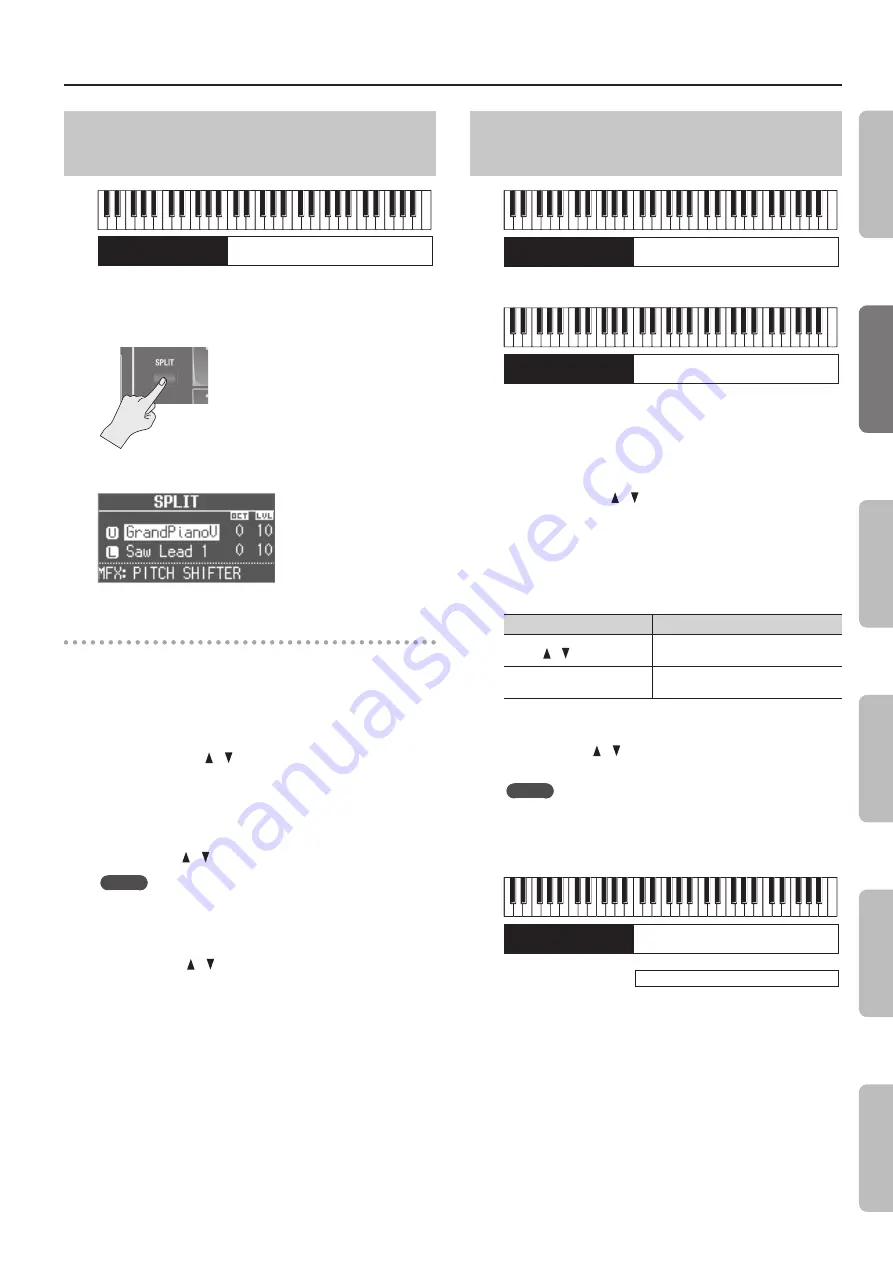
Combining Two Sounds
31
Combining a Piano Sound and Synthesizer
Sound
Piano sound/
Synthesizer sound
Piano sound/
Synthesizer sound
1.
Select a piano sound or a synthesizer sound (p. 14).
2.
Press the SYNTH [SPLIT] button to make it light.
The SPLIT screen appears.
Changing the sound of each part
The sound you selected in step 1 will be assigned to the upper part.
You can use the following procedure to change the sound of each
part.
You can also combine two sounds within the same sound button.
3.
Select the sound for each part.
1. Press the CURSOR [ ] [ ] buttons to select a part.
2. Use the sound button and the [VALUE] dial to select the sound of
each part.
3. Press the [EXIT] button to return to the SPLIT screen.
4.
Adjust the volume of each part.
Press the LEVEL [ ] [ ] buttons to adjust the volume (0–12).
MEMO
If you’ve combined two sounds from the same section, the
volume of the sound selected by the cursor will change.
5.
Specify the octave of each part.
Use the CURSOR [ ] [ ] buttons to select a part, and use the
OCTAVE [DOWN] [UP] buttons to specify the octave.
Combining an Organ Sound with a Piano
Sound or Synthesizer Sound
Piano sound/
Synthesizer sound
Organ sound
Or
Organ sound
Piano sound/
Synthesizer sound
1.
Make settings that combine two organ sounds, or that
combine a piano sound with a synthesizer sound
2.
Select a part, and change its sound.
1. Press the CURSOR [ ] [ ] buttons or [UPPER/LOWER] button to
select a part.
2. Use the [TYPE] button, sound buttons, and the [VALUE] dial to
select a sound.
3. Press the [EXIT] button to return to SPLIT screen.
3.
Adjust the volume.
Button/Bar
Explanation
LEVEL [ ] [ ] buttons
Adjust the volume (0–12) of the piano
sound or synthesizer sound.
[LEVEL] bar
Adjusts the volume (0–12) of the organ
sound.
4.
Specify the octave.
Use the CURSOR [ ] [ ] buttons to select a part, and use the
OCTAVE [DOWN] [UP] buttons to specify the octave.
MEMO
You can also add the organ sound by using the [UPPER/LOWER]
button to select the part to which the organ sound is not
assigned, and then lowering the harmonic bar.
Setting examples:
Piano sound/
Synthesizer sound
Organ sound
Organ sound
+
In
tr
oduc
tion
Per
forming
Rec
or
ding
Looper
Settings
Appendix
Содержание V-Combo VR-09
Страница 1: ...VR 09 VR 730 Copyright 2017 ROLAND CORPORATION Reference Manual...
Страница 2: ......
Страница 65: ...01...






























