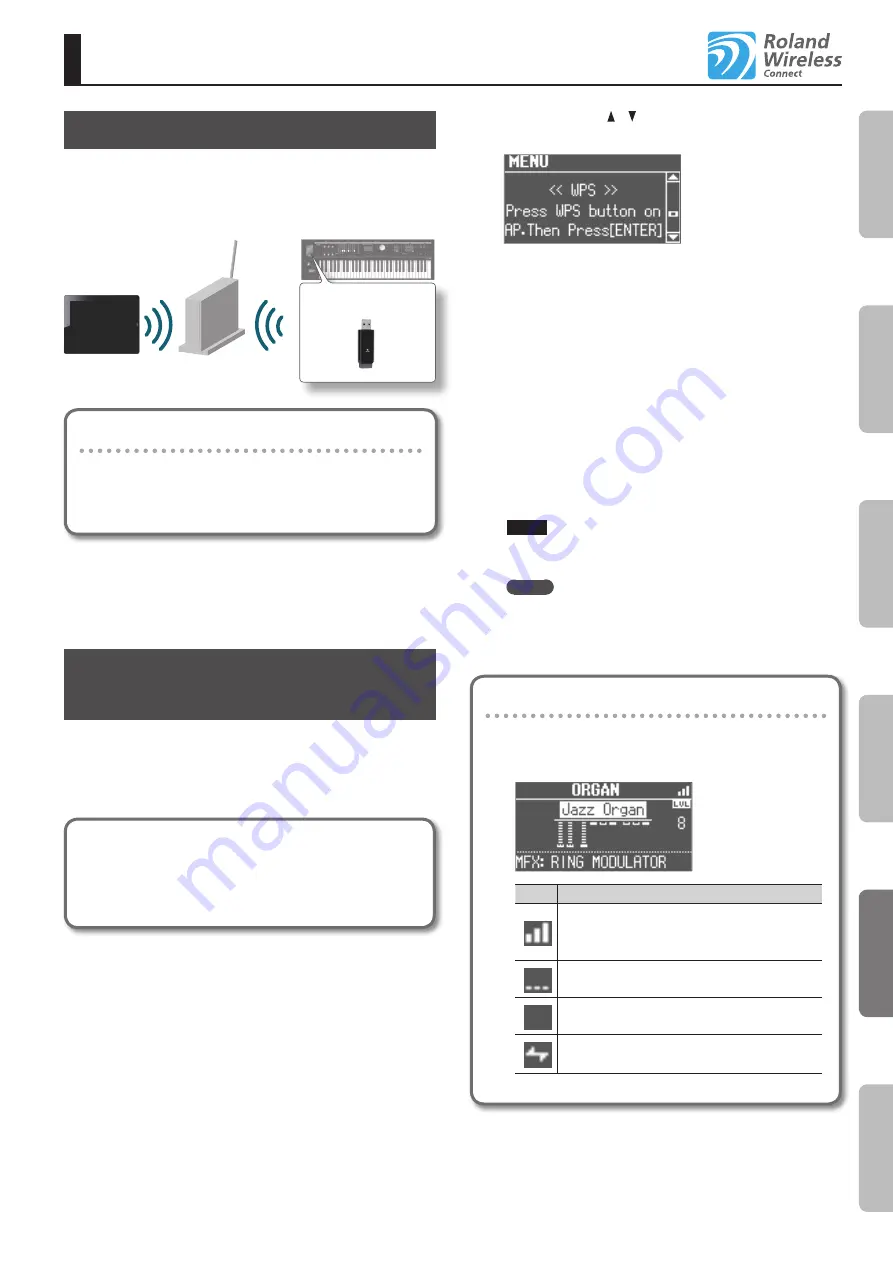
55
About the Wireless LAN Function
What is Wireless LAN Function?
By connecting a wireless USB adaptor (sold separately: WNA1100-
RL or equivalent) to the USB MEMORY port of tis unit, you can use
wireless-compatible applications.
This unit
Wireless USB Adapter
Wireless LAN access point
(e.g., wireless LAN router)
Wireless LAN
Wireless LAN
iPad etc.
Items required to use the wireless LAN function
Wireless USB Adapter
Wireless LAN access point (e.g., wireless LAN router) *1 *2
iPad or iPhone etc.
* The wireless LAN access point you use must support WPS.
If you’re unable to connect to the wireless LAN access point,
then connect using Ad-Hoc mode (p. 57).
*2 The ability to connect with all kinds of wireless LAN access
points is not guaranteed.
Basic Connection Method (Connect by
WPS)
The first time you connect this unit to a wireless network, you’ll
need to perform the following procedure (WPS) to join the wireless
network.
This procedure is required only the first time. (Once you’ve joined
the network, this procedure will no longer be necessary.)
What is WPS?
This is a standard that makes it easy to make security
settings when connecting to a wireless LAN access point. We
recommend that you use WPS when connecting to a wireless
LAN access point.
1.
Insert the wireless USB Adapter into this unit’s USB
MEMORY port.
2.
Press the [MENU] button of this unit.
3.
Use the [VALUE] dial to select “Wireless.”
4.
Press the [ENTER] button of this unit.
The wireless menu screen (p. 56) appears.
5.
Use the CURSOR [ ] [ ] buttons to select “WPS.”
The WPS screen appears.
6.
Perform the WPS operation on your wireless LAN access
point (e.g., press the WPS button on your wireless LAN
access point).
For details on WPS operation of your wireless LAN access point,
refer to the documentation for your wireless LAN access point.
7.
Press the [ENTER] button of this unit.
When the connection is successful, the screen will indicate
“CONNECTED.”
* It may take one or two minutes for the connection to succeed.
8.
Press the [EXIT] button several times to return to the
previous screen.
You can use the wireless connection from an iPad app etc. Choose
“VR-09” in the instrument select screen of your iPad app.
NOTE
The device (e.g., iPad) running the app must be connected to
the same network.
MEMO
• The connection data is stored in memory when you perform
the WPS procedure; the device will automatically connect to the
wireless network the next time.
• All connection data will be erased if you perform a factory reset.
Icons in the display
The wireless LAN status is shown in the upper part of the
display.
Icon
Explanation
Currently connected to the wireless LAN access point.
Three bars are used to indicate the signal level (the
strength of the connected wireless LAN access point’s
radio signal).
The wireless USB adapter is inserted, but not connected
with a wireless LAN access point.
The wireless USB adapter is not inserted (nothing is
displayed).
In
tr
oduc
tion
Per
forming
Rec
or
ding
Looper
Settings
Appendix
Содержание V-Combo VR-09
Страница 1: ...VR 09 VR 730 Copyright 2017 ROLAND CORPORATION Reference Manual...
Страница 2: ......
Страница 65: ...01...











































