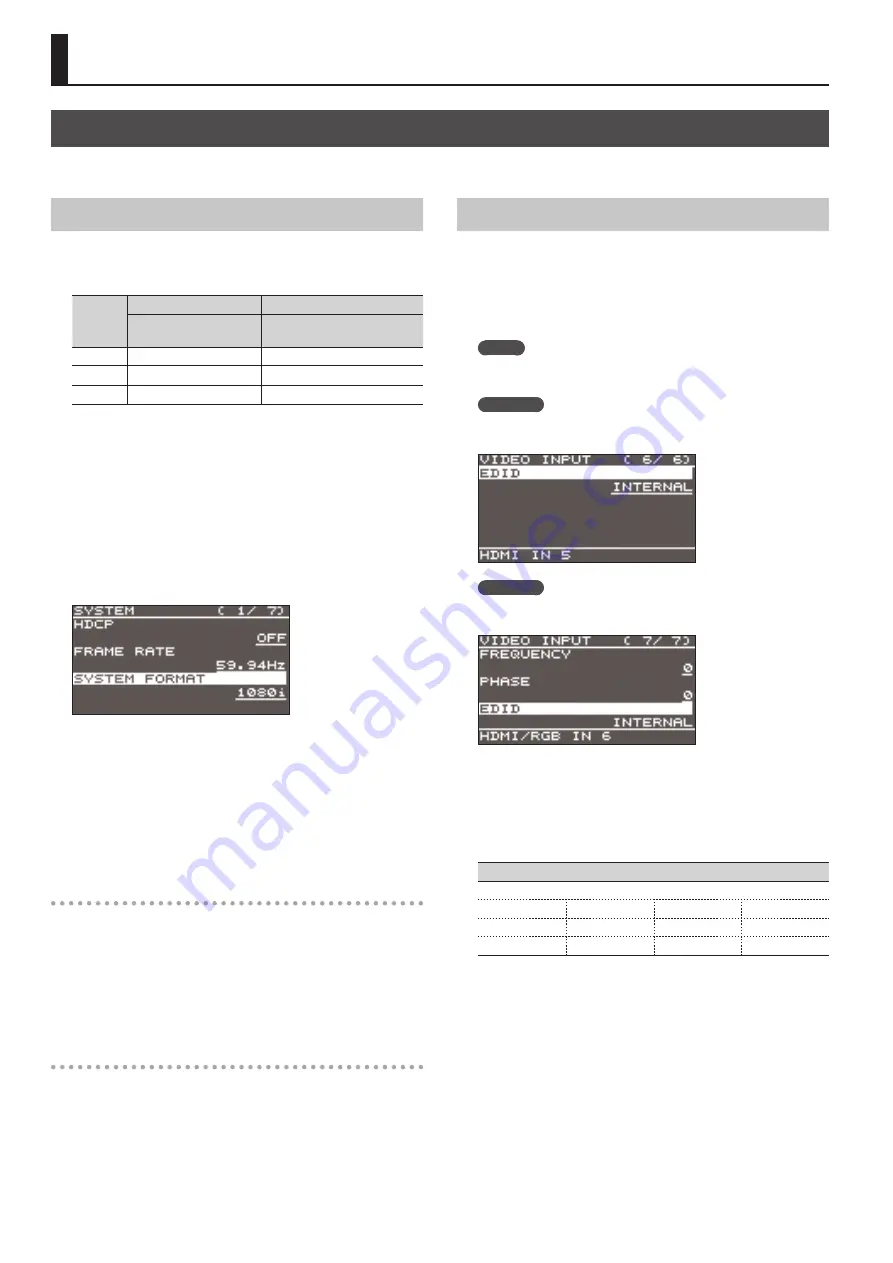
12
Setting the Video Input/Output Format
Set parameters for the input/output format to match the connected equipment.
Setting the System Format
On the V-60HD, the input/output format is determined according
to the system format. You set the input/output format to match
the connected equipment.
System
format
Input format (*1)
Output format (*2)
SDI IN 1–4 connectors
SDI OUT 1 and 2 connectors
HDMI OUT 1 and 2 connectors
1080p
1080p, 1080i
1080p
1080i
1080p, 1080i
1080i
720p
720p
720p
(*1) Input formats for channels 5 and 6
You can specify separate individual input formats for the
channel 5 and 6 input connectors (HDMI IN 5, HDMI IN 6, and
RGB/COMPONENT 6), regardless of the system format.
For details, refer to “Setting the Input Formats for Channels 5
(*2) The output format at the MULTI-VIEW connector is fixed at
“1080p” and cannot be changed.
1.
Select the [MENU] button
0
“SYSTEM”
0
“SYSTEM FORMAT.”
2.
Use the [VALUE] knob to set the system format to “1080p,”
“1080i,” or “720p.”
3.
Press the [VALUE] knob to apply the setting.
4.
Press the [MENU] button to quit the menu.
Internal processing
The V-60HD’s internal processing is progressive. Interlaced input
video is automatically converted to a progressive signal.
The picture might appear jagged at this time, or the picture in a
PinP inset screen or on the multi-view monitor might waver.
This is due to progressive conversion, and is not a malfunction.
About frame rates
Frame rates that can be input are “59.94 Hz” and “50 Hz.”
Inputting video at a frame rate other than these might result in no
output or dropped frames.
To change the frame rate, press the [MENU] button
0
“SYSTEM”
0
“FRAME RATE.”
Setting the Input Formats for Channels 5 and 6
By factory default, the EDID assignment for channels 5 and 6 is
“INTERNAL” (set so that EDID values of all inputtable formats are
sent).
To specify an input format of your choice, change the setting of
the EDID information being sent so that it matches the incoming
video signal.
MEMO
EDID information is not sent during component signal input.
1.
Channel 5
Select the [MENU] button
0
“VIDEO INPUT”
0
“HDMI IN 5”
0
“EDID.”
Channel 6
Select the [MENU] button
0
“VIDEO INPUT”
0
“HDMI/RGB
IN 6”
0
“EDID.”
* The settings on the HDMI/RGB IN 6 menu change in tandem with
the assignment made using “INPUT 6 ASSIGN” (p. 13). You can make
separate individual settings for the respective menu items for the
HDMI IN 6 connector and the RGB/COMPONENT IN 6 connector.
2.
Use the [VALUE] knob to set the input format (the EDID
information to send).
Value
INTERNAL (EDID information for all inputtable formats is sent.)
800 x 600
1024 x 768
1280 x 800
1280 x 1024
1366 x 768
1400 x 1050
1600 x 1200
1920 x 1200
720p (*1)
1080i (*1)
1080p (*1)
(*1) For channel 6, this setting can be made only when “INPUT 6
ASSIGN” (p. 13) is set to “HDMI.”
3.
Press the [VALUE] knob to apply the setting.
4.
Press the [MENU] button to quit the menu.
Video Input/Output Settings
Содержание V-60HD
Страница 44: ... 5 1 0 0 0 5 7 5 2 6 0 2 For EU Countries ...



























