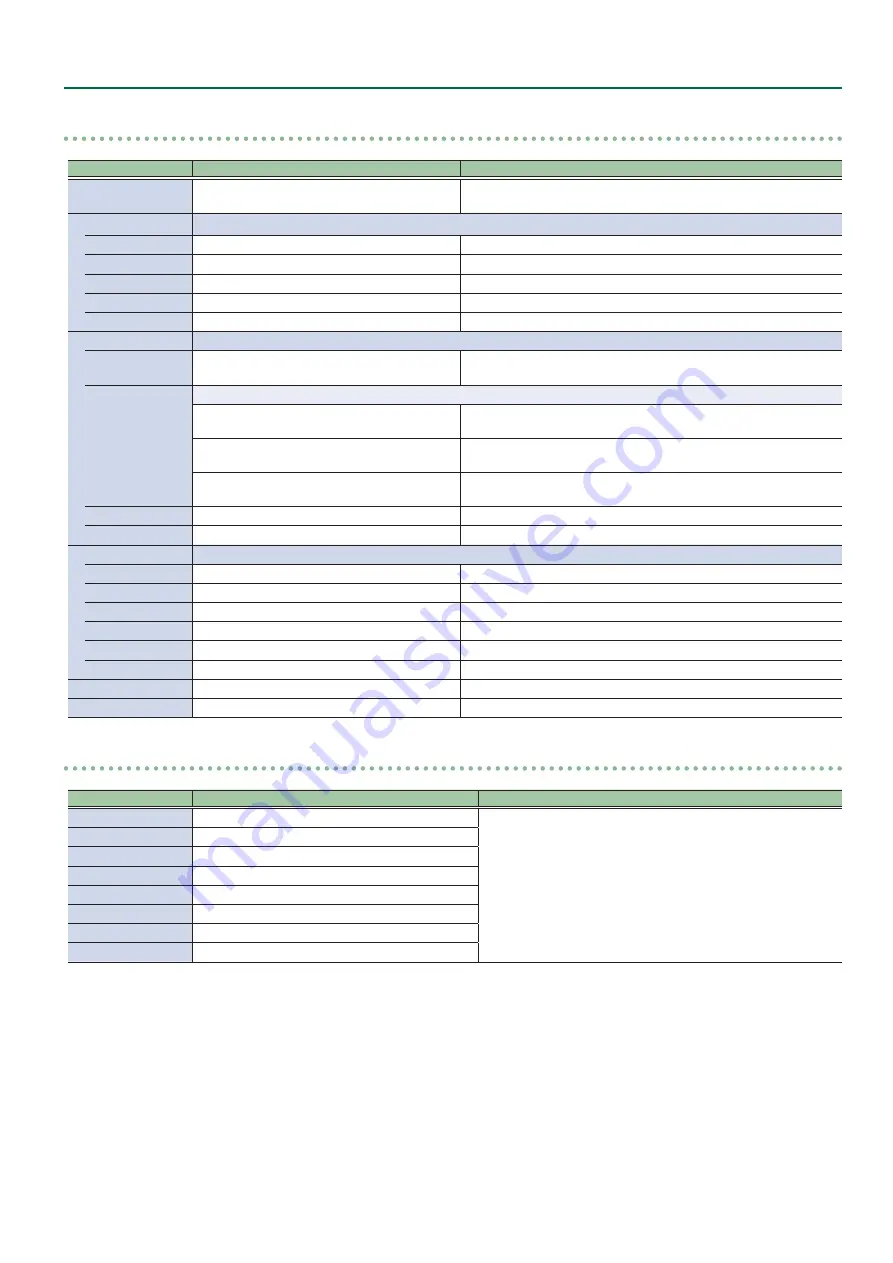
41
Menu List
Processing
0
[VALUE]
Menu item
Value
(Bold: default)
Explanation
Format
1080p,
2160p(UHD)
, 2160p(DCI), 1920x1080,
3840x2160, 4096x2160
This part select V-600UHD’s output (system) format.
Scaling
You use the following items to make settings for scaling.
Zoom
10–
100
–1000%
This adjusts the zoom ratio.
Correction H
-4000–
0
–+4000
This adjusts the horizontal zoom size.
V
-4000–
0
–+4000
This adjusts the vertical zoom size.
Position H
-4096–
0
–+4096
This adjusts the display position in the horizontal direction.
V
-2160–
0
–+2160
This adjusts the display position in the vertical direction.
Cropping
You use the following items to make settings for cropping.
Orientation
Upper Left
, Upper Right, Lower Left, Lower
Right, Center
This sets the orientation of cropping.
Type
This sets the orientation of cropping.
Full
When the “Zoom” value is “100%,” the entirety of the image is shown
on the output screen.
4:3, 5:4, 16:9
The image will be cropped according to the selected aspect ratio. If
the Zoom value is 100%, the image will be letterboxed.
Manual
The image will be cropped according to the “Manual Width” and
“Manual Height” settings.
Manual Width
0–
512
–4096
This adjusts the horizontal size.
Manual Height
0–
512
–2160
This adjusts the vertical size.
Color Correction
You use the following items to perform color correction.
Brightness
-64–
0
–+63
This adjusts the brightness.
Contrast
-64–
0
–+63
This adjusts the contrast.
Saturation
-64–
0
–+63
This adjusts the color saturation.
Red
-64–
0
–+63
This adjusts the red level.
Green
-64–
0
–+63
This adjusts the green level.
Blue
-64–
0
–+63
This adjusts the blue level.
Color Gamut
Rec.709
, Rec.2020
This part select output (system) color gamut.
Dynamic Range
SDR
, HDR PQ, HDR HLG
This part select output (system) dynamic range.
Cross-point Assign
0
[VALUE]
Menu item
Value
(Bold: default)
Explanation
XPT1
Ch.1
–8, None
This sets the input channel to be assigned to Cross-point [1]–[8]
buttons.
XPT2
Ch.1–
2
–8, None
XPT3
Ch.1–
3
–8, None
XPT4
Ch.1–
4
–8, None
XPT5
Ch.1–
5
–8, None
XPT6
Ch.1–
6
–8, None
XPT7
Ch.1–
7
–8, None
XPT8
Ch.1–
8
, None












































