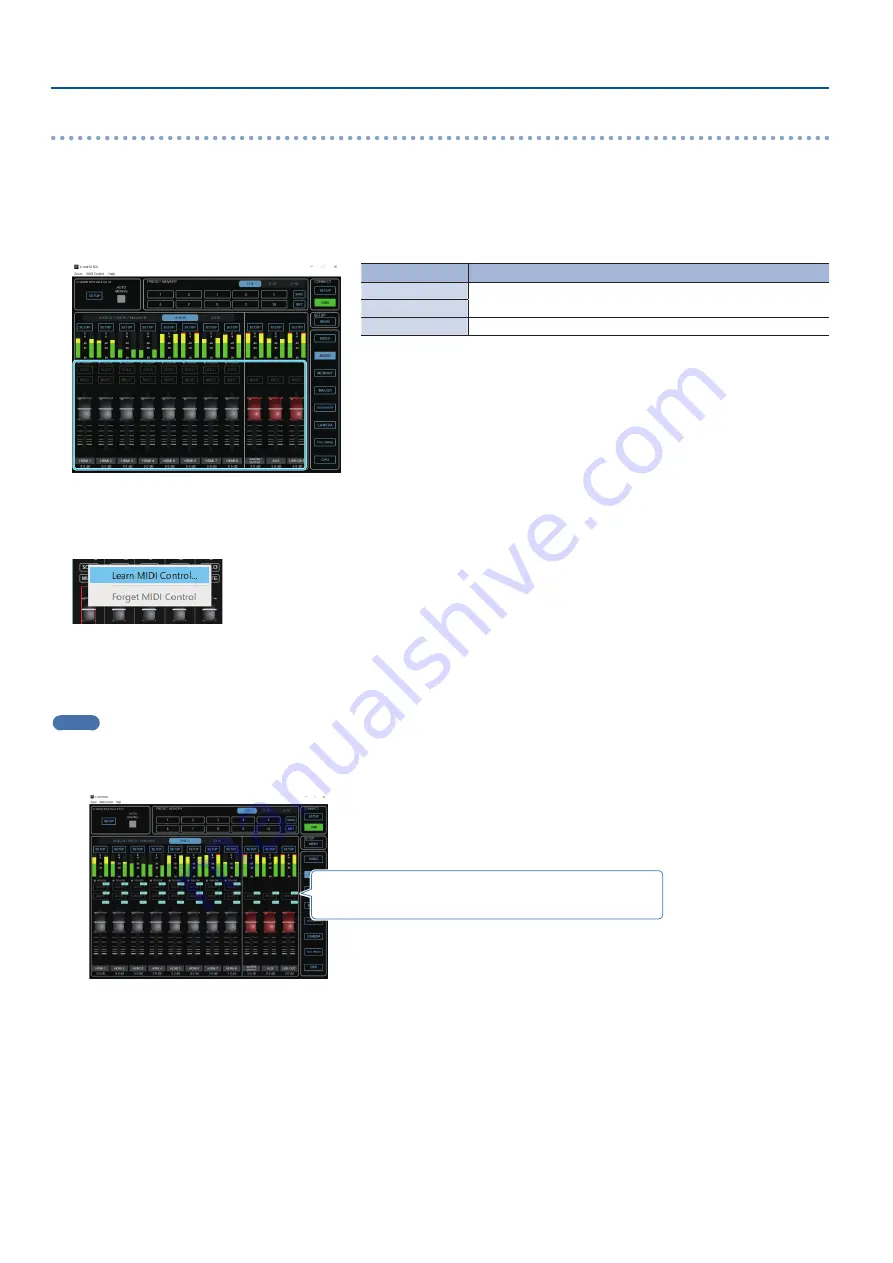
8
Using a MIDI Controller for Operation
Assigning MIDI controller operations to V-160HD RCS (MIDI mapping)
Here’s how to assign (map) the MIDI controller to the buttons, knobs, and faders that are shown in the AUDIO MIXER screen.
* V-160HD RCS receives the following MIDI messages regardless of the MIDI controller’s channel settings.
AUDIO MIXER screen
When you click the [AUDIO] button, the AUDIO MIXER screen appears.
Buttons, Faders
MIDI messages
[SOLO] buttons
Control Change: 0–119 (0–63: OFF, 64–127: ON)
Note On (switch on/off each time the message is received)
[MUTE] buttons
Faders
Control Change: 0–119 (0–127)
1.
Right-click the button, knob, or fader that you want to map, and from the popup menu choose “Learn MIDI Control.”
The message “Waiting for MIDI message” appears.
2.
Operate a button or knob of your MIDI controller.
When the corresponding button or knob in V-160HD RCS operates, mapping is complete.
MEMO
¹
Viewing the MIDI mapping
You can check the mapped MIDI messages by viewing them in the screen. From the menu bar, choose “MIDI”
0
“Show MIDI Control
Mapping.”
To hide the MIDI messages, from the menu bar choose “MIDI”
0
“Hide MIDI Control Mapping.”
¹
Deleting MIDI mapping
To delete an individual MIDI mapping, right-click a mapped button or knob, and from the popup menu choose “Forget MIDI Control.”
To delete all MIDI mappings, from the menu bar choose “MIDI”
0
“Clear MIDI Control Mapping.”









