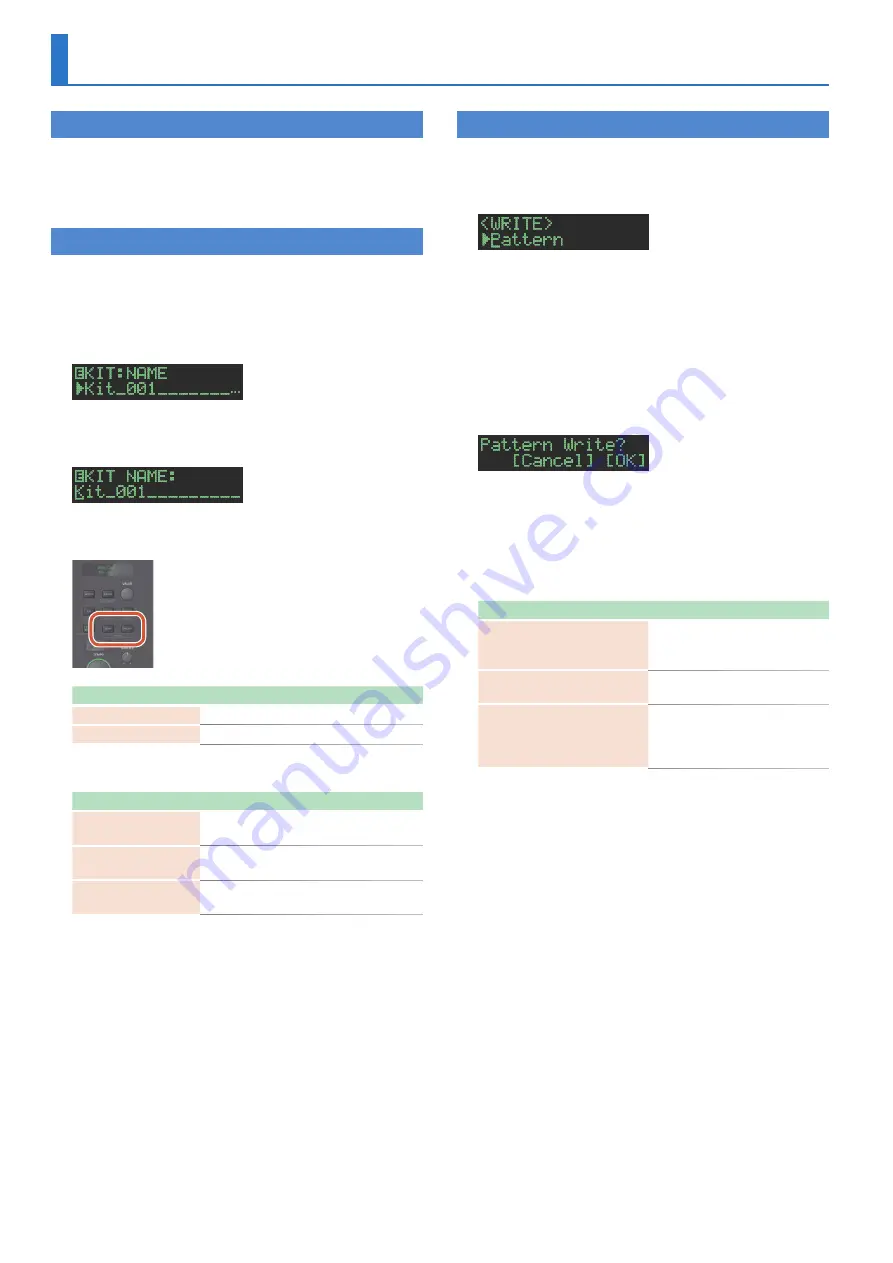
18
Various Operations
Jumping to the Beginning of a Parameter Group
In each of the edit screens, you can jump to the beginning of a
parameter group (category).
1.
When selecting a parameter, hold down the
[SHIFT]
button and turn the
[VALUE]
knob.
Entering a Kit Name or Other Characters
Here’s how to enter characters such as when naming a kit or pattern.
1.
Access the KIT EDIT screen (p. 14) or the PTN
SETTING screen (p. 13).
2.
Use the
[VALUE]
knob to select
“NAME.”
In the case of the KIT Edit screen
3.
Press the
[ENTER]
button to access the character
input screen.
In the case of the KIT Edit screen
4.
Use the
[COPY]
(left)
[UTILITY]
(right) buttons to
move the cursor.
Button
Explanation
[UTILITY] button
Moves to the right.
[COPY] button
Moves to the left.
5.
Use the
[VALUE]
knob to change the character.
Button
Explanation
[SHIFT] button
+ [COPY] button
Deletes one character (Erase).
[SHIFT] button
+ [UTILITY] button
Inserts one character (Insert).
[SHIFT] button
+ [VALUE] knob
Switches between uppercase/
lowercase/numerals.
6.
When you’ve finished inputting characters, press
the
[ENTER]
button.
You return to the screen of step 2; the name that you input is
shown.
Saving the Pattern, Kit, or System Settings
(WRITE)
Here’s how to save a pattern or kit.
1.
Press the
[WRITE]
button.
The WRITE screen appears.
2.
Use the
[VALUE]
knob to select what you want to
save, and press the
[ENTER]
button.
The WRITE screens appear in the order of
“Pattern”
0
“Kit”
0
“System.”
* If
“System”
is selected, a confirmation screen appears. Proceed to
step 4.
3.
Use the
[VALUE]
knob to select the save-
destination, and press the
[ENTER]
button.
A confirmation message appears.
4.
To save, use the
[VALUE]
knob to select
“OK,”
and
press the
[ENTER]
button.
If you decide to cancel, use the
[VALUE]
knob to select
“Cancel,”
and then press the
[ENTER]
button.
Shortcuts for save operations
Function
Operating the Unit
Save a pattern
(PATTERN WRITE screen)
Hold down the
[WRITE]
button
and press the
[PTN SELECT]
button.
Save a kit
(KIT WRITE screen)
Hold down the
[WRITE]
button
and press the
[KIT]
button.
Save the pattern and kit
simultaneously
(OVERWRITE)
Hold down the
[SHIFT]
button
and press the
[WRITE]
button.
* The selected pattern and kit are
overwrite-saved.































