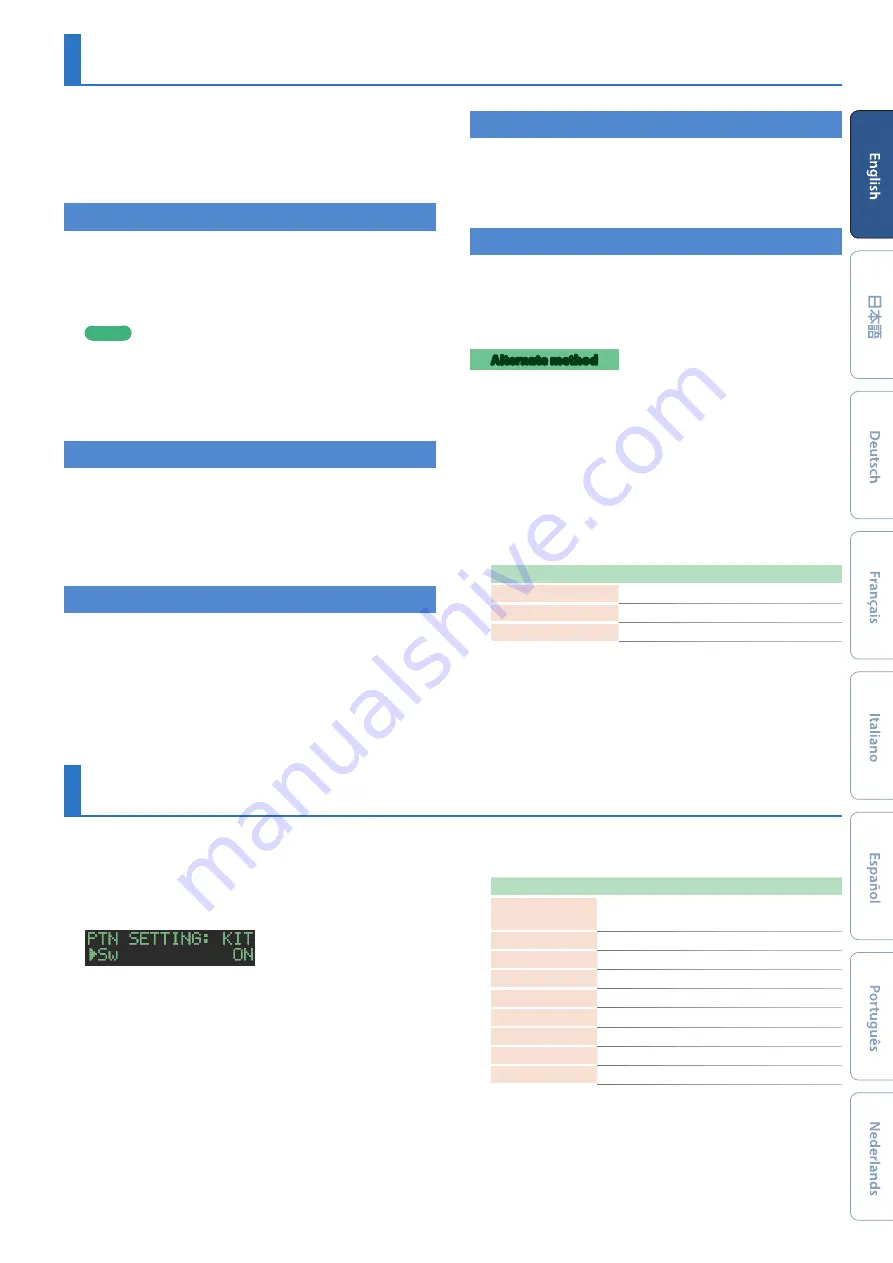
13
INST-PLAY
(Performing)
You can use pads
[1]
(BD)–
[11]
(RC) to perform in real time.
Your performance does not modify the pattern.
1.
Press the
[INST PLAY]
button.
2.
Perform using pads
[1]
(BD)–
[11]
(RC).
Playing Sub Steps
Here’s how to play sub steps.
This lets you play duplets, triplets, and quadruplets.
1.
Press the
[SUB]
button.
2.
Press the pad
[1]
–
[16]
that will play sub steps.
MEMO
By holding down the
[SUB]
button and turning the
[VALUE]
knob you can choose from 1/2, 1/3, or 1/4 as the number of
step divisions.
You can also play a sub step by holding down the
[SUB]
button
and pressing a pad
[1]
–
[16]
.
Performing a Flam
Here’s how to perform a flam on an instrument’s tone.
1.
Hold down the
[SHIFT]
button and press the
[SUB]
button to set SUB STEP to FLAM.
2.
Press a pad
[1]
(BD)–
[11]
(RC).
This lets you perform a flam on the instrument’s tone.
Performing Weak Beats
(WEAK BEATS)
1.
While holding down the
[SHIFT]
button, press a
pad
[1]
(BD)–
[11]
(RC).
This lets you perform weak beats.
Performing Alternate Sounds
(ALT INST)
For sounds whose name includes a
“/”
character, such as 707Bass1/2,
you can perform alternate sounds.
1.
While holding down an instrument select button
[BD]
–
[RC]
, press a pad
[1]
(BD)–
[11]
(RC).
Performing a Roll
(ROLL)
Here’s how to perform a roll on an instrument’s tone.
1.
While holding down a pad
[12]
–
[13]
, press a pad
[1]
–
[11]
.
This lets you perform a roll on the instrument’s tone.
Alternate method
1.
While holding down the
[INST PLAY]
button, press
a pad
[12]
–
[13]
.
Pad
[12]
–
[13]
is lit.
2.
Press a pad
[1]
–
[11]
.
This lets you perform a roll on the instrument’s tone.
3.
To stop playing the roll, press the pad
[12]
–
[13]
once again.
Roll speed
Pad
Explanation
Pad [12]
Sixteenth note
Pad [13]
Thirty-second note
Pad [12] + [13]
Sixty-fourth note
Editing the Pattern Settings
(Pattern Setting)
Here’s how to specify the kit and tempo that are used by a pattern.
1.
Hold down the
[SHIFT]
button and press the
[PTN
SELECT]
button.
The PTN SETTING screen appears.
2.
Select a parameter.
2-1.
Use the
[VALUE]
knob to select a parameter.
2-2.
Press the
[ENTER]
button.
3.
Modify values.
3-1.
Use the
[VALUE]
knob to edit the parameter value.
3-2.
Press the
[ENTER]
button.
Return to the parameter selection (step 2).
4.
Press the
[PTN SELECT]
button.
You exit the PTN SETTING screen.
PTN SETTING parameter
Parameter
Explanation
KIT:SW
Turn this on if you want to use the kit that’s
selected by the
“KIT:Number”
parameter.
KIT:Number
Selects the kit used by the pattern.
Tempo
Specifies the tempo of the pattern.
Scale
Selects the scale.
Shuffle
Specifies the amount of shuffle (bounce).
Flam Spacing
Specifies the flam spacing.
ScatterType
Selects the type of scatter.
ScatterDepth
Adjusts the depth of scatter.
NAME
Specifies the name of the pattern.
&
For details, refer to
“Reference Manual”
(PDF).
























