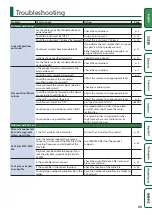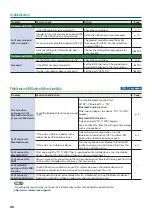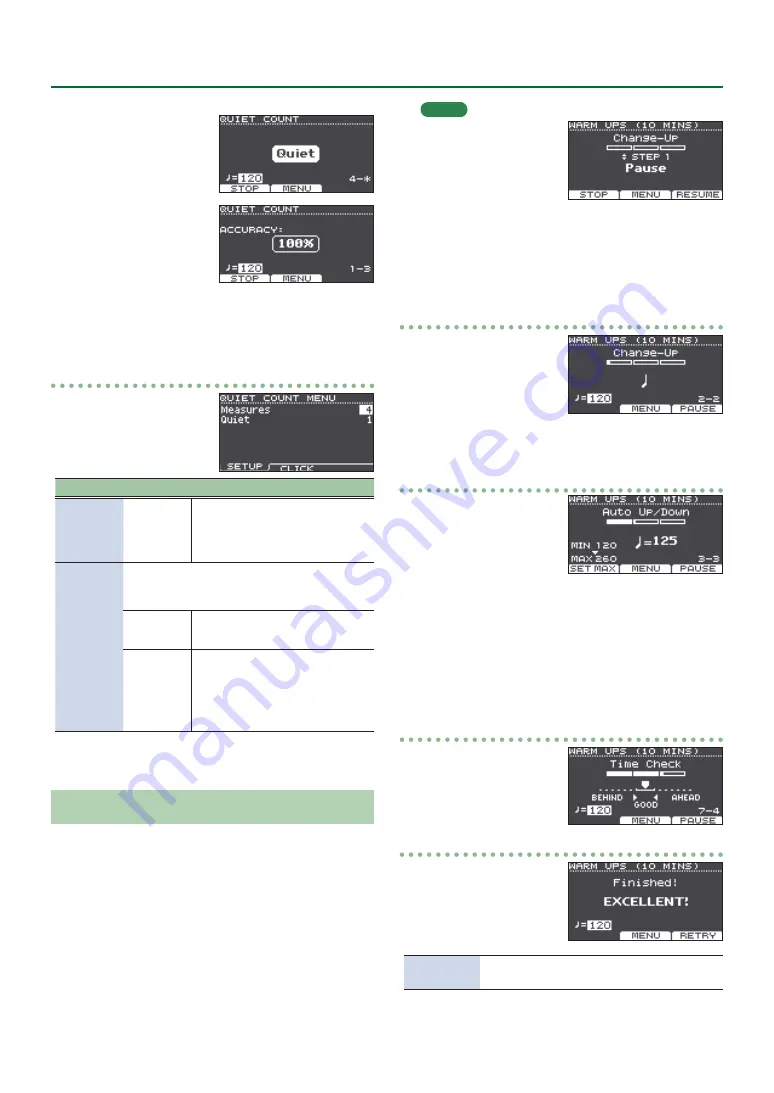
12
Practicing
5
When the click stops
sounding, the screen
indication will change
to “Quiet.” Continue
striking the pads
during this time.
5
After the Quiet region,
the proportion of your
strikes that were played
at an accurate tempo
are shown as a “%”
value.
4.
Press the [F1] (STOP) button to stop.
5.
Press the [EXIT] button to finish.
QUIET COUNT settings
In the QUIET COUNT screen,
press the [F2] (MENU) button
to access the settings screen.
Parameter Value
Explanation
Measures
2, 4, 8, 16
(Measures)
Specify the length (measures)
of the interval for which the
click will alternate between
“Sounding” and “Quiet.”
Quiet
Of the measures specified by “Measures,” this
setting specifies the length of the measures
that will be “Quiet.”
RANDOM
The length of the Quiet interval
will randomly change each time.
1, 2, 4
Specifies the length (number of
measures) of the Quiet interval.
* This setting cannot be longer
than half of the Measures
value.
* You can press the [F2] (CLICK) button to make click
WARM UPS
In this mode you’ll successively practice steps 1–3, be
graded on your performance at each step, and then receive
a final evaluation.
You can choose one of three courses (5/10/15 minutes),
ranging from easy to difficult. You can also adjust the tempo
according to your level of skill.
MEMO
After starting WARM UPS,
you can press the [F3]
(PAUSE) button to pause
or resume.
While paused, you can
press the [F1] (STOP)
button to stop.
1.
In the COACH MENU screen (p. 11), press the
[F3] (WARM UPS) button.
2.
Press the [F3] (START) button to start.
Step 1: Change-Up
In this step, the rhythm
type will change every two
measures.
Starting from half notes, the
note values will gradually
become shorter, and will
then return to half notes; this change in rhythms will be
repeated.
Step 2: Auto Up/Down
The tempo will gradually be
raised and lowered.
The tempo will increase by
1 BPM (beat-per-minute)
for each beat until the click
reaches the upper limit; then
the tempo will continue slowing down by 1 BPM until it
reaches the initial tempo.
* Auto Up/Down will be executed if Duration is 10 MINS or
15 MINS.
* Auto Up/Down does not let you use the [TEMPO] knob
to adjust the current tempo.
* The current tempo value will be the lower tempo limit.
Step 3:Time Check
At this step, the accuracy of
your playing will be checked
against the click. You can see
in the screen if you are ahead,
behind or on the beat.
Overall evaluation
This grades your
performance at each step,
and displays the overall
evaluation.
To resume practicing, press
the [F3] (RETRY) button.
Evaluation
(display)
EXCELLENT!, VERY GOOD!, GOOD, AVERAGE,
START OVER
3.
Press the [EXIT] button to finish.