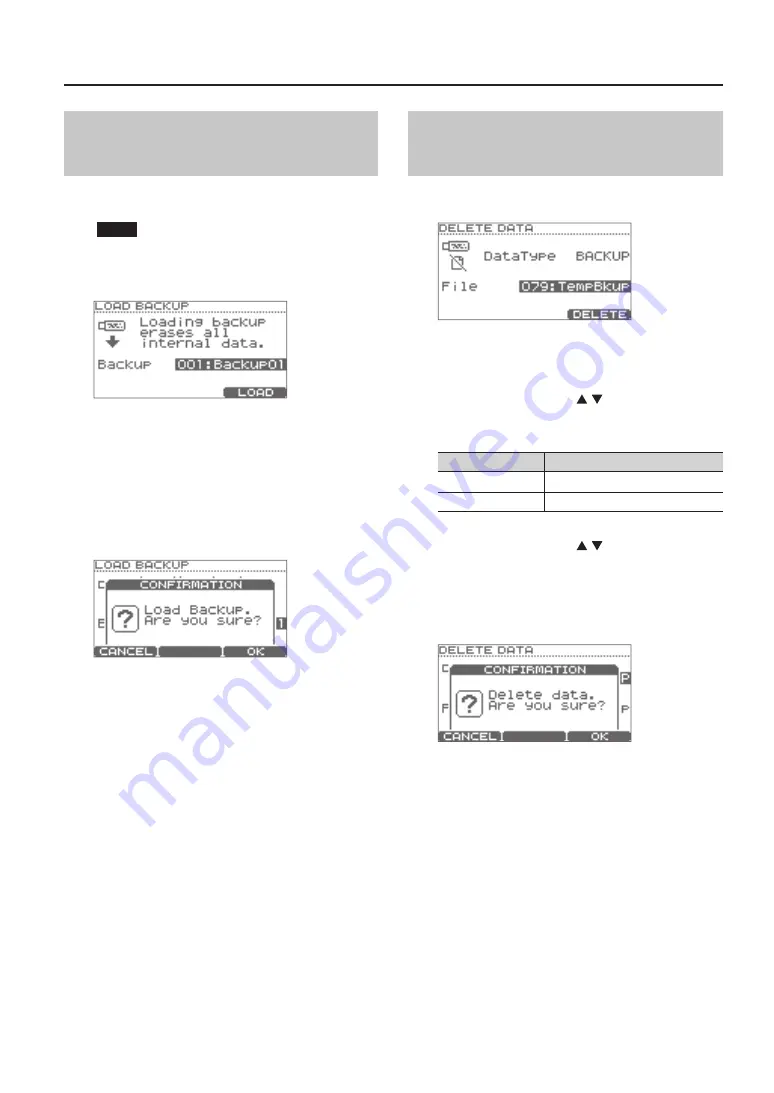
Settings for the Entire TD (SYSTEM)
39
Loading Data from a USB Flash Drive
Back into the TD (Load Backup)
Data you’ve saved on a USB flash drive can be loaded
back into the TD.
NOTE
• All data and settings in the TD will be overwritten.
• You can’t load data if “Write Protect” (p. 35) is turned
ON.
1.
Choose “Load Backup“ and press the [F3]
(ENTER) button (p . 38) .
2.
Use the value dial to select the data that you
want to load .
3.
Press the [F3] (LOAD) button .
A confirmation message will appear.
If you decide to cancel, press the [F1] (CANCEL) button.
4.
To load the data, press the [F3] (OK) button .
When the data has been loaded, the screen will indicate
“Completed.”
Deleting Data from a USB Flash
Drive (Delete Data)
Here’s how to delete data that’s been saved on a USB
flash drive.
1.
Choose “Delete Data“ and press the [F3] (ENTER)
button (p . 38) .
2.
Use the cursor buttons ( / ) to choose “Data
Type,” and then use the value dial to choose the
type of data that you want to delete .
Data type
Description
1 KIT
A drum kit saved by “1 KIT SAVE” (p. 24)
BACKUP
Backup data
3.
Use the cursor buttons ( / ) to choose “File,”
and then use the value dial to select the number
of the data that you want to delete .
4.
Press the [F3] (DELETE) button .
A confirmation message will appear.
If you decide to cancel, press the [F1] (CANCEL) button.
5.
To delete the data, press the [F3] (OK) button .
When the data has been deleted, the screen will indicate
“Completed.”






























