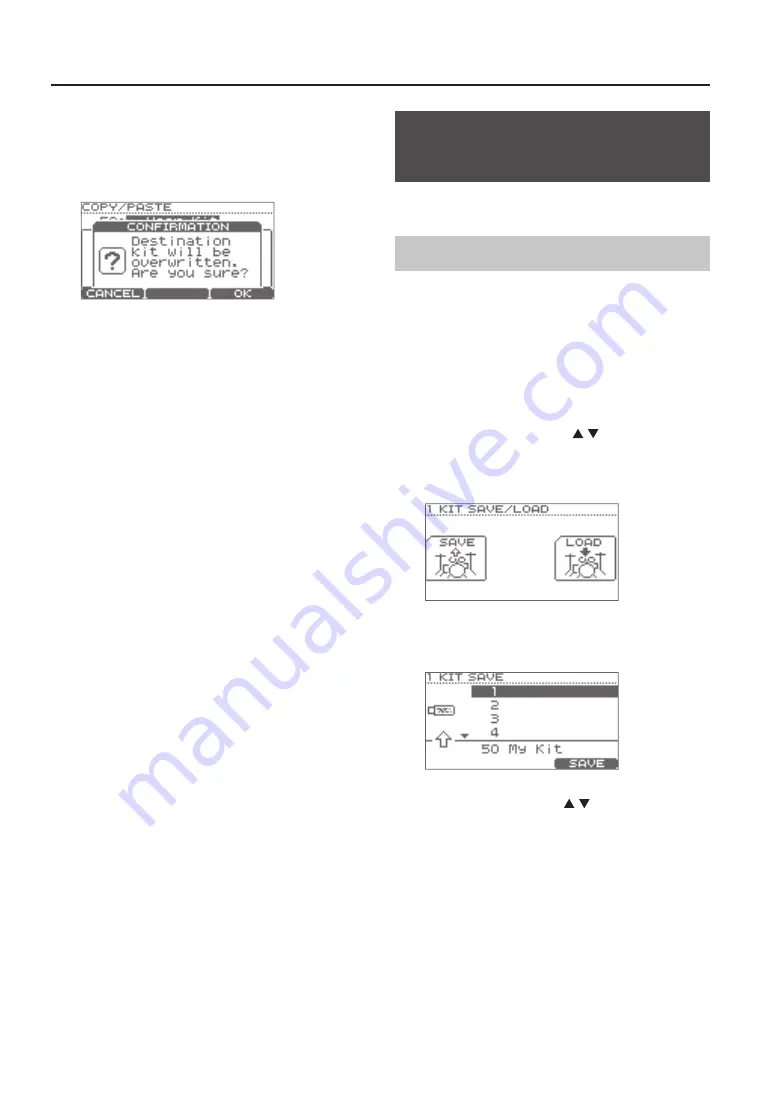
Creating a Drum Kit
24
7.
Press the [F3] (PASTE) button .
If you’re pasting a pad, the paste operation will occur at
this point.
If you’re pasting a drum kit, a confirmation screen will
appear.
* If you decide to cancel, press [F1] (CANCEL).
8.
Press the [F3] (OK) button .
The contents of the clipboard will be overwritten onto
the paste-destination.
9.
Press the [EXIT] button several times to return to
the DRUM KIT screen .
Saving a Drum Kit to a USB
Flash Drive
Here’s how you can save a drum kit to your USB flash
drive.
Saving a Drum Kit
1.
Connect your USB flash drive (p . 9) .
2.
Make sure that the drum kit you want to save is
selected .
3.
In the DRUM KIT screen (p . 11), press the [MENU]
button .
The KIT MENU screen will appear.
4.
Press the cursor buttons ( / ) or the [MENU]
button to scroll the screen, and press the [F3]
(SAVE/LOAD) button .
The 1 KIT SAVE/LOAD screen will appear.
5.
Press the [F1] (SAVE) button .
The 1 KIT SAVE screen will appear.
6.
Use the cursor buttons ( / ) or the value dial to
specify the save-destination .
7.
Press the [F3] (SAVE) button .
* If data already exists at the save-destination, a
confirmation screen will appear.
Press the [F3] (OK) button to execute the save
operation. If you decide to cancel, press the [F1]
(CANCEL) button.
The drum kit you selected in step 2 will be saved to your
USB flash drive.
When the data has been saved, the screen will indicate
“Completed” and return to the DRUM KIT screen.





































