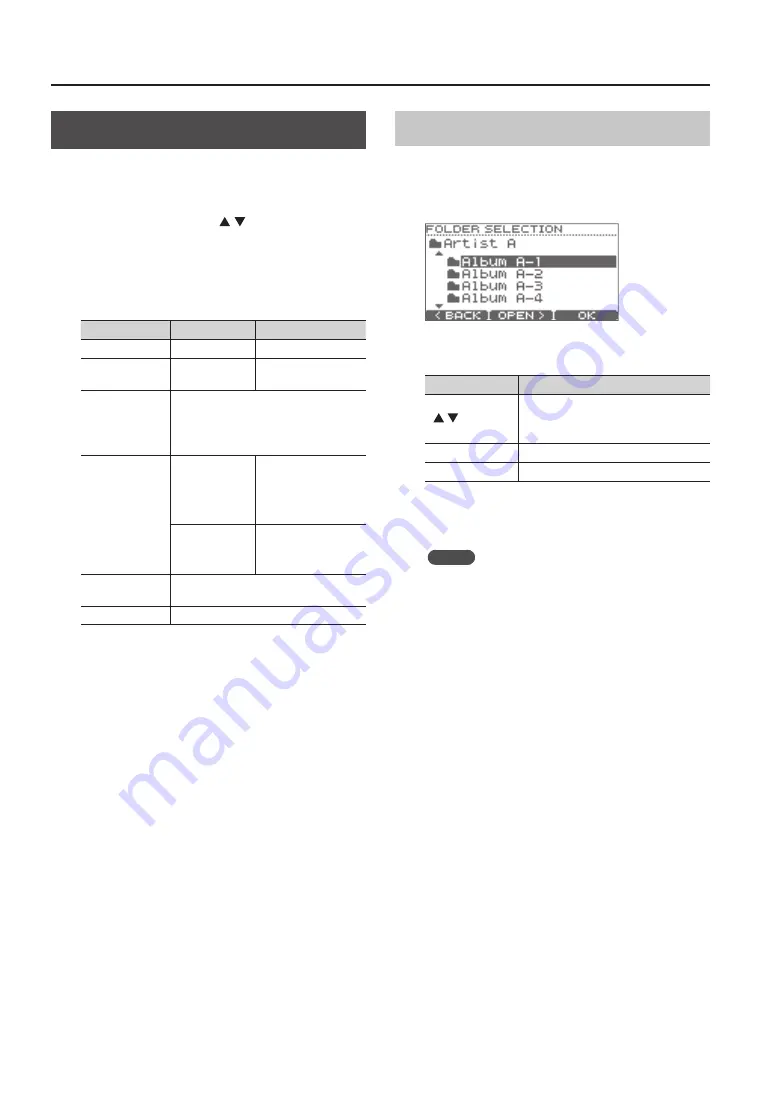
Performing Along with a Song
28
Changing the Song Settings
1.
In the SONG screen, press the [MENU] button .
The SONG MENU screen will appear.
2.
Use the cursor buttons ( / ) or the [MENU]
button to scroll the screen .
3.
Press the [F1]–[F3] buttons to select the menu
item whose settings you want to change, and
use the value dial to edit the value .
Button
Value
Description
[F1] (VOLUME)
0–100
Song volume
[F2] (SPEED)
80–120 %
Song playback tempo
(*)
[F3] (A-B)
Specifies the repeat playback setting (p. 29).
If you press this while making the setting,
repeat playback will be turned off.
(*)
[F1] (LOOP)
ON
When the song has
played back to the end,
playback will return to
the beginning of the
song and continue.
OFF
Playback will stop
when the song has
played back to the end.
[F2] (FOLDER)
Selects a folder within the USB flash drive
[F3] (INFO)
Displays information about the song (p. 29).
(*) This function is not available for songs that contain a drum
track.
4.
Press the [EXIT] button several times to return to
the SONG screen .
Selecting a Folder
1.
In the SONG MENU screen, press the [F2]
(FOLDER) button .
The FOLDER SELECTION screen will appear.
2.
Select a folder .
Button
Description
Cursor buttons
( / )/
Value dial
Select a folder.
[F1] (BACK)
Show the higher-level folder.
[F2] (OPEN)
Show the lower-level folder.
3.
Press the [F3] (OK) button to confirm your choice
of folder .
MEMO
The files and folders in the folder you selected will
play back.






























