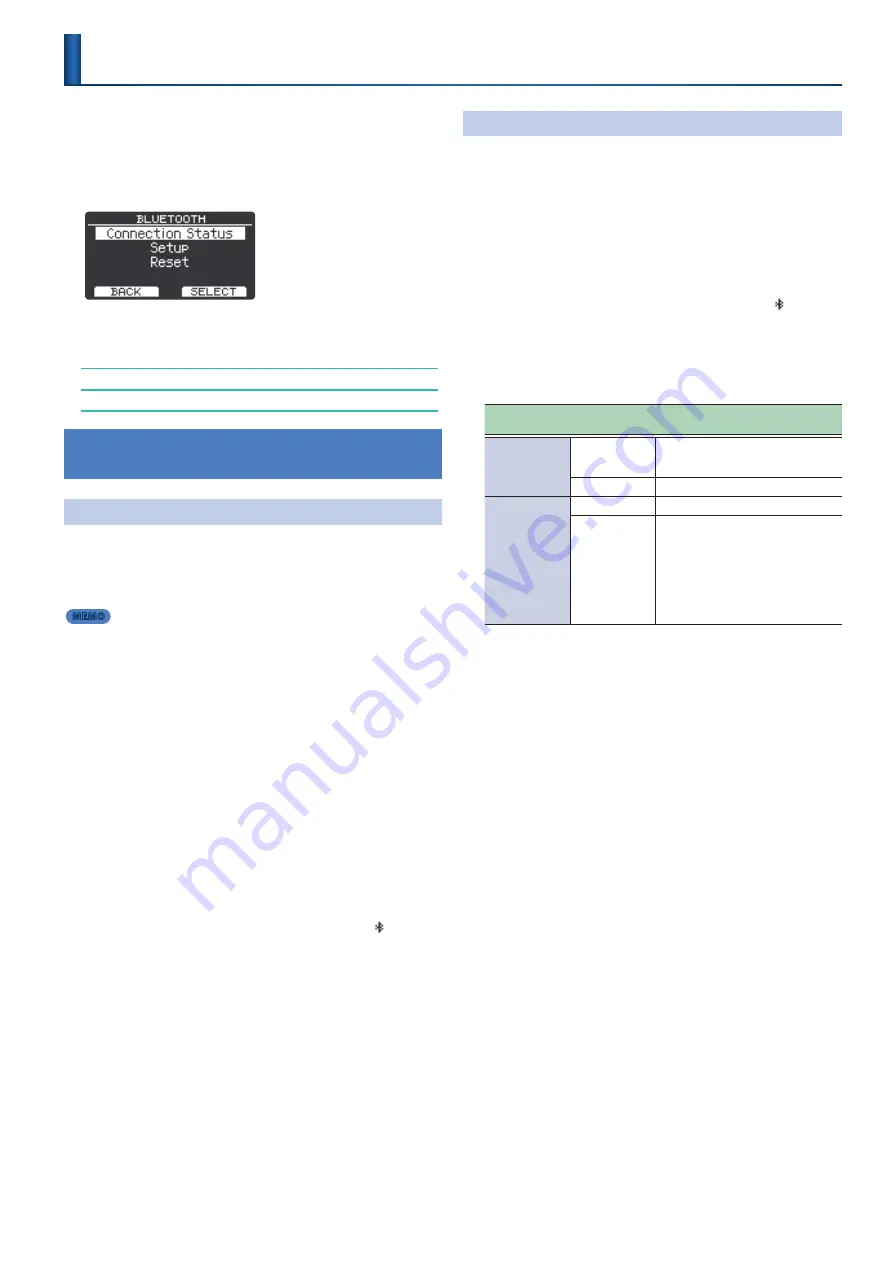
31
1 .
Press
“MENU”
(F2 button)
.
The MENU screen appears.
2 .
Use the
[
H
]
[
I
]
buttons to select
“Bluetooth,”
and then
press
“SELECT”
(F2 button)
.
The BLUETOOTH screen appears.
3 .
Use the
[
H
]
[
I
]
buttons to select the item, and then
press
“SELECT”
(F2 button)
.
Checking the Bluetooth Status (Bluetooth Status)
Configuring the Bluetooth Function (Setup)
Resetting the Bluetooth Pairing Settings (Reset)
Using the TAIKO-1 to Hear Music Played from a
Mobile Device
Registering a Mobile Device
(Pairing)
“Pairing”
is the procedure by which the mobile device that you want
to use is registered on this instrument (the two devices recognize each
other).
Make settings so that music data saved on the mobile device can be
played wirelessly via this instrument.
MEMO
5
Once a mobile device has been paired with this instrument, there is no need
to perform pairing again. If you want to connect this instrument with a mobile
device that has already been paired, refer to
5
Pairing is required again if you execute a factory reset (p. 40).
5
The following explanation is only one example. For details, refer to the owner’s
manual of your mobile device.
1 .
Place the mobile device that you want to connect
nearby this instrument .
2 .
Press
“MENU”
(F2 button)
.
The MENU screen appears.
3 .
Use the
[
H
]
[
I
]
buttons to select
“Bluetooth,”
and then
press
“SELECT”
(F2 button)
.
The Bluetooth screen appears.
4 .
Use the
[
H
]
[
I
]
buttons to select
“Setup,”
and then press
“SELECT”
(F2 button)
.
5 .
Use the
[
H
]
[
I
]
buttons to select
“Bluetooth ,”
and
then use the
[+]
[–]
buttons to turn it
“ON .”
If this is already
“ON,”
proceed to the next step.
6 .
Press
“PAIRING”
(F2 button)
.
The display indicates
“Now Pairing...,”
and this instrument waits for a
response from the mobile device.
7 .
Turn on the Bluetooth function of the mobile device .
8 .
Tap
“TAIKO-1 Audio,”
shown on the Bluetooth device
screen of your mobile device .
This instrument is paired with the mobile device. When pairing
succeeds,
“TAIKO-1 Audio”
is added to the list of
“Paired Devices”
on
your mobile device.
The TAIKO-1 screen indicates
“Connected (Audio).”
9 .
Press the F1 button several times to return to the top
screen .
Configuring the Bluetooth Function
(Setup)
1 .
Press
“MENU”
(F2 button)
.
The MENU screen appears.
2 .
Use the
[
H
]
[
I
]
buttons to select
“Bluetooth,”
and then
press
“SELECT”
(F2 button)
.
The BLUETOOTH screen appears.
3 .
Use the
[
H
]
[
I
]
buttons to select
“Setup,”
and then press
“SELECT”
(F2 button)
.
4 .
Use the
[
H
]
[
I
]
buttons to select
“Bluetooth ,”
and
then use the
[+]
[–]
buttons to turn it
“ON .”
If this is already
“ON,”
proceed to the next step.
5 .
Use the
[
H
]
[
I
]
buttons to select the item, and then
use the
[+]
[-]
buttons to change the setting .
Parameter
[
H
] [
I
] buttons
Value
[+] [-] buttons
Explanation
Bluetooth MIDI
ON
If this is on, you can connect this instrument
with a Bluetooth MIDI compatible app on
your smartphone etc.
OFF
With the factory settings, this is off.
Device ID
OFF
With the factory settings, this is off.
1–99
If you are pairing with your smartphone in
a location where there is more than one
of this instrument, you can assign an ID to
each one.
When you specify a device ID, the specified
number is added to the end of the device
name that is shown on your smartphone.
(Example;
“TAIKO-1 AUDIO 1” “TAIKO-1 MIDI
1,”
etc.)
6 .
Press the F1 button several times to return to the top
screen .
Using the Bluetooth® Functionality
Содержание TAIKO-1
Страница 1: ...2021 Roland Corporation 01...






























