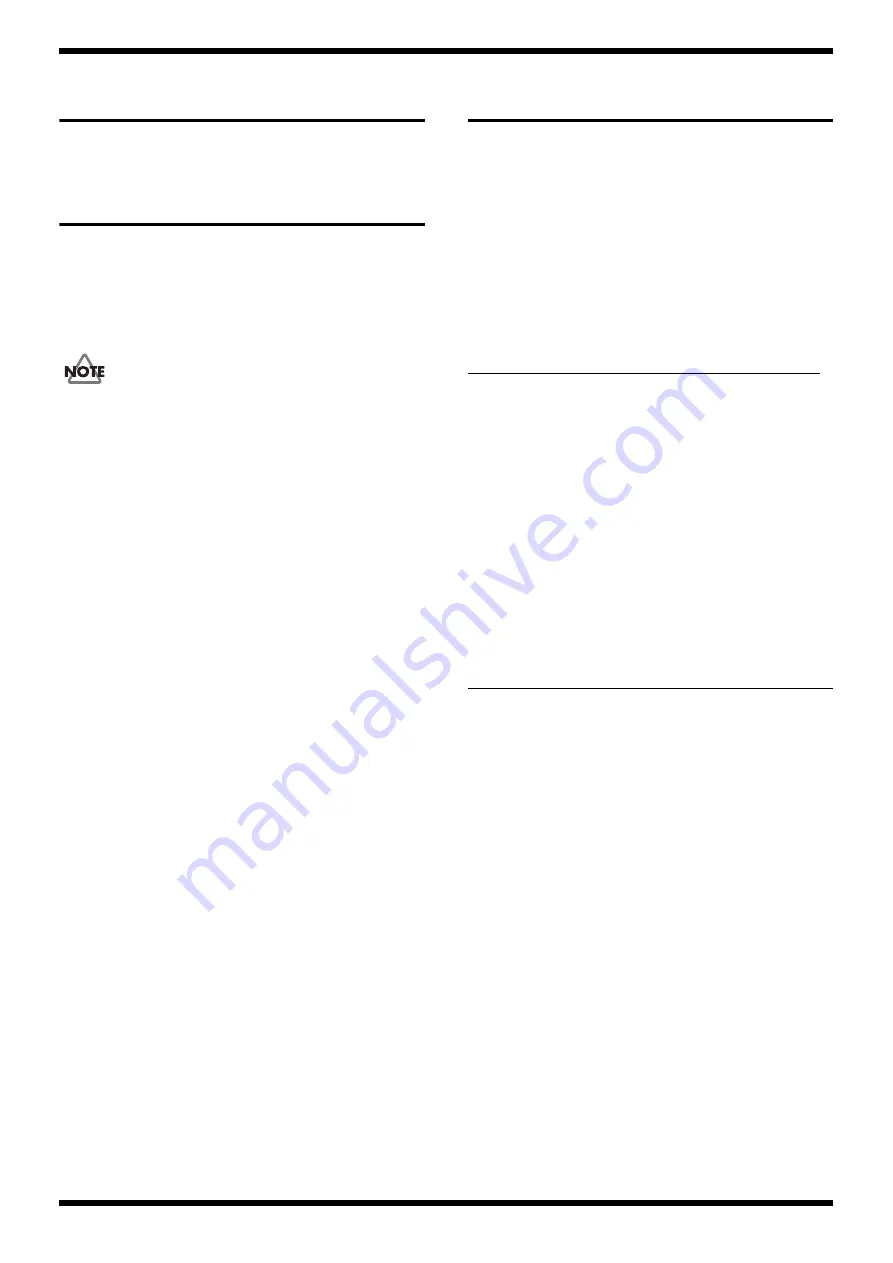
12
Sep. 2009
SP-404SX
Verifying the Version
Numbers
under Test Mode (p. 16).
Formatting an SD Card
To enable a commercially available SD card to be used on the SP-404SX, it
must be formatted on the unit.
Item Required
•
SD card you want to format
The SD card included with the product (the customer-owned SD card that is in
your care) contains the customer’s setting data, and formatting the SD card
erases all such data. If necessary, make a backup of the data beforehand. (Refer
to
Data Backup and Restore Operations
Procedure
1.
Insert the SD card you want to format into the SP-404SX.
2.
Hold down the [CANCEL] button and press the [REMAIN] button.
The [BANK] buttons flash and the message
FNt
appears on the 7-
segment LED display.
3.
Press any one of the [BANK] buttons.
The [BANK] buttons stop flashing and stay lighted, and the [DEL] button
flashes.
* To cancel formatting, press the [CANCEL] button.
4.
Press the [DEL] button.
* The [DEL] button lights up and formatting is executed.
While formatting is in progress, a dot on the 7-segment LED display
flashes.
When the flashing stops, formatting has finished.
* Be very sure never to switch off the power while the dot is flashing. Doing so
may damage the SD card and make it unusable.
* Never modify or delete and files or folders created when the SD card was
formatted. Doing so may cause the SP-404SX to fail to recognize the SD card.
Data Backup and Restore
Operations
User data and setting values on the SP-404SX are saved at one or more of the
following destinations, depending on the data type. Backup and restore
operations for each of these must be performed as required.
•
SD card
•
Main board
•
Both SD card and main board
Parameter Saved Only on the Main Board
The parameter shown below is saved only on the Main Board. When servicing
or replacing the Main Board, note down the value of this setting on paper, and
restore the noted value to the unit after servicing.
* For information on the meaning of the setting value, refer to the owner’s manual.
Parameters Saved on Both the SD Card
and the Main Board
The five types of parameters shown below are saved both on the SD card and
on the Main Board.
If the customer has used the unit with the SD card installed in it, the same
values for the respective parameters are saved on the SD card and on the Main
Board, but if the unit has been used with no SD card installed, the values saved
on the SD card and on the Main Board might differ.
In such cases, in addition to backing up the SD card (as described earlier), also
note down on paper the setting values that are saved on the Main Board, and
restore the written-down values after servicing or replacing the Main Board.
* For information on the meanings of the setting values, refer to the owner’s
manual.
* If an SD card is installed, the setting values on the SD card take precedence.
Changing and applying any one of the setting values described above while an
SD card is inserted causes all settings on the Main Board at that time to be
overwritten with the same values as the settings on the SD card. That is, all
setting values are made to match.
Parameter
Setting value
Page where covered in
the owner’s manual
Type of battery used
AL, ni
P. 6
Parameter
Setting value
Page where covered in
the owner’s manual
ILLUMINATION
off, r b, b, r, SLP
p. 40
EFFECT LIMIT
L.on, L.of
p. 42
MIDI SYNC
Aut, tnP, off
p. 47
INPUT GAIN
0 dB, -10 dB
p. 39
OUTPUT GAIN
-3 dB, 0 dB, 3 dB,
6 dB, 9 dB, 12 dB
p. 39
Содержание SP-404SX
Страница 5: ...5 Sep 2009 SP 404SX...
Страница 8: ...8 Sep 2009 SP 404SX Plain View fig bunkai H eps Top View 1 Bottom View 2 c b c a a d b e b...
Страница 19: ...19 Sep 2009 SP 404SX...
Страница 20: ...20 Sep 2009 SP 404SX Block Diagram Wiring Diagram fig BLOCK eps L...
Страница 21: ...21 Sep 2009 SP 404SX fig BLOCK eps R...
Страница 22: ...22 Sep 2009 SP 404SX Circuit Board Panel Board Jack Board fig b PANEL 1 eps...
Страница 23: ...23 Sep 2009 SP 404SX fig b PANEL 2 eps...


























