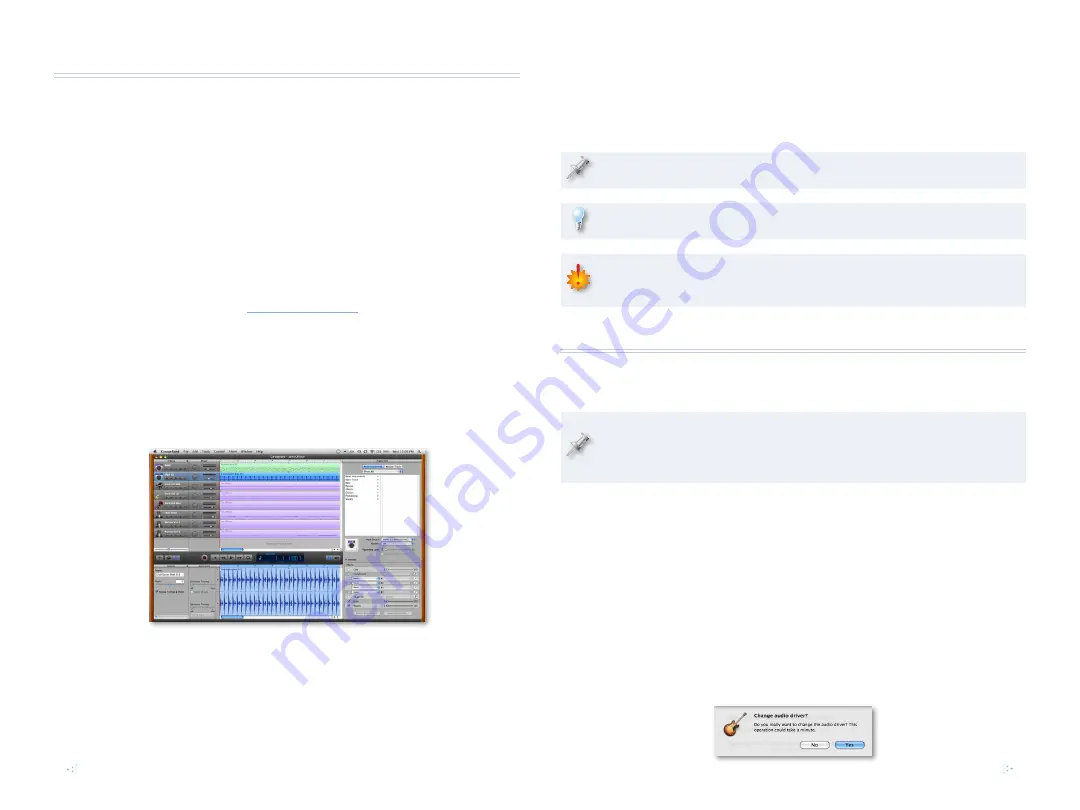
2
About the Workshop Booklets
Roland’s SonicCell is designed for modern musicians. Using USB, It adds a
huge set of sounds to your digital audio workstation (or “DAW”) without
adding to your computer’s workload. It’s also an audio interface that can get
signals from mics, instruments, or other devices to DAW tracks for recording.
SonicCell’s Editor software allows you to program SonicCell from within your
DAW. Onstage, its compact size also makes SonicCell the ideal companion
for a laptop DAW, letting you perform and sing along with recorded tracks.
Or use it to play back sequences and audio files from a USB memory stick.
Each SonicCell Workshop booklet focuses on one SonicCell topic, and is
intended as a companion to the
SonicCell
Owner’s Manual
. This booklet
requires SonicCell O.S. Version 1.11 or higher. You can download the latest
SonicCell O.S. for free from
.
About This Booklet
This booklet contains instructions for using SonicCell with Apple’s
GarageBand. First we’ll discuss how to use SonicCell’s synth sounds with
GarageBand. Next, we’ll talk about SonicCell as as an audio interface, telling
you how to record live audio from SonicCell into GarageBand.
We’ll assume you’ve installed and know how to operate GarageBand—
otherwise, consult GarageBand’s built-in documentation in its Help menu.
We’ll also assume you’ve read the
Using SonicCell with a DAW
and
Using
SonicCell as an Audio Interface
Workshop booklets, that SonicCell and your
computer are hooked up and turned on, and that you’re listening through
SonicCell.
Understanding the Symbols in This Booklet
Throughout this booklet, you’ll come across information that deserves
special attention—that’s the reason it’s labeled with one of the following
symbols.
A note is something that adds information about the topic at hand.
A tip offers suggestions for using the feature being discussed.
Warnings contain important information that can help you avoid
possible damage to your equipment, your data, or yourself.
Configuring GarageBand to Work With SonicCell
Setting Up GarageBand for SonicCell Audio
Since GarageBand records only at a sampling rate of 44.1 kHz, set the
SonicCell to 44.1 kHz as described in the Using SonicCell with a DAW
Workshop booklet.
To configure GarageBand so it’s using the SonicCell for its inputs and
outputs:
From the GarageBand menu at the top of the screen, select
1
Preferences...
At the top of the Preferences window, click Audio/MIDI to open the
2
Audio/MIDI preferences pane of the Preferences window.
Set both the Audio Output and Audio Input parameters to
3
Roland
SonicCell 44.1 kHz
.
After each selection GarageBand asks “Change audio driver?” Click
Yes to proceed both times.
























