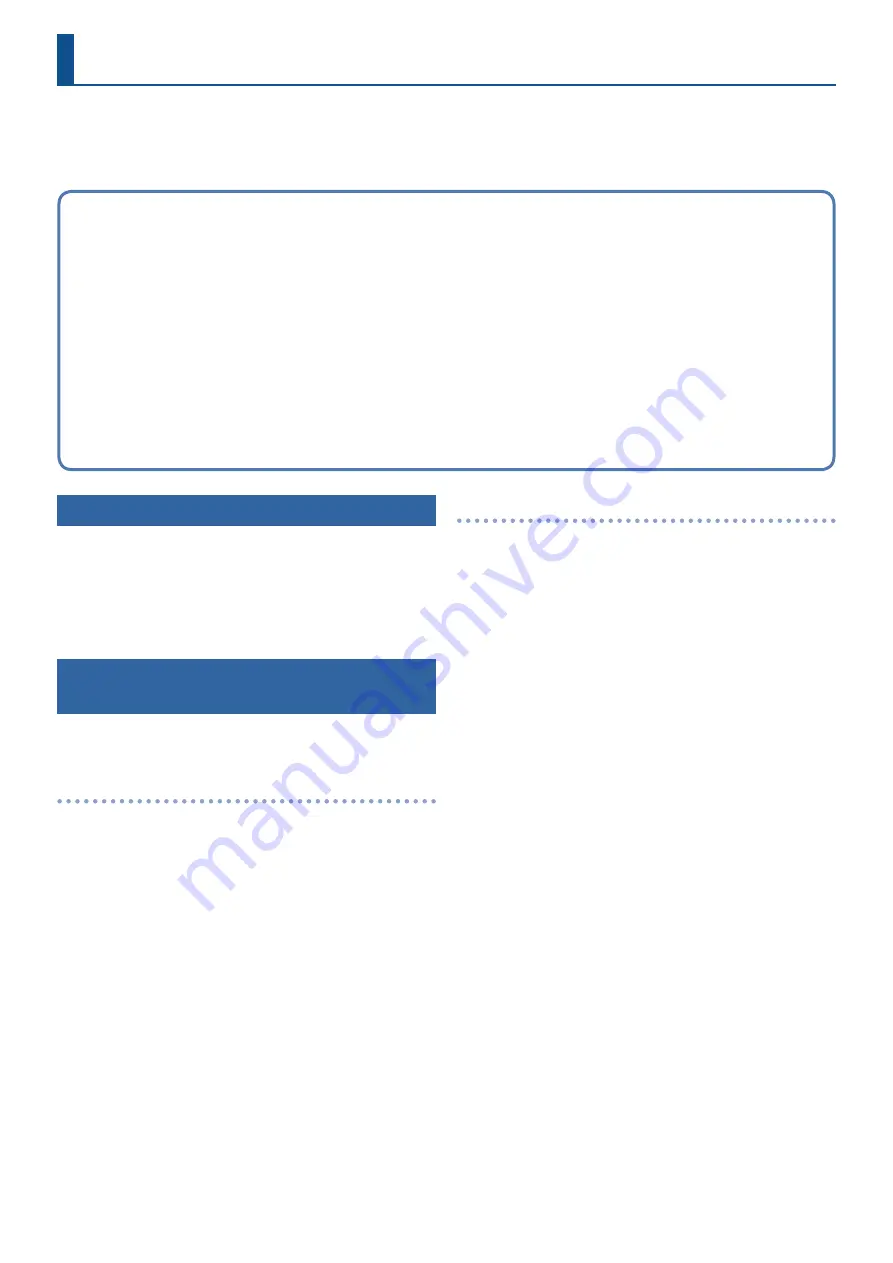
3
Using the SH-101 Model Expansion
This manual explains how to use SH-101 Model Expansion with the JUNO-X.
There are two ways to use SH-101 Model Expansion.
In this manual, we explain how to do this via Roland Cloud Manager.
Updating the JUNO-X to the Latest Version
Before using the SH-101 Model Expansion, you must update the
JUNO-X to the latest version.
Download the latest software from the website below, and follow the
steps listed to update.
https://roland .cm/juno-x_dl
Downloading the SH-101 Model Expansion by
Using Roland Cloud Manager
This explains how to use Roland Cloud Manager to download and
install the SH-101 Model Expansion files.
Installing the Roland Cloud Manager
1 .
On your computer, download Roland Cloud
Manager from the Roland Cloud website.
Access the website listed below to download the appropriate
installer for your computer.
https://roland .cm/RolandCloudManager
2 .
Double-click the installer you downloaded to begin
the installation.
Proceed with the installation by following the directions shown
onscreen.
When you see a message saying that the installation was
successful, click the [Close] or [Finish].
3 .
Start the Roland Cloud Manager that you installed,
and register your account.
Follow the onscreen instructions to register.
Downloading the SH-101 Model Expansion
1 .
Start Roland Cloud Manager.
2 .
Click “Hardware” on the Menu tab.
A list of hardware appears.
3 .
Click “JUNO-X”.
A list of contents appears.
4 .
Click SH-101 Model Expansion.
The SH-101 Model Expansion download page appears.
5 .
Click “Get Lifetime Key” to purchase a Lifetime Key.
6 .
Once you’ve made your purchase, click “Library” on
the Menu tab.
A list of the contents you have purchased appears.
7 .
Select “SH-101 Model Expansion” and download.
Using Roland Cloud Manager
On your computer, use the Roland Cloud Manager to download the
SH-101 Model Expansion files from Roland Cloud.
Use a USB flash drive to import the files into the JUNO-X.
¹
for more information on Roland Cloud.
¹
to download the Roland Cloud Manager and Owner’s
Manual.
* You must purchase a Lifetime Key for the data if you want to use
Roland Cloud Manager.
* Data that was downloaded with only a Roland Cloud
membership can’t be loaded into the JUNO-X.
Using Roland Cloud Connect
Use Roland Cloud Connect (sold separately) and your smartphone
to import the SH-101 Model Expansion files into the JUNO-X.
¹
for more information on Roland Cloud Connect.
* If you are using Roland Cloud Connect (sold separately), you can
use the SH-101 Model Expansion files even on a membership
basis.










