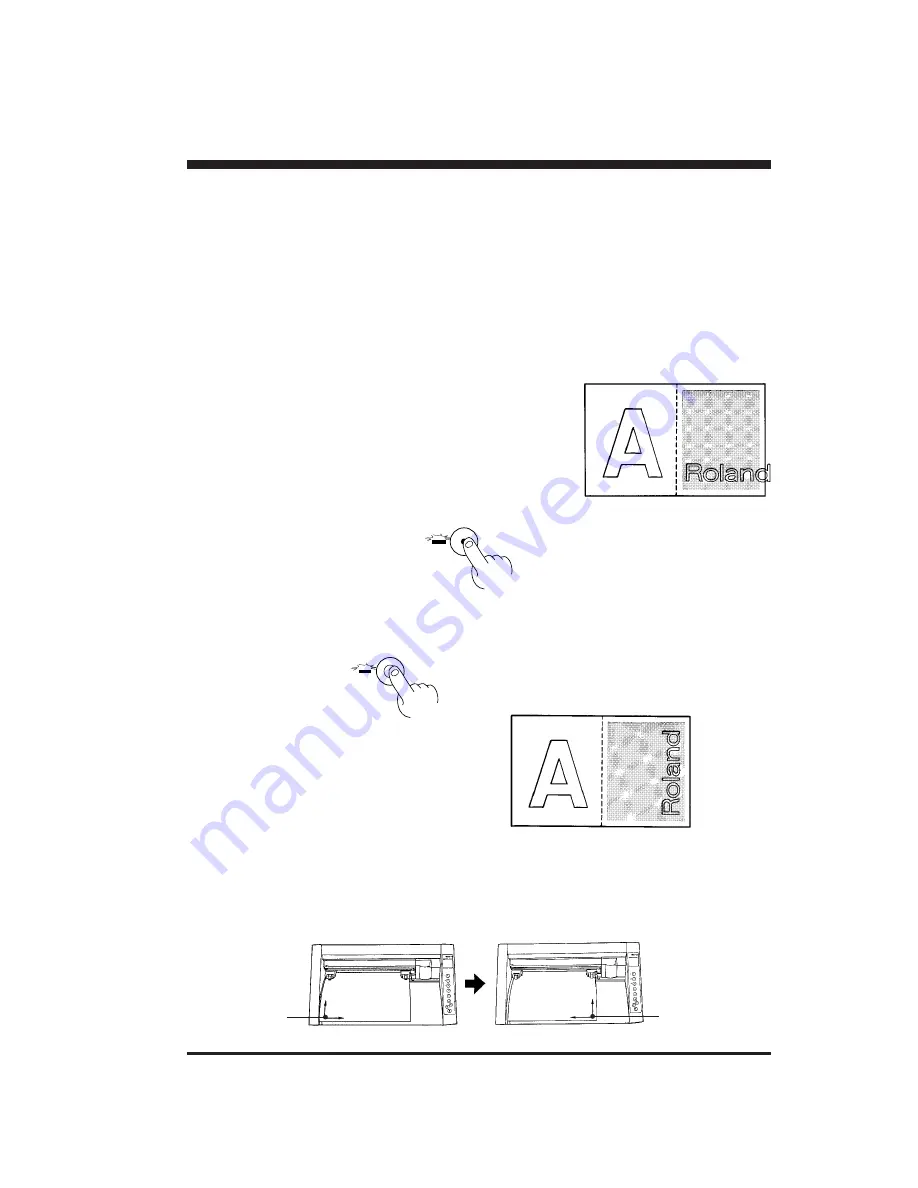
13
5 SETTINGS FOR EACH FUNCTION
• Using the Sheet Effectively
(Rotate function) — ROTATE Key and ROTATE LED
If there is still unused material on the right side, rotation allows you to use this remaining material effectively.
This function sets the origin point at the bottom right and rotates the text (or graphics) 90
°
.
You have already learned of the method whereby a new user origin is set, allowing
further cutting to be carried out within the remaining material. Depending on the
shape and the size of characters, however, you may wish to rotate a character
instead in order to cut it.
In this case, you can use the rotate function to rotate the character string "Roland"
at 90
°
, so that the whole character string then easily fits into the available material.
The "d" extends beyond the available material.
Procedure
(1)
ROTATE
* If the SETUP LED is illuminated, the ROTATE LED will not light up when the ROTATE key
is pressed. Press the SETUP key to extinguish the SETUP LED, then press the ROTATE
key again.
(2)
(3)
Check that the SETUP LED has gone
out, and press the ROTATE key.
→
The ROTATE LED lights up
Press the SETUP key
Send cutting data from the computer
Canceling the Rotate Function
After holding down the SETUP key for about one second to make the SETUP LED go out, press the ROTATE key. The
ROTATE LED is extinguished, and the origin returns to the point at bottom left.
The ROTATE function is also canceled when the power to the PNC-900 is turned off.
When the character string “Roland” is rotated by 90
°
, the X axis, Y axis, and origin change as follows:
SETUP
→
The SETUP LED goes out
→
Character string rotated by 90
°
.
0
°
Rotation
* The pairs of arrows indicate the positive directions along the X and Y axes.
90
°
Rotation
RolandRoland
Y
X
Roland
Roland
Y
X
Origin
Origin
Содержание PNC-900 Camm-1
Страница 1: ...ROLAND DG CORPORATION DESKTOP SIGN MAKER USER S MANUAL...
Страница 31: ...A3020195BE V4 1...



























