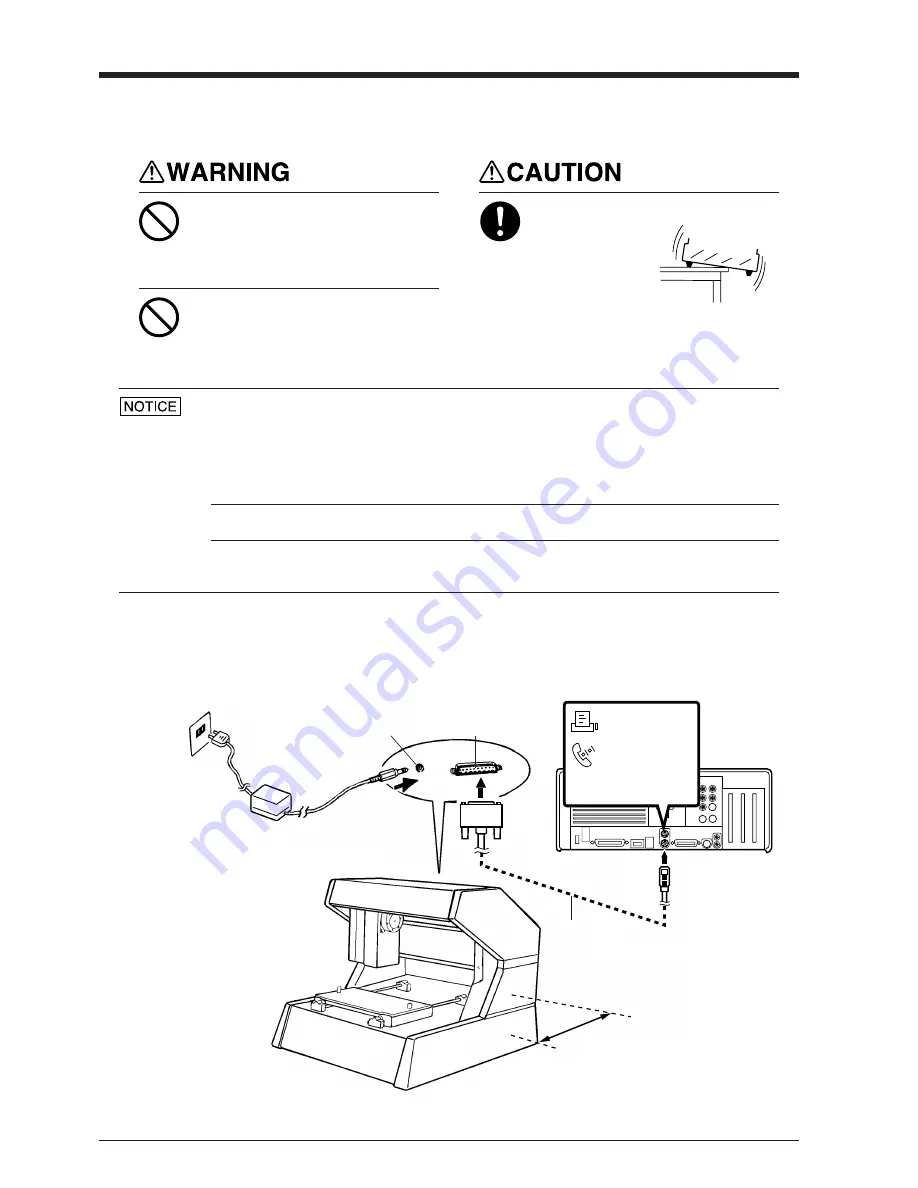
2
Setting up and connection
Never install this unit in any of the following situations, as it could result in damage:
Places where the installation surface is unstable or not level.
Places with excessive electrical noise.
Places with excessive humidity or dust.
Places with poor ventilation, because the PIX-3 generates considerable heat during operation.
Places with excessive vibration.
Use within a temperature range of 5 to 40
°
C (41 to 104
°
F) and within a humidity range of 35 to 80%.
Securely connect the power cord, computer I/O cable and so on so that they will not be unplugged and cause
failure during operation. Doing so may lead to faulty operation or breakdown.
When connected to the AC
adapter, the STANDBY LED
and VIEW LED flash in
alternation, then go dark.
The AC adapter plugs in here
Connect the unit to the Macintosh
AC adapter
Serial connector
Do not use with any power supply
other than the dedicated AC adapter.
Use with any other power supply may lead
to fire or electrocution.
Do not use with any electrical power
supply that does not meet the
ratings displayed on the AC adapter.
Use with any other power supply may lead
to fire or electrocution.
Install on a stable surface.
Failure to do so
may result in
falling of the unit,
leading to injury.
AC adapter jack
Serial cable
Use a crossing serial cable (RS-232C) to
connect the Macintosh and the PIX-3.
A straight serial cable such as is commonly
used to connect a modem cannot be used.
Leave about 10 cm (4") of open space
behind the unit.
* Do not place objects near the AC
adapter jack or serial connector.
Printer port
Modem port
Connect to either port.


























