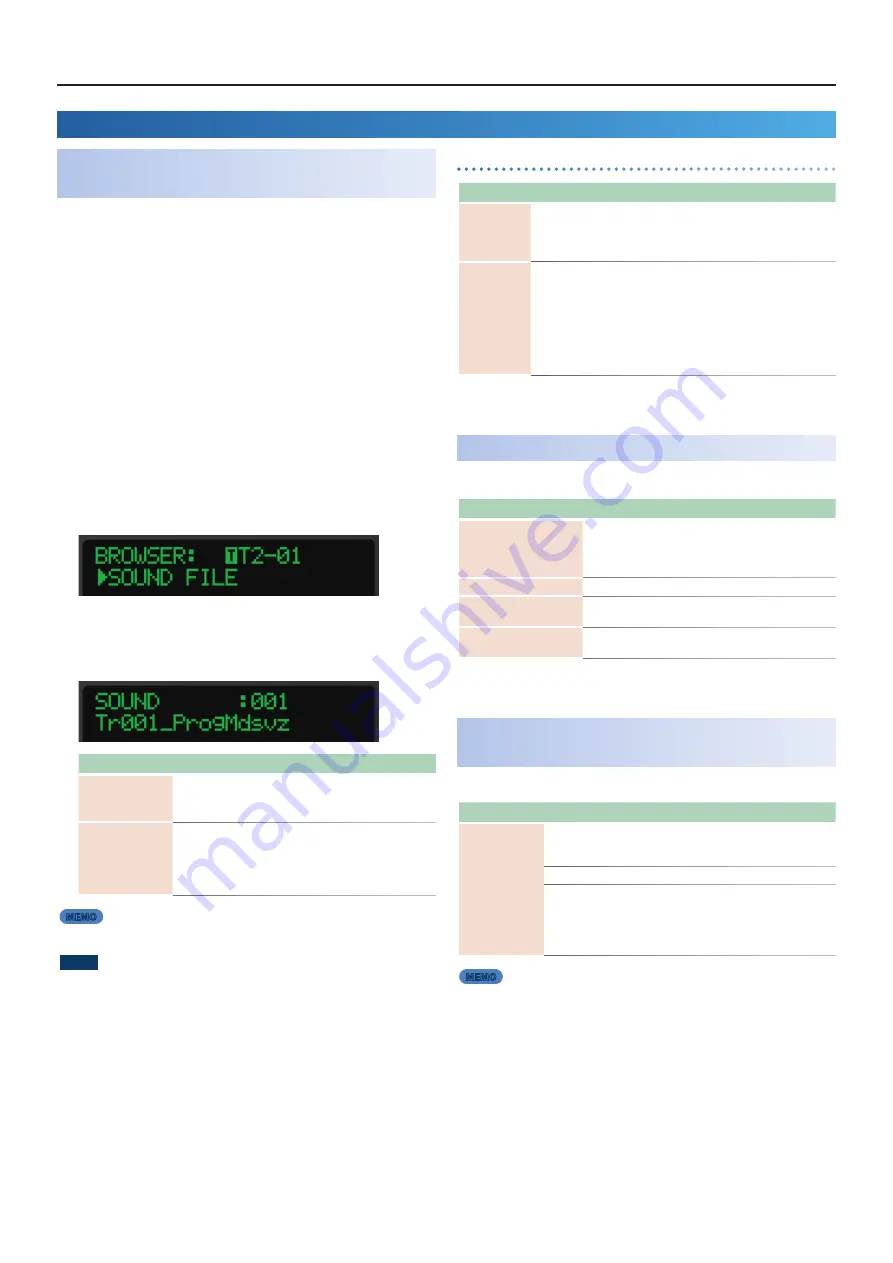
MC-101 Update
– Functions Added in Ver.1.50
4
Sound Pack / SVZ File Import Functions
Added
(Installing a Sound Pack)
Sound files (sound packs (.SDZ) / .SVZ files) saved on an SD card can be
loaded into a tone track.
Sound packs and other sound files are distributed via Roland Cloud.
For more about Roland Cloud, refer to the Roland website.
&
https://www.roland.com/
* Please be aware that in some countries or regions, it might not be
possible to use Roland Cloud at this time.
* When loading an SDZ/SVZ file, save the file in the ROLAND/SOUND
folder of the SD card.
1.
Select the tone track whose sound you want to change.
2.
Press the
[NOTE] button
to switch the PAD MODE to NOTE
mode.
3.
Press the
[VALUE]
dial.
The browser menu appears.
4.
Use the
[VALUE]
dial to select
“SOUND FILE,”
and press the
[VALUE]
dial.
The sound file browser appears.
Controller
Explanation
[VALUE] dial
If a folder level is selected:
Moves to the next lower level.
If a file is selected:
Shows the contents of the file.
If the contents of the file are shown:
Loads the sound.
[EXIT] button
If a folder level other than root is selected:
Moves to the
next higher folder level.
If the root folder is selected:
Exits the sound file browser.
If the contents of the file are shown:
Returns to the file
selection.
MEMO
“F:”
shown at the beginning indicates a folder.
NOTE
About user licenses
User license data is associated with a sound pack (.sdz).
When a sound pack is imported into the MC-101 unit, the MC-101 can use only
sound packs that were downloaded by that user in accordance with the user
license data. At this time, the message
“Install License”
appears, confirming
wheather or not you install license data in the unit. (This message appears only
the first time.)
Sound packs whose user license data is different cannot be used. If you attempt
to install a sound pack that has different user license information, the message
“License Error”
appears.
If you want to delete the user license data in the unit, for example if you are
selling the unit, go to the UTILITY MENU and execute FACTORY RESET.
When you execute FACTORY RESET, the system settings return to their factory-
set state.
Error Messages Added
Message
Explanation/Action
Format Error
This appears if the selected sound file is not compatible with the MC-101,
or if the file is damaged.
Check the models that are listed as compatible for the file you
downloaded, and try downloading again.
License Error
This appears if the selected sound file is associated with a different user
license.
To install, you must either obtain a file that has the same user license as
the currently-installed sound file, or initialize the user license.
To initialize the user license information, go to the UTILITY MENU and
execute FACTORY RESET.
When you execute FACTORY RESET, the system settings return to their
factory-set state.
Added Number of Scenes
By switching banks, you can now use a larger number of scenes.
Action
Operation
Switching the scene bank
Hold down the PAD MODE [CLIP] button and press the PAD
[9]–[16].
To switch to banks 9–16, once again press the same pad [9]–
[16].
Fixing the scene indication
With the scene shown in the screen, press the [SHIFT] button.
Saving the contents of the
scene
Hold down the PAD MODE [CLIP] button and long press the
PAD [1]–[8].
Deleting the contents of the
scene
While holding down the [SHIFT] button and the [PROJECT]
button, press a pad [1]–[8].
Parameter Added to MIDI Input/Output
Function
The following parameter is added to the CLIP SETTING screen.
Parameter
Value
Explanation
Tx PC
Default
The program change number 0–15 corresponding to the
clip number is transmitted when you select a clip and
when the clip has switched.
OFF
A program change number is not transmitted.
PC000–
127
The specified program change number is transmitted
when the clip has switched.
This function is convenient when you want the clip
and the sound of an external sound module to change
together.
MEMO
5
In track settings, you’ll need to turn Tx PC
“ON.”
For details, see
“Reference Manual”
(PDF).
Functions Added in Ver.1.50











