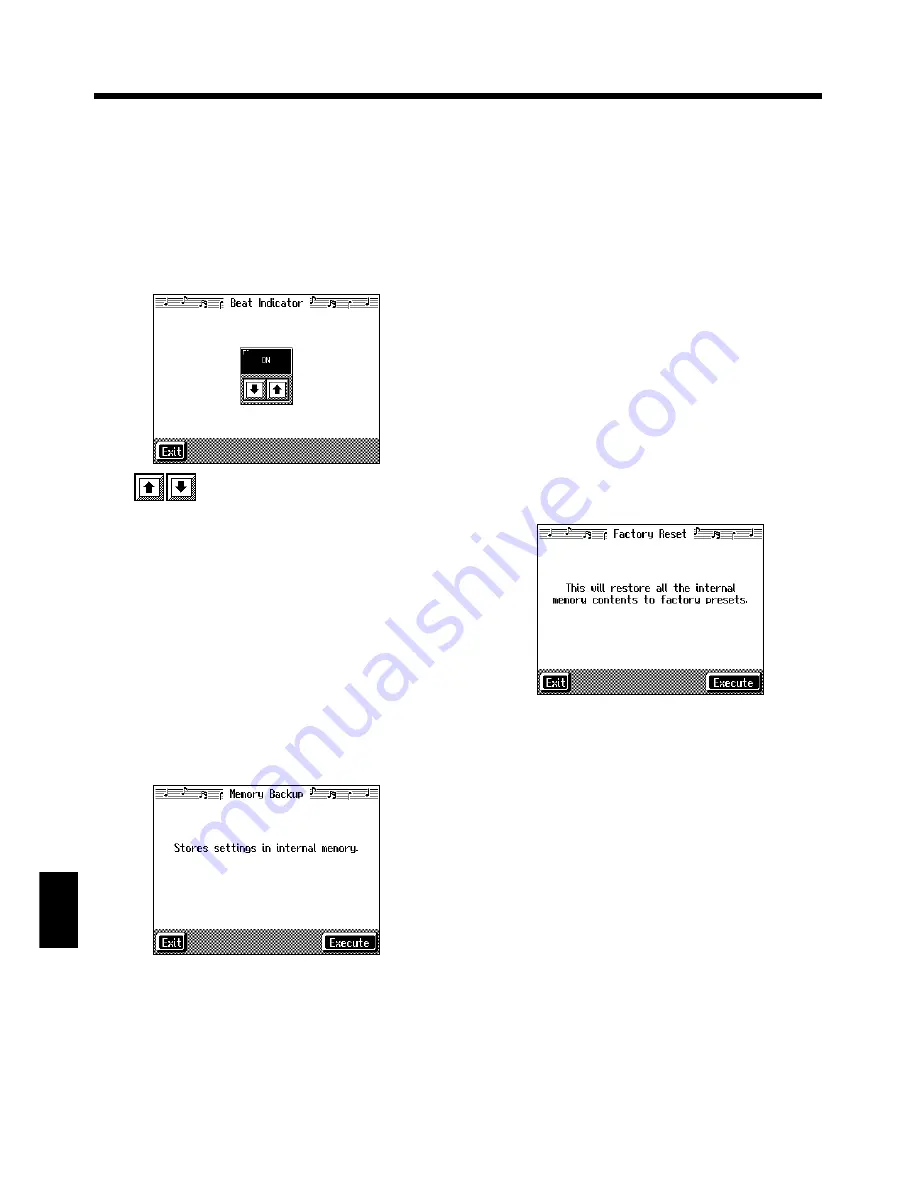
150
Chapter 8 Various Settings
Chapter 8
■
Turning Off the Beat Indicator
(Beat Indicator)
The beat indicator normally flashes in time with the
metronome, Music Style, or song tempo. However, if you
wish, it can be set to remain off at all times.
At step 3 in “Procedure” (p. 147), touch <Beat Indicator>.
A screen like the one shown below appears.
fig.d-memory.eps_50
Touch
to turn the setting ON, or OFF (so the beat
indicator remains off).
■
Remembering the Settings
Even When the Power is
Turned Off (Memory Backup)
Normally, the various settings revert to their default values
when the power is turned off. However, you can specify that
the settings will be remembered even when the power is
turned off. This function is called “Memory Backup.”
→
For more on the settings stored using Memory Backup, refer to
“Parameters Stored in Memory Backup” (p. 180).
At step 3 in “Procedure” (p. 147), touch <Memory Backup>.
A screen like the one shown below appears.
fig.d-memory.eps_50
Touch <Execute>.
The confirmation message appears on screen.
Touch <OK> to store the setting.
When the setting has been stored in memory, the previous
screen will reappear.
* Never turn off the power while the display indicates
<Executing...>. Doing so will damage the KF-7’s internal
memory, making it unusable.
■
Restoring the Factory Settings
(Factory Reset)
You can return the content stored with “Memory Backup” (p.
150) and the User Programs (p. 107) to their original factory
settings. This operation is referred to as “Factory Reset.”
* When you perform a Factory Reset, all settings that have been
stored in memory up to then are erased and reset to their
factory defaults.
→
This operation does not return the touch screen calibration
settings to the original factory condition. To return the touch
screen calibration settings to the original factory settings, refer
to “Returning the touch screen calibration settings to the
original factory settings” (p. 151)
→
When you want to restore the content registered to the KF-7’s
User memory to the factory condition, refer to “Formatting the
User Memory” (p. 151).
At step 3 in “Procedure” (p. 147), touch “Factory Reset.”
A screen like the one shown below appears.
fig.d-factory.eps_50
Touch <Execute>.
The confirmation message appears on screen.
Touch <OK> to restore the original factory settings.
When the setting is changed, the previous screen returns.
When you touch <Cancel>, the settings are left untouched,
and you’re returned to the previous screen.
* Never turn off the power while the display indicates
<Executing...>. Doing so will damage the KF-7’s internal
memory, making it unusable.
Содержание KF-7
Страница 2: ......
Страница 160: ...160 Chapter 9 Connecting External Devices Chapter 9 MEMO ...
Страница 191: ...untries Canada s nada he USA 15 of the esidential used in guarantee radio or orrect the ...
Страница 192: ...Owner s Manual 03019723 03 6 2N This owner s manual is printed on recycled paper ...
















































