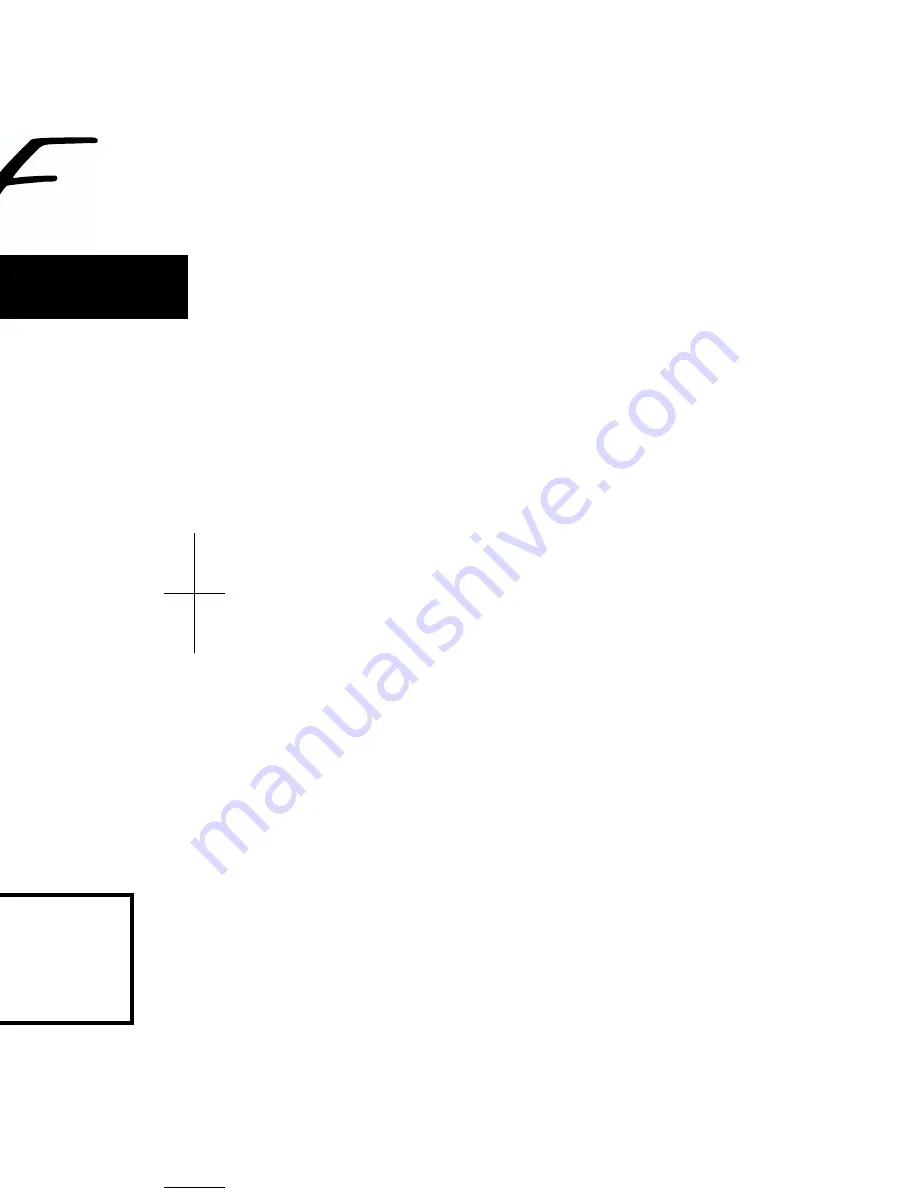
Owner’s Manual
03019723 ’02-10-F2-11N
Owner’s Manual
201a
Before using this unit, carefully read the sections entitled: “USING THE UNIT SAFELY”
(p. 3) and “IMPORTANT NOTES” (p. 5). These sections provide important information
concerning the proper operation of the unit. Additionally, in order to feel assured that you
have gained a good grasp of every feature provided by your new unit, Owner’s manual
should be read in its entirety. The manual should be saved and kept on hand as a
convenient reference.
202
Copyright © 2002 ROLAND CORPORATION
All rights reserved. No part of this publication may be reproduced in any form without
the written permission of ROLAND CORPORATION.
This owner’s manual is printed on recycled paper.
Содержание KF-7
Страница 2: ......
Страница 160: ...160 Chapter 9 Connecting External Devices Chapter 9 MEMO ...
Страница 191: ...untries Canada s nada he USA 15 of the esidential used in guarantee radio or orrect the ...
Страница 192: ...Owner s Manual 03019723 03 6 2N This owner s manual is printed on recycled paper ...
















