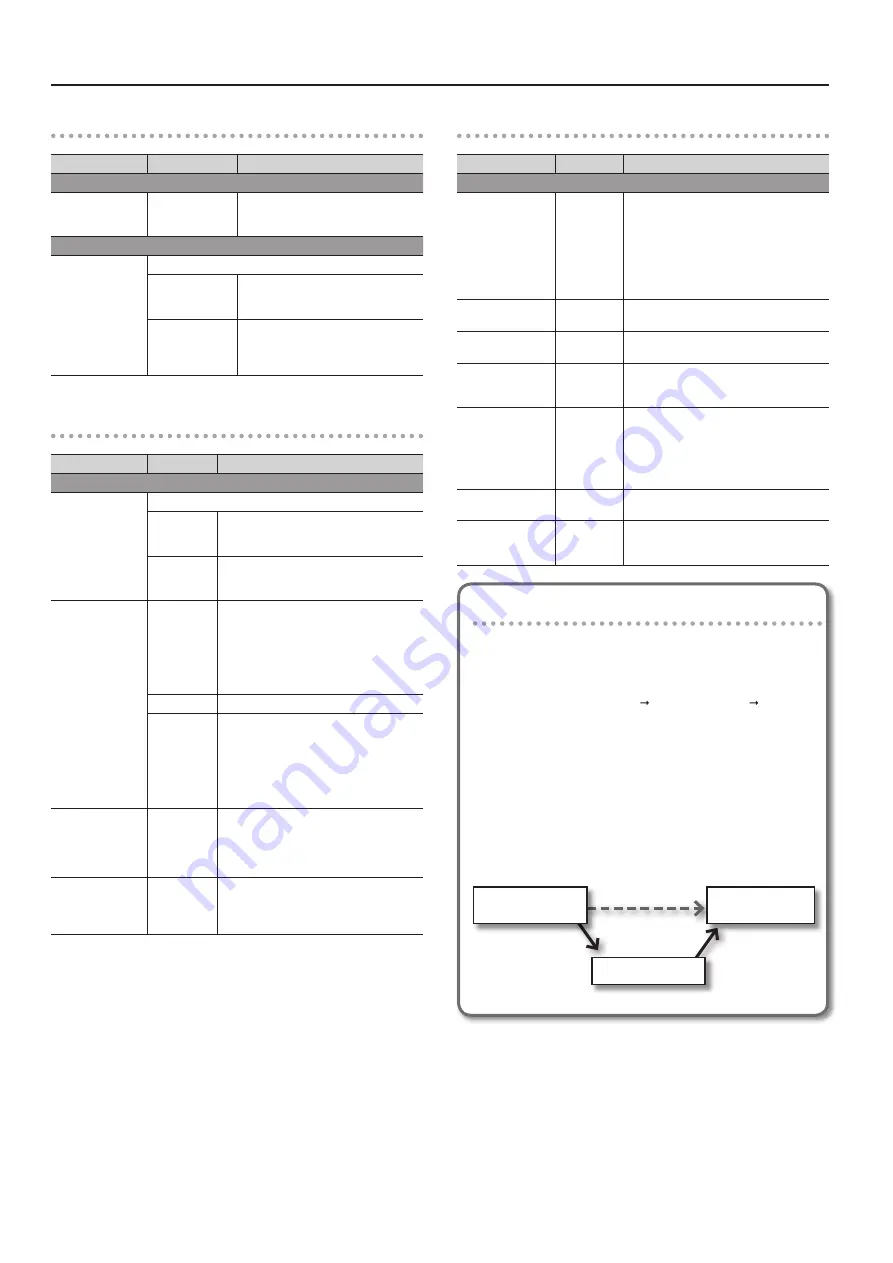
The JUPITER-80’s System Settings
84
D Beam/Slider
Parameter
Value
Explanation
D Beam
D Beam Sens
0–127
The higher the value you set for this
parameter, the more sensitive the D
Beam controller becomes.
Slider
Slider Mode
Specifies how the sliders will operate.
DIRECT
When you move a slider, control data
indicating its position will always be
output.
CATCH
When you move a slider, control data will
start being transmitted only when the
current value of the parameter has been
reached.
Keyboard
Parameter
Value
Explanation
Keyboard
Keyboard Velocity
Specifies the velocity transmitted when a key is played.
REAL
The transmitted velocity value will
correspond to the force with which you strike
the key.
1–127
The transmitted velocity value will be fixed,
regardless of the force with which you strike
the key.
Keyboard Velocity
Curve
LIGHT
The keyboard will have a lighter-feeling
touch. Since you’ll be able to reach fortissimo
(ff) without having to play as strongly as
with the MEDIUM setting, the keyboard will
feel lighter. This setting makes it easier for
people with reduced finger strength to play
the keyboard.
MEDIUM
This is the standard keyboard touch setting.
HEAVY
The key will have a heavier-feeling touch.
Since you’ll need to play more strongly than
with the MEDIUM setting in order to reach
fortissimo (ff), the keyboard will feel heavier.
This setting allows you to use your playing
dynamics to add more expression to your
performances.
Keyboard Velocity
Sens
-63–+63
This is a fine adjustment to the keyboard
sensitivity that’s applied after the Keyboard
Velocity Curve setting. Higher values will
cause a greater velocity value to be transmit-
ted for a key-strike of the same force.
Aftertouch Sens
0–100
This specifies the aftertouch sensitiv-
ity. Higher values make it easier to apply
aftertouch. Normally, you can leave this set
at “100.”
Sound
Parameter
Value
Explanation
Sound
Local Switch
OFF, ON
Specifies whether the controller section
(keyboard, pitch bend/modulation lever,
[S1] [S2] buttons, D Beam controller, pedals,
etc.) will be connected to the internal sound
generator. Normally, this should be left at
“ON.” Turn it “OFF” if you want to use the
JUPITER-80’s controllers only to control an
external sound generator.
Master Tune
415.3–466.2
[Hz]
Sets the JUPITER-80’s overall tuning (the
frequency of the A4 key)
Master Key Shift
-24–+24
Shifts the JUPITER-80’s overall pitch range in
semitone steps.
Master Level
0–127
Sets the JUPITER-80’s overall volume (except
for the signal from the USB COMPUTER
connector).
Output Gain
-12–+12 [dB]
Adjusts the JUPITER-80’s overall output
gain (except for the signal from the USB
COMPUTER connector). If you’re playing a
fewer number of voices, boosting this setting
can help you obtain an optimal output level
when recording on an external device.
Song Level
0–127
Sets the volume of the USB memory song
player.
Tone Remain
OFF, ON
Specifies whether the currently sounding
notes will remain (ON) or not (OFF) when you
select a different sound.
Using the Local Switch setting
If you’re using an external sequencer with the JUPITER-80’s
keyboard controller section and sound generator section,
you should turn the Local Switch OFF. Here’s why.
We need to connect these sections in the following order:
the JUPITER-80’s keyboard external sequencer the
JUPITER-80’s sound generator. Since the JUPITER-80’s
keyboard section and sound generator section are connected
internally, such a connection order would normally be
impossible. However, if the Local Switch is OFF, the JUPITER-
80’s keyboard section and its sound generator section will be
independent, allowing you to use an external sequencer as
shown here in the illustration.
Connections between the JUPITER-80 and the
external sequencer
JUPITER-80 Keyboard
(External) Sequencer
Local Off
JUPITER-80
Sound Generator
Содержание Jupiter-80
Страница 1: ......
Страница 70: ...70 MEMO ...
Страница 88: ...88 MEMO ...
Страница 106: ...106 For EU Countries For China ...
Страница 108: ... 5 1 0 0 0 2 0 6 8 2 0 1 ...















































