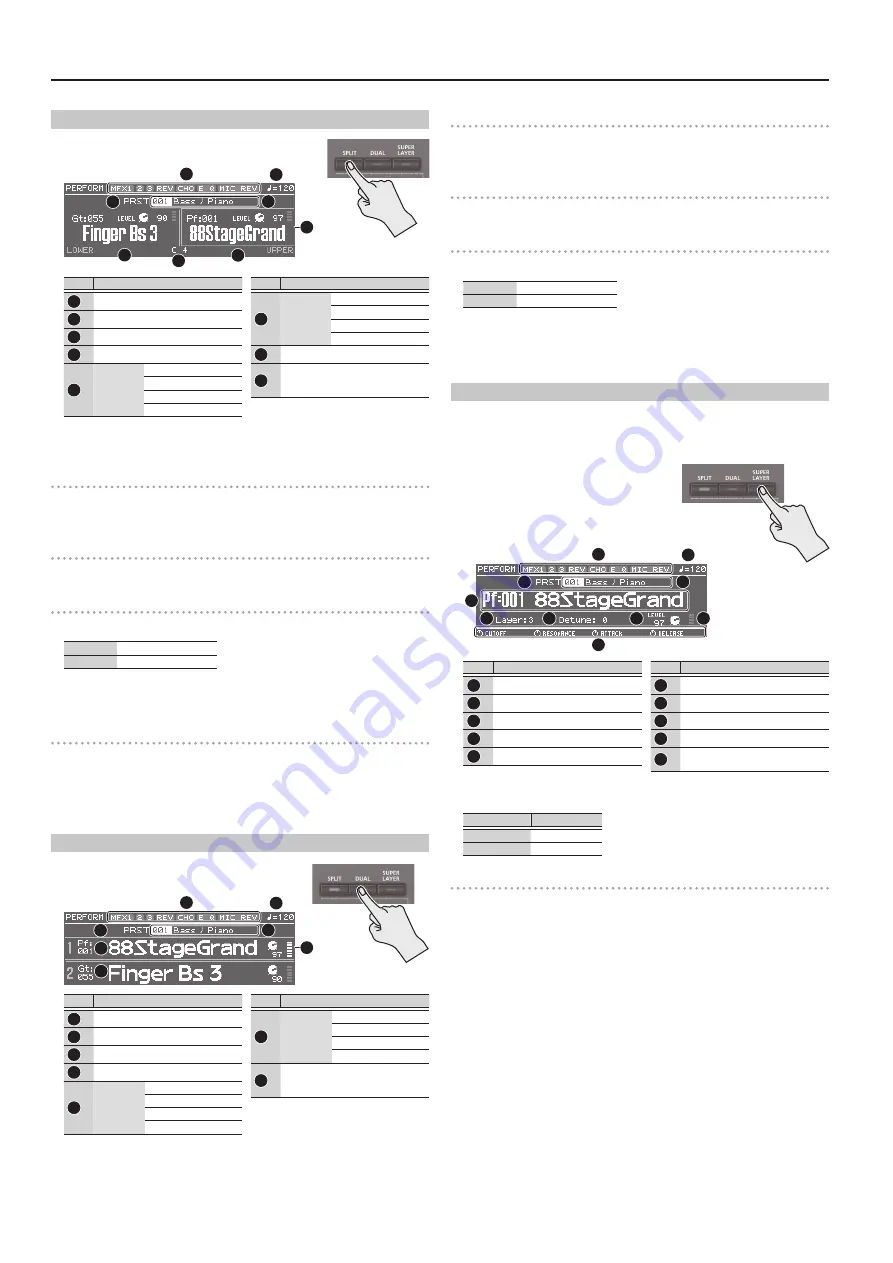
6
Playing the JUNO-DS
Playing Different Tones with Your Right and Left Hands (SPLIT)
1.
Press the [SPLIT] button to make it light.
The Split screen appears.
1
2
3
4
5
6
7
8
No.
Explanation
1
Effect on (lit)/off (unlit)
2
Tempo
3
Performance bank
4
Performance number/name
5
Lower
(Part 2)
Category number
Patch name
Patch level
Level meter
No.
Explanation
6
Upper
(Part 1)
Category number
Patch name
Patch level
Level meter
7
Split point
8
*
frame
Indicates the part whose patch will
be switched
Divided by the split point, the right-hand side of the keyboard plays the upper
(part 1) patch, and the left-hand side plays the lower (part 2) patch.
Adjusting the volume
You can use the [UPPER] LEVEL slider and [LOWER] LEVEL slider to adjust the upper
(part 1) and lower (part 2) volume (LEVEL). The “LEVEL” values in the screen change
accordingly.
Exchanging the upper/lower patches
1.
Hold down the [SPLIT] button and press the [DUAL] button.
Switching patches
1.
Press pad [1] or pad [2] to select the part whose patch you want to switch.
Pad [1]
Upper (Part 1)
Pad [2]
Lower (Part 2)
2.
Use the value dial to switch patches.
You can also select patches by pressing the [DRUMS/PERCUSSION]–[SAMPLE]
buttons.
Changing the Split point
1.
Hold down the [SPLIT] button and press the key that you want to be the
new split point.
The key you press becomes the split point.
The split point key is included in the upper region.
Playing Two Layered Sounds (DUAL)
1.
Press the [DUAL] button to make it light.
The Dual screen appears.
1
2
3
4
5
6
7
No.
Explanation
1
Effect on (lit)/off (unlit)
2
Tempo
3
Performance bank
4
Performance number/name
5
Upper
(Part 1)
Category number
Patch name
Patch level
Level meter
No.
Explanation
6
Lower
(Part 2)
Category number
Patch name
Patch level
Level meter
7
*
frame
Indicates the part whose patch will
be switched
The upper (part 1) and lower (part 2) patches sound together.
Adjusting the volume
You can use the [UPPER] LEVEL slider and [LOWER] LEVEL slider to adjust the upper
(part 1) and lower (part 2) volume (LEVEL). The “LEVEL” values in the screen change
accordingly.
Exchanging the upper/lower patches
1.
Hold down the [SPLIT] button and press the [DUAL] button.
Switching patches
1.
Press pad [1] or pad [2] to select the part whose patch you want to switch.
Pad [1]
Upper (Part 1)
Pad [2]
Lower (Part 2)
2.
Use the value dial to switch patches.
You can also select patches by pressing the [DRUMS/PERCUSSION]–[SAMPLE]
buttons.
Thickening a Patch (SUPER LAYER)
You can overlay a patch several times, slightly shifting the pitches of each layer. This
is called “detuning.”
Using the “Super Layer” function, you can easily set the detuning and the number
of times you overlay the patch (number of parts), to create more spacious or thicker
tones.
1.
Select a patch.
2.
Press the [SUPER LAYER] button to make it
light.
The Super Layer screen appears.
1
2
3
4
5
6
7
8
9
10
No.
Explanation
1
Effect on (lit)/off (unlit)
2
Tempo
3
Performance bank
4
Performance number/name
5
Category number/Patch name
No.
Explanation
6
Layer
Number of layered parts
7
Detune
Amount of pitch shift
8
Part level
9
Level meter
10
Parameters that can currently be
adjusted by the control knobs
3.
Move the cursor to “Layer” or “Detune,” and use the value dial to change the
setting.
Parameter
Value
Layer
2–5
Detune
0–30
Adjusting the volume
You can use the [UPPER] LEVEL slider to adjust the volume (LEVEL). The “LEVEL”
values in the screen change accordingly.
Содержание JUNO-DS
Страница 21: ...21...





















