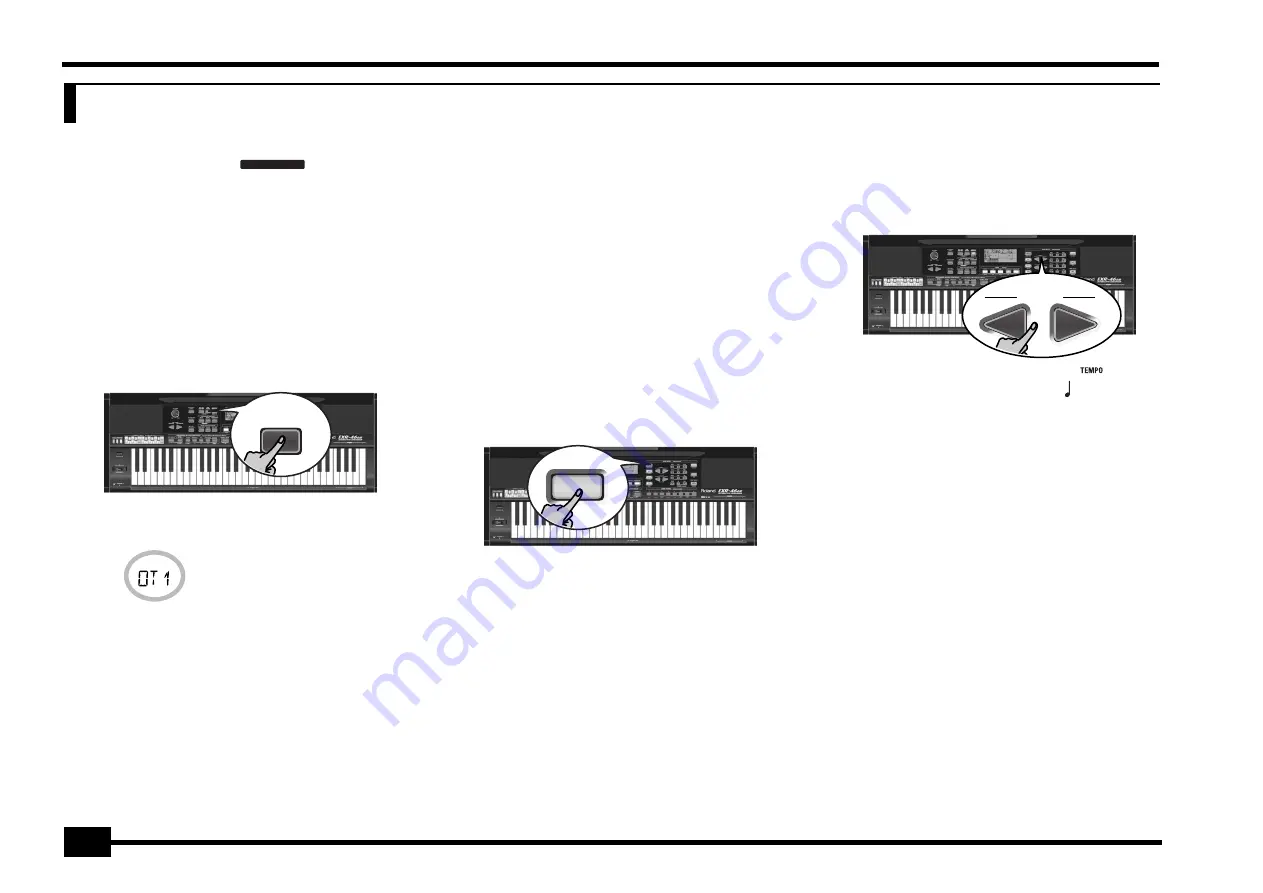
r
EXR-46 OR
26
Apart from the basic Music Style functions covered on page 15 and following, your EXR-46 OR also provides the following functions. Most of the following functions are only available after pressing the
[ARRANGER¥BAND]
button (the
icon must be displayed).
One Touch
The One Touch function automates quite a few tasks:
• The Arranger selects the preset Style tempo.
• Suitable Reverb and Chorus settings.
• The EXR-46 OR selects sounds for the Main, Split and Dual
parts that are is suitable for the selected Style.
There are
2 One Touch memories
per Style with different
settings for the above parameters. Here is how to select one:
(1) Select the desired Music Style (see p. 16).
(2) Press the
[ONE¥TOUCH]
button.
The number field in the upper left corner reads “OT”, fol-
lowed by the number of the selected One Touch memory.
If the DATA ENTRY
[TONE]
button lights, the display now
shows a Tone name (“Piano 2” in the example above).
(3) Press the
[ONE¥TOUCH]
button again if you need “OT2”.
One Touch needs to be activated again every time you select
a new Music Style.
Note:
One Touch is also available for USB and disk Styles, but it
is less meaningful.
Using the Music Assistant
Another practical function for quickly making the right settings
for a song you want to play is to take advantage of the
EXR-46 OR’s novel MUSIC ASSISTANT function. It prepares
everything for working with the Arranger (Style, Tones, effects,
etc.). The Music Assistant is not available for song playback.
The following parameters are changed automatically when you
select a Music Assistant memory:
(1) Press the
[MUSIC¥ASSISTANT]
button.
It lights and the display shows the name of the last Music
Assistant setting you selected (or of the first Music Assistant
memory).
(2) Use FAMILY
[√][®]
to select the “family” (i.e. genre) that
contains the desired Music Assistant settings.
The following families are available: MAKSOUM, SAIDI,
MASRI, MALFOUF, ARABI, TRADITIONAL, OR-WORLD,
KHALIGI, TURKISH.
(3) Use SELECT
[√][®]
to specify the desired Music Assistant
memory within the selected family.
The first press of SELECT
[®]
(or
[√]
) shows the name of the
first Music Assistant setting within the selected group. It is
already selected, so if you need the first setting, there is
actually no need to press SELECT
[®]
. You must use SELECT
[√]
or
[®]
, however, to select another Music Assistant setting
within the same group. You can also use the numeric but-
tons. See also “Working with the FAMILY, SELECT and
numeric buttons” (p. 20).
Note:
If necessary, you can now change the settings you do not
like (e.g. select another sound for the Main part, etc.) and then
save your new version to a User Program (see p. 45).
8. Additional Music Style functions
ARRANGER
ONE
TOUCH
Piano 2
• Music Style
• Tempo
• Sounds for the Main, Split
and Dual parts
• Effect settings
• Band Orchestrator
• Keyboard Touch
MUSIC
ASSISTANT
FAMILY
=
MALFOUF
102
Содержание Interactive Arranger EXR-46 OR
Страница 60: ...r EXR 46 OR 60...






























