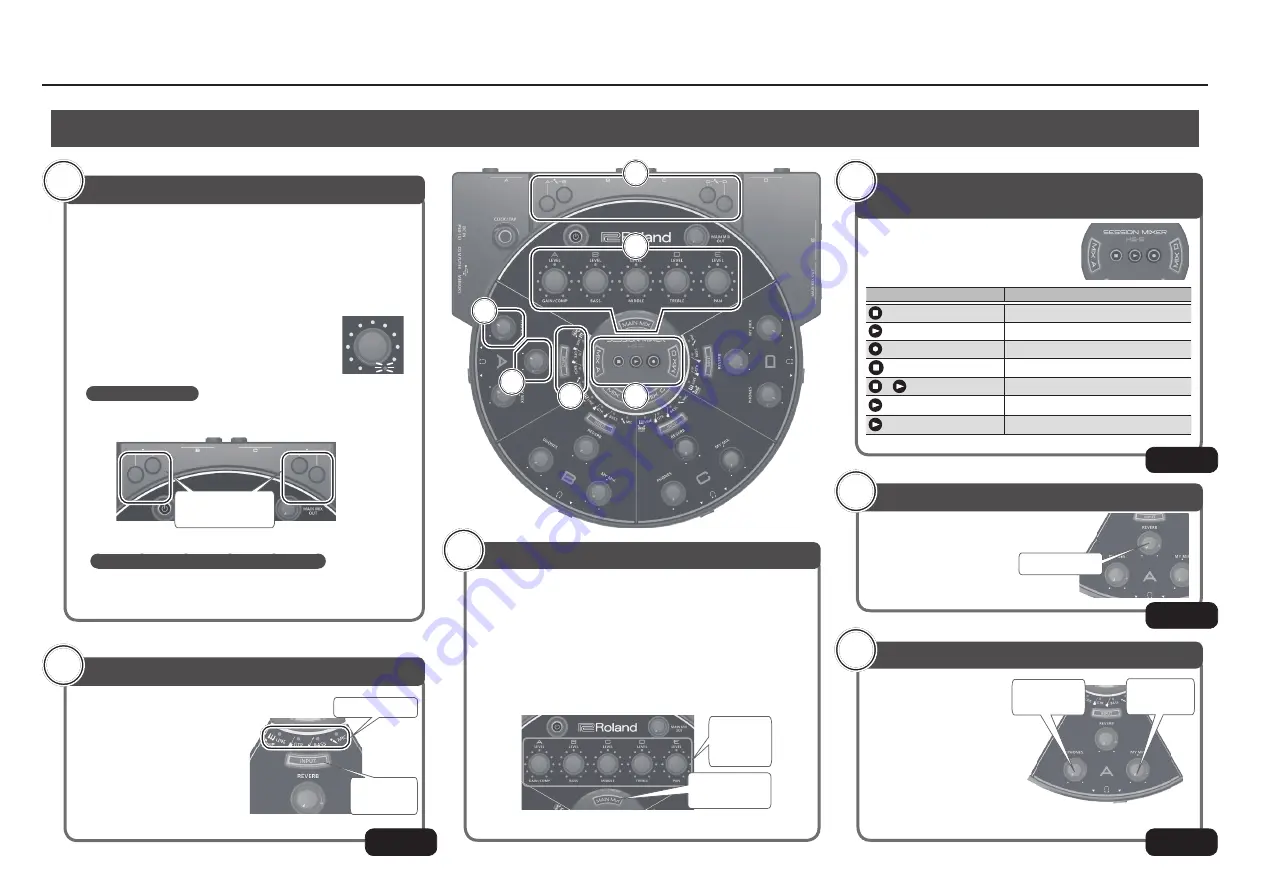
Using the HS-5
4
Basic Operation
Here's how to adjust the volume balance between all of the
performers.
1
Press the [MAIN MIX] button to make it light.
2
Set the [A]–[E] knobs to the center position.
3
Turn the [A]–[E] knobs to adjust the volume of each section.
* It is easier to adjust the overall volume if all performers are producing sound while
you turn the knobs.
[A]–[E]
(LEVEL)
knob
[MAIN MIX]
button
Adjusting the Overall Volume Balance
3
Use the [MY MIX] knob of
each section to adjust the
volume balance between
your own performance
and the performances of
the other musicians, and
use the [PHONES] knob to
adjust the volume of the
headphones.
* The HS-5 is capable of producing high-volume output. Adjust the volume with
care to avoid damaging your hearing
[MY MIX]
knob
[PHONES]
knob
Adjusting the Headphone Output
4
Use the [REVERB] knob to
add reverb to the sound of
the vocal or performance.
[REVERB] knob
Applying Reverb
5
The HS-5 can record your performance on
a USB flash drive that's connected to the
MEMORY port.
Button
Operation
Stops playback or recording.
Starts playback.
Starts recording
Rapidly press (tap) twice
Selects the preceding data.
+
Selects the next data.
+ [MIX A]
Rewind.
+ [MIX D]
Fast-forward.
Performing and Recording Your
Performance
6
Here's how to adjust the input level appropriately so that the vocal
or instrumental sound is not distorted.
1
Set the [PHONES] knob and the [MY MIX] knob to the center
position.
2
Adjust the input level so that the vocal or instrumental is not
distorted
* Adjust the knob so that the [LEVEL] knob
(A–E) indicator of your section does not light
red when you vocalize into the mic or play
your instrument.
Adjusting your mic
While vocalizing into the mic, adjust the mic gain knob of your
own section.
Adjusting your guitar, keyboard, or drums
Increase or decrease the output volume of the instrument you're
playing.
Mic gain
adjustment knobs
Adjusting the Input Level
1
Use the [INPUT] button to select
the input type.
This lets you apply an effect
that's suitable for each type.
* If you don’t want to apply an effect,
choose “LINE.”
[INPUT]
button
Input Type
Selecting the Input Type
2
&
%
&
&
$
$
1
3
6
2
4
5
Содержание HS-5
Страница 15: ...15 ...















