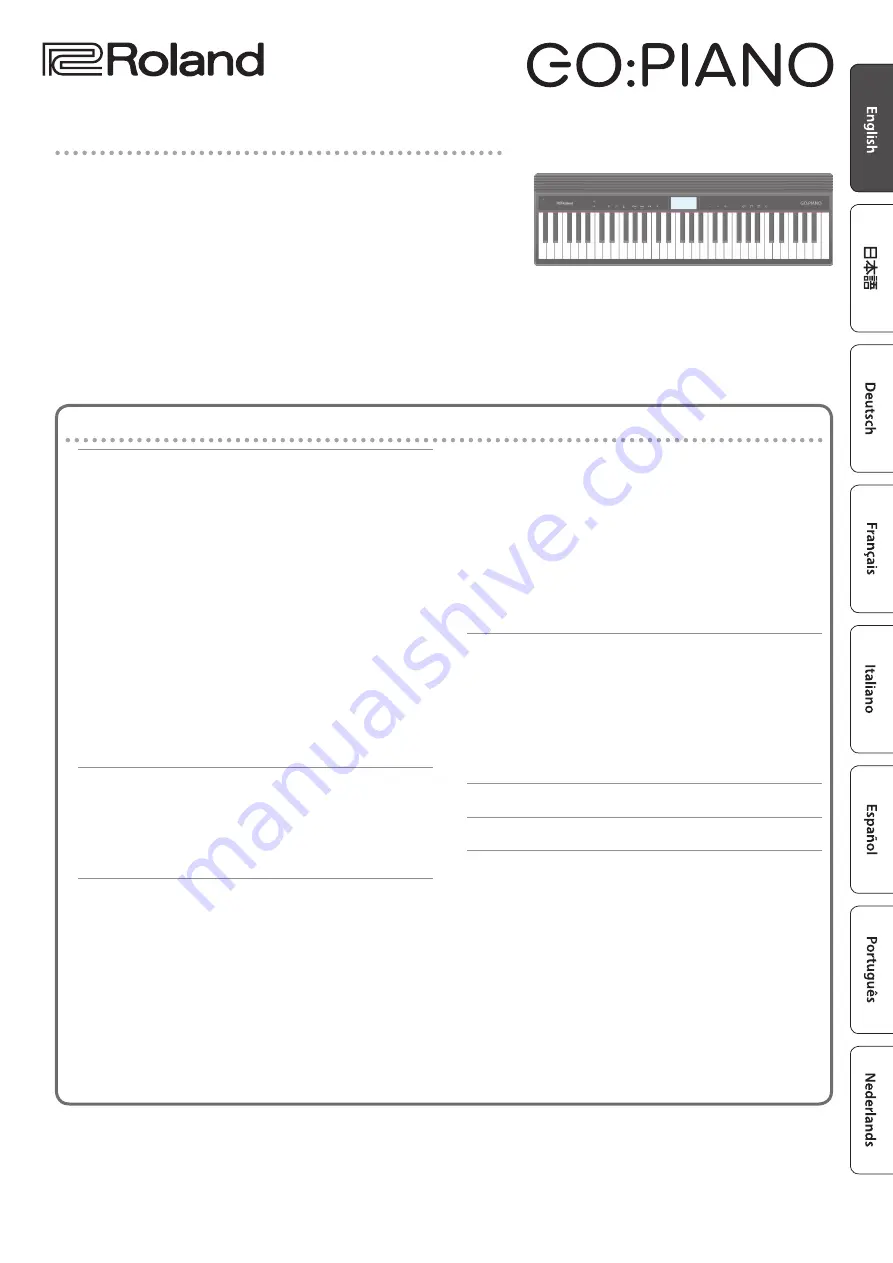
Owner’s Manual
Contents
Making Various Settings (Setting)
Changing the Pitch Range of the Keyboard in Octave
Edit a Value / Return to the Previous Screen / Reset the
Backing-Up or Restoring Songs and Settings
Setting Various Functions (Setting)
Adjusting the Reverberation (REVERB LEVEL)
Transposing the Pitch (TRANSPOSE)
Matching the Pitch with Other Instruments
Selecting How the Piano Tone is Sounded for
Changing the Time Signature (BEATS)
Specifying the Feel (Touch Response) of the
Emitting an Operation Sound When You Press a
Muting the Speakers When Headphones Are
Making the Power Automatically Turn off After a
Adjusting the Brightness of the Display (LCD
Restoring the Factory Settings (FACTORY RST)
Using the Bluetooth® Functionality
Registering a Mobile Device (Pairing)
Connecting an Already-Paired Mobile Device
Disabling the Bluetooth Functionality
Before using this unit, carefully read “USING THE UNIT SAFELY” and “IMPORTANT NOTES” (the leaflet “USING THE UNIT SAFELY” and the Owner’s
Manual (p. 11)). After reading, keep the document(s) where it will be available for immediate reference.
Copyright © 2017 ROLAND CORPORATION
Main features
5
This instrument features an ivory-feel keyboard with box-shaped keys for the
serious player. Your piano performances can utilize the full expressive range from
delicate pianissimo to dynamic fortissimo. There’s a full complement of high-
quality tones that include electric piano, organ, and voice.
5
Bluetooth functionality allows interoperation with your smartphone or tablet.
Music or the audio from a music video on your smartphone or tablet can be
played via this instrument while you perform along with the music. You can also
use this instrument’s keyboard to play a music app that supports Bluetooth MIDI,
such as Piano Partner 2.
5
The portable all-in-one design is compact and light-weight, featuring battery-
powered operation, built-in high-quality speakers, and a stylish shape that’s free
of protrusions.













