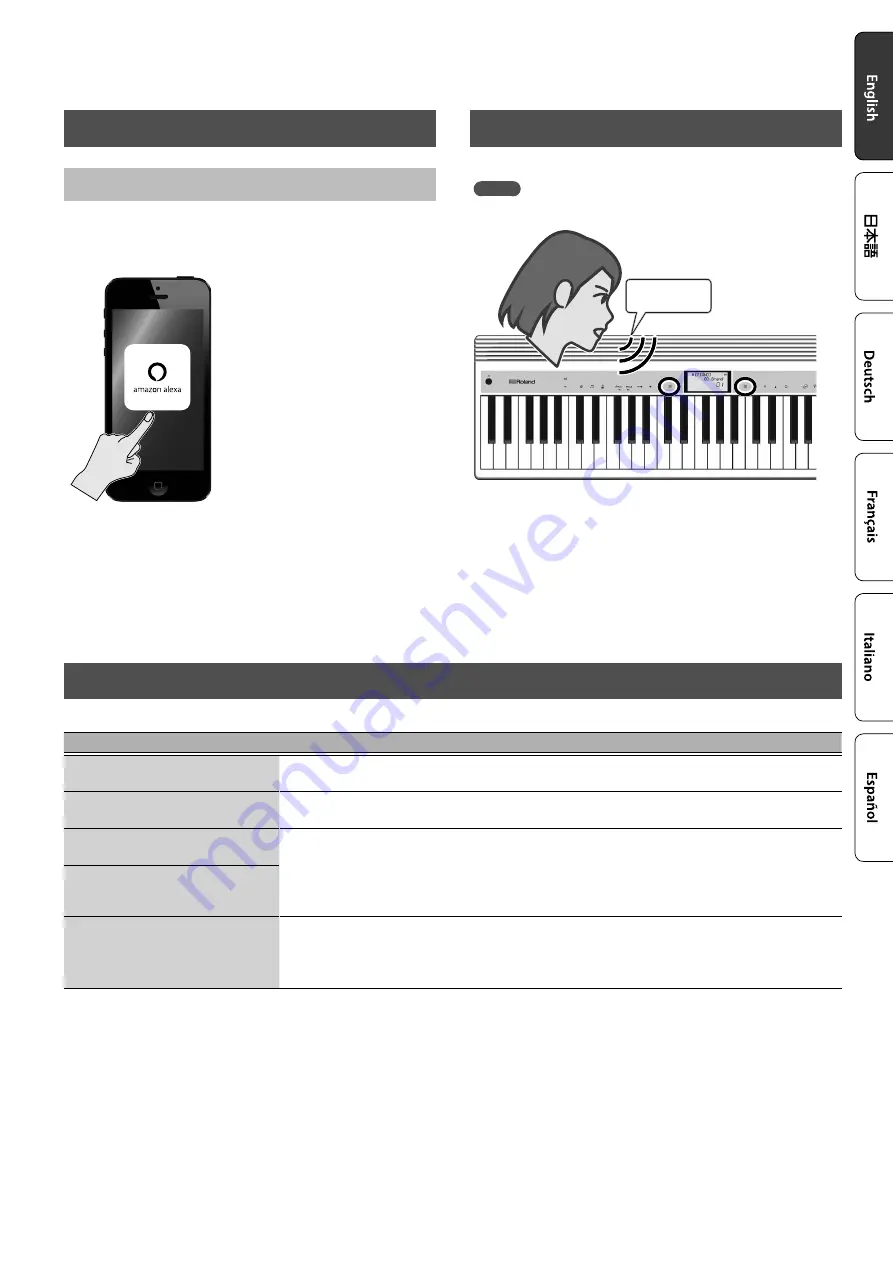
3
3. Downloading the Amazon Alexa App
Using a “Skill” (Specific Voice Commands)
A “skill” is a set of keywords that enhances the GO:PIANO’s
functionality by adding specific voice commands. By enabling a skill,
you can operate the GO:PIANO using your voice.
1.
Start the Amazon Alexa app.
2.
Tap [Ξ](menu) and then tap [Skill].
3.
Search for GO:PIANO, and then tap [Enable].
4. Using Voice Commands
After enabling the skill, try talking to the GO:PIANO to operate it.
MEMO
Alexa skill is available only in English and Japanese.
“Alexa,”
1.
Say
“Alexa,”
At this time, the GO:PIANO’s indicator is lit blue and light blue
alternately.
2.
Say
“Ask GO:PIANO, play For Elise.”
The built-in song “Für Elise” plays.
If GO:PIANO with Alexa Built-In Won’t Connect to the Internet
Check the following points, and try the suggested actions.
Items to Check
Action
Could the unit be operating on
batteries?
If the unit is operating on batteries, it cannot use a wireless network. Connect the AC adaptor, and turn
the power off and on again.
Could the Amazon Alexa indicator be
lit light blue?
Immediately after this unit is powered-on, it will be in the process of connecting to the network, so
Amazon Alexa will not respond. Wait until the Amazon Alexa indicator is unlit.
Is the wireless network strong
enough?
Move your wireless LAN router closer to this unit, or remove the source of electromagnetic interference.
Could there be a microwave oven or
other device nearby that might cause
electromagnetic interference?
Are you signed in to your Amazon
account and your Roland account?
In order to operate the piano with your voice, you must sign into both your Amazon account and your
Roland account.
Use the Amazon Alexa app to sign into your Amazon account, and use the GO:PIANO Alexa Setup app to
sign into your Roland account.




