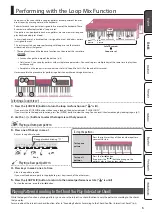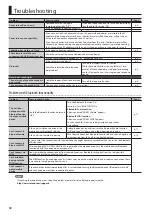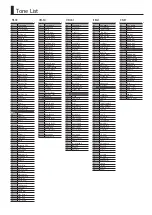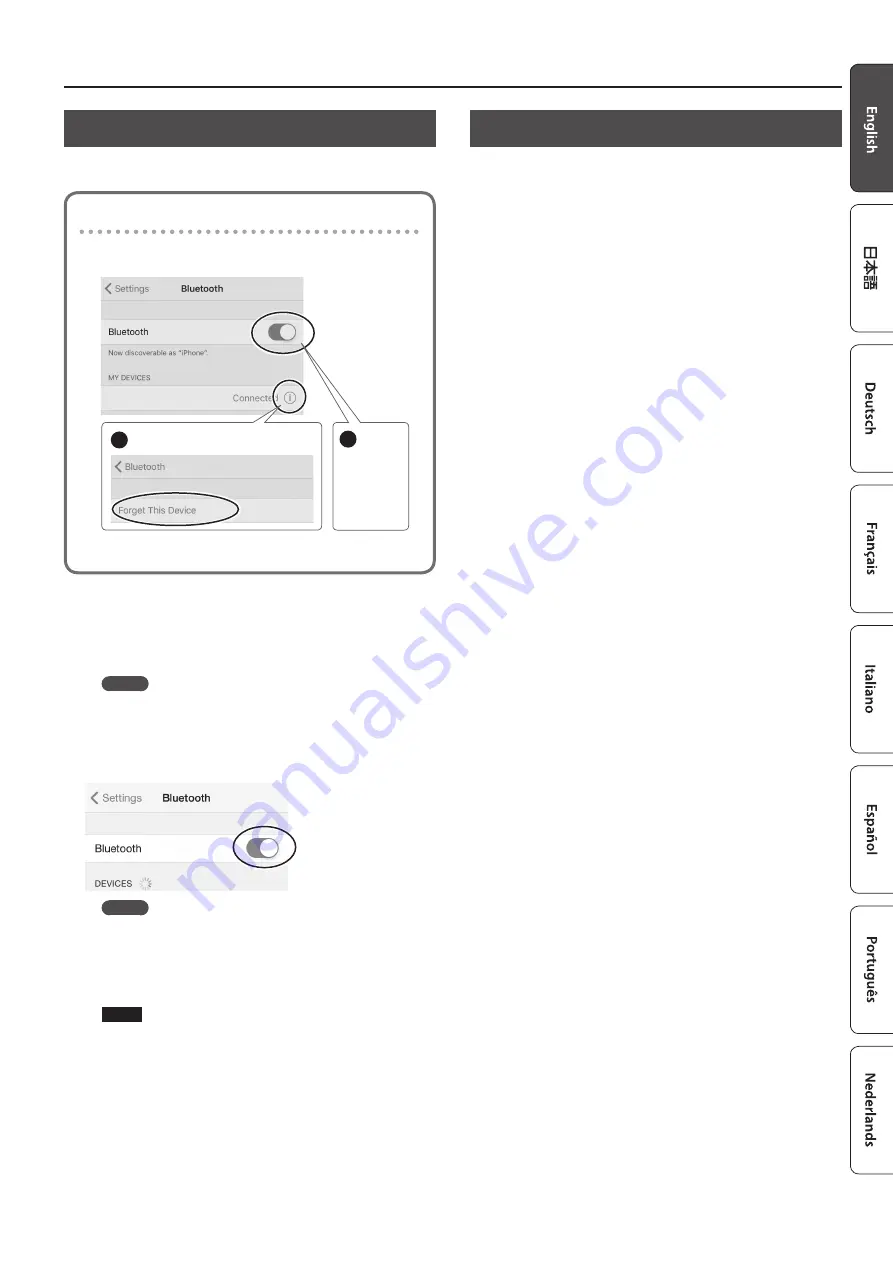
11
Using the Bluetooth® Functionality
Transferring MIDI Data
Here’s how to make settings for transmitting and receiving MIDI
data between this unit and the mobile device.
Note when using an already-paired iOS device
The following operation is required after each time that you
execute a factory reset.
1
Disconnect “GO:KEYS MIDI.”
2
Turn off.
GO:KEYS MIDI
GO:KEYS MIDI
For details, refer to the owner’s manual of your iOS device.
* Make sure that this unit’s Bluetooth function is “On”
(settings
0
“BLUETOOTH” turned “On”).
1
Place the mobile device that you want to connect
nearby this unit.
MEMO
If you have more than one unit of this model, power-on only
the unit that you want to pair (power-off the other units).
2
Turn on the Bluetooth function of the mobile
device.
MEMO
The explanation here uses the iPhone as an example. For
details, refer to the owner’s manual of your mobile device.
3
In the mobile device’s app (e.g., GarageBand),
establish a connection with this unit.
NOTE
Do not tap the “GO:KEYS MIDI” that is shown in the
Bluetooth settings of the mobile device.
Disabling the Bluetooth Functionality
Disable the Bluetooth functionality if you don’t want this unit to
be connected via Bluetooth with your mobile device.
1
Press the [SETTING] button several times to make
the display indicate BLUETOOTH.
2
Use the [–] [+] buttons to turn the setting “Off.”
3
Press the [EXIT] button when you’re finished
making settings.