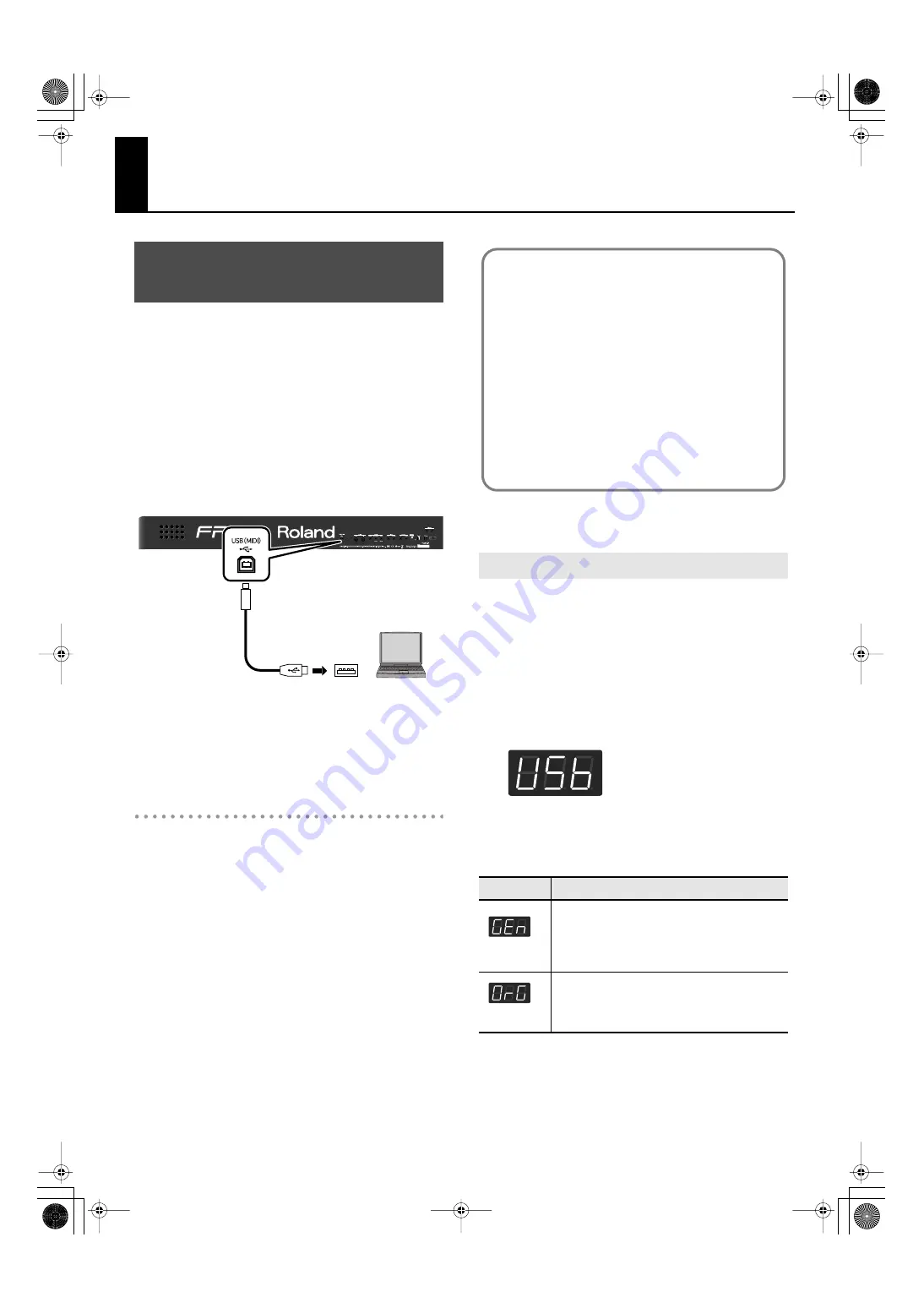
98
Connecting to a Computer
If you use a USB cable (commercially available) to connect the
USB (MIDI) connector located on the FP-4’s rear panel to the
USB connector of your computer, you’ll be able to do the
following things.
• Use the FP-4 to play SMF music files played back by MIDI-
compatible software.
• By transferring MIDI data between the FP-4 and your
sequencer software, you’ll be able to enjoy a wide range
of possibilities for music production and editing.
Connect the FP-4 to your computer as shown below.
fig.cnct-usb2.eps
* Refer to the Roland website for system requirements.
Roland website: http://www.roland.com/
If connection to your computer is
unsuccessful...
Normally, you don’t need to install a driver in order to connect
the FP-4 to your computer. However, if some problem occurs,
or if the performance is poor, using the Roland original driver
may solve the problem.
For details on downloading and installing the Roland original
driver, refer to the Roland website.
Roland website:http://www.roland.com/
Specify the USB driver you want to use, and then install the
driver. For details, refer to “Changing the USB Driver Settings”
(p. 98).
1.
Press the [Function] button.
2.
Press the [Reverb] button.
3.
While holding down the [Reverb] button, use
the [-] [+] buttons to make the display indicate
“USb.”
4.
Press the [-] or [+] button to select the USB
driver you want to use.
5.
Turn the power off, then on again.
Connecting to a Computer via
the USB (MIDI) Connector
USB cable
USB connector
Computer
Changing the USB Driver Settings
Setting
Description
(Generic)
Choose this if you want to use the standard
USB driver that was included with your
computer.
Normally, you should use this mode.
(Original)
Choose this if you want to use a USB driver
downloaded from the Roland website.
Caution
• To avoid the risk of malfunction and/or speaker
damage, always make sure to turn the volume all the
way down and turn off the power on all equipment
before you make any connections.
• Only MIDI data can be transmitted and received via
USB.
• A USB cable is not included. If you need to obtain
one, ask the dealer where you purchased the FP-4.
• Switch on power to the FP-4 before you start up the
MIDI application on your computer. Don’t turn the FP-4’s
power on/off while your MIDI application is running.
FP-4-e.book 98 ページ 2007年5月24日 木曜日 午後7時10分
Содержание FP-4
Страница 1: ...07 06 4N 04453567 DIC 90 0 4 4 5 3 5 6 7 0 4 ...
Страница 2: ...Cover1 4 ...
Страница 135: ...135 MEMO FP 4 e book 135 ページ 2007年5月24日 木曜日 午後7時10分 ...
Страница 137: ...For EU Countries GR SI LV LT SK CZ EE PL HU FI SE NO DK NL PT ES IT DE FR UK FP 4 e book 137 ページ 2007年5月24日 木曜日 午後7時10分 ...
Страница 139: ...Cover1 4 ...
Страница 140: ...07 06 4N 04453567 DIC 90 0 4 4 5 3 5 6 7 0 4 ...






























