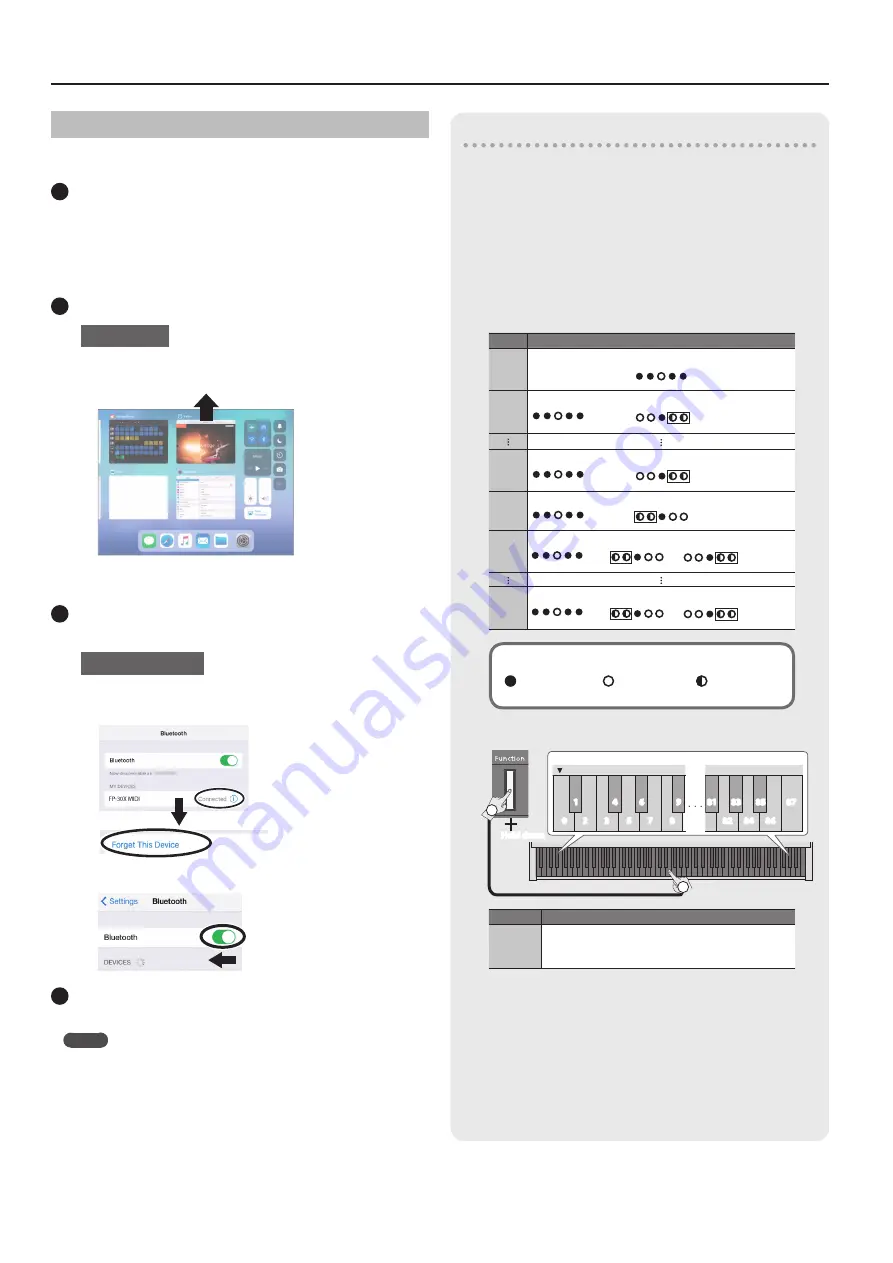
8
Connecting the Piano and a Mobile Device via Bluetooth
If Pairing Does Not Succeed
If pairing is not successful in “Using the Piano with an App” (p. 7), try
steps 1–4 below.
1
Make sure that the piano’s
Bluetooth
function is
“On ”
1
While holding down the [Function] button, press the
keyboard’s A0 key.
The piano’s Bluetooth function turns on.
2
Exit all apps on your mobile device
Closing the app
1
Double-click the home button, and swipe up on the app
screen.
* The way to exit an app may differ depending on your mobile device. Exit the
apps using the method that’s appropriate for your mobile device.
3
If already paired, cancel pairing, and turn off the
Bluetooth
function
Cancelling the pairing
1
In the mobile device’s screen, tap the “i” located beside
“Connected,” and tap “Forget This Device.”
2
Turn the Bluetooth switch off.
4
Perform the pairing procedure of p 7 from step 1
MEMO
If checking these points does not solve the problem, please refer to the
Roland support website.
https://www roland com/support/
To pair your device with multiple pianos
For example, if you want to pair your mobile device with multiple
pianos located in a music school, you can specify an
Bluetooth
ID for
each piano to pair your mobile device with the desired pianos.
* When you make this setting, an ID number is added to
the end of the device name shown on the mobile device
(e.g., FP-30X Audio1).
1
Power-off the piano
2
While holding down the [Volume] (left) button, long-press the
[
L
] button
When all Volume indicators blink, release your fingers.
The number of times that the Volume indicators blink shows the currently
specified
Bluetooth
ID.
Value
Volume indicator
0
Lit
1
Lit
Return to
beginning
Blink 1 time
9
Lit
Return to
beginning
Blink 9 times
10
Lit
Return to
beginning
Blink 1 time
11
Lit
Return to
beginning
Blink 1 time
Blink 1 time
87
Lit
Return to
beginning
Blink 7 times
Blink 8 times
Volume indicator status
Unlit
Lit
Blink
3
While holding down the [Function] button, use the keyboard
to specify the Bluetooth ID
Hold down
A0
2
0
2
3
5
7
8
1
4
6
9
87
85
83
81
86
84
82
1
Value
Explanation
0–87
Set to “0”: “FP-30X Audio” “FP-30X MIDI” (default value)
Set to “1”: “FP-30X Audio 1” “FP-30X MIDI 1”
The blinking of the Volume indicators changes according to the ID that you
specify.
You can also use the [Slow]/ [Fast] buttons to change the
Bluetooth
ID
value.
4
Press the [Volume] (left) button or [Volume] (right) button to
complete the setting
* If you are pairing in an environment where there are multiple
pianos, we recommend that you turn on the power of the
mobile device and only those pianos that you want to pair (turn
off the power of other devices).
Содержание FP-30X
Страница 17: ...Internal Song Music Book 1 Elevations 2 Reflection...
Страница 24: ...2020 Roland Corporation...























