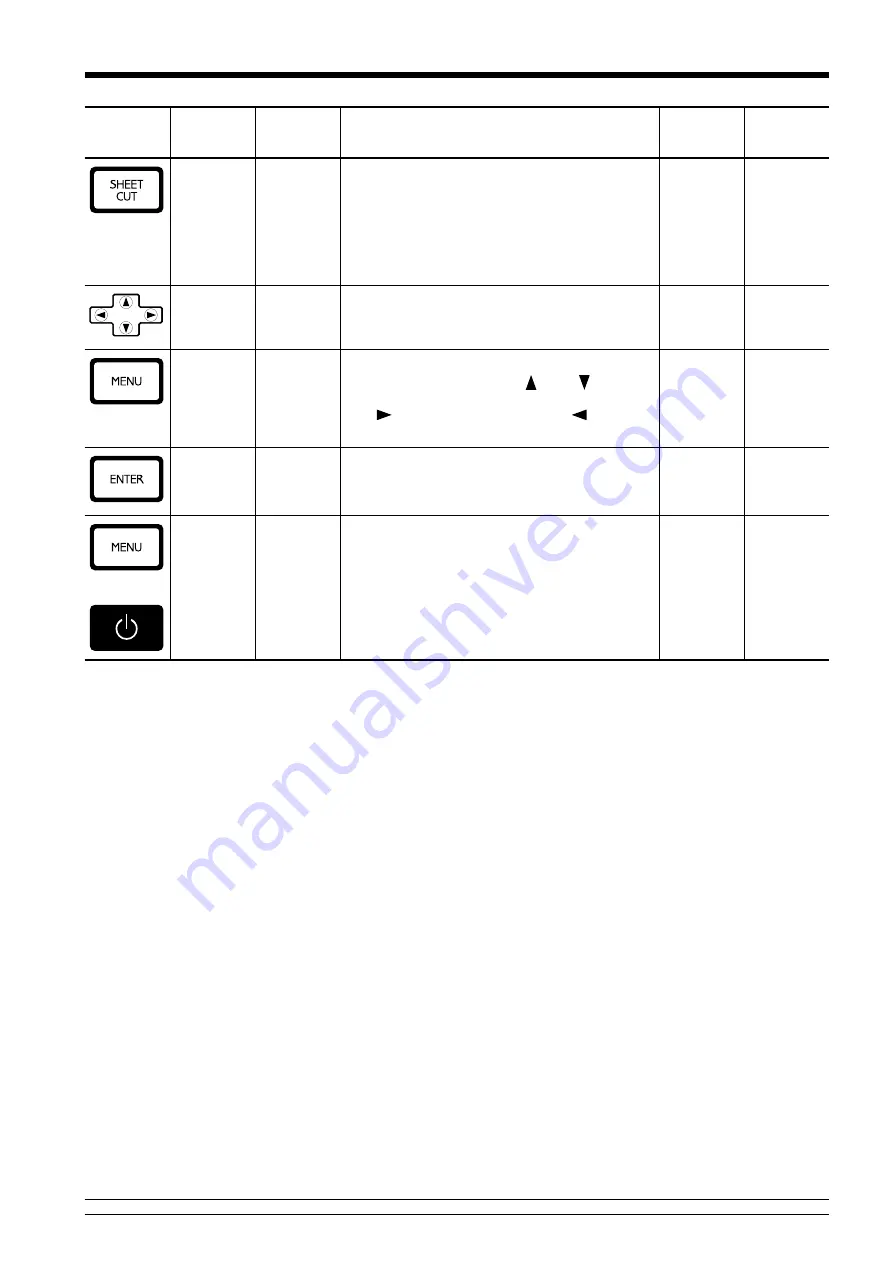
51
4 User's Reference
Default
value
Setting
range
Function
Submenu
Top
menu
Key
—
—
—
—
This severs the material at the present position of the
print-start line. Press this to separate the portion that
has been printed from the roll.
You cannot sever a piece of material while printing is
in progress.
For more information, see "2-7 Ending Printing
Operations -- Separating the Printed Portion."
—
—
—
—
These move the material and the carriage.
When a menu is displayed, these move among the
menu items.
—
—
—
—
This is used to accept, execute, or save the item shown
on the display.
LANGUAGE
—
ENGLISH
JAPANESE
ENGLISH
This sets the language for screen messages. You can
select either English or Japanese.
+
—
—
—
—
This enters the menu mode.
When a menu is displayed, the [ ] and [ ] keys
move to the next menu,
the [
] moves to a submenu, and the [
] key
moves to the previous screen.
Содержание FJ-40
Страница 66: ...R4 991005...




























