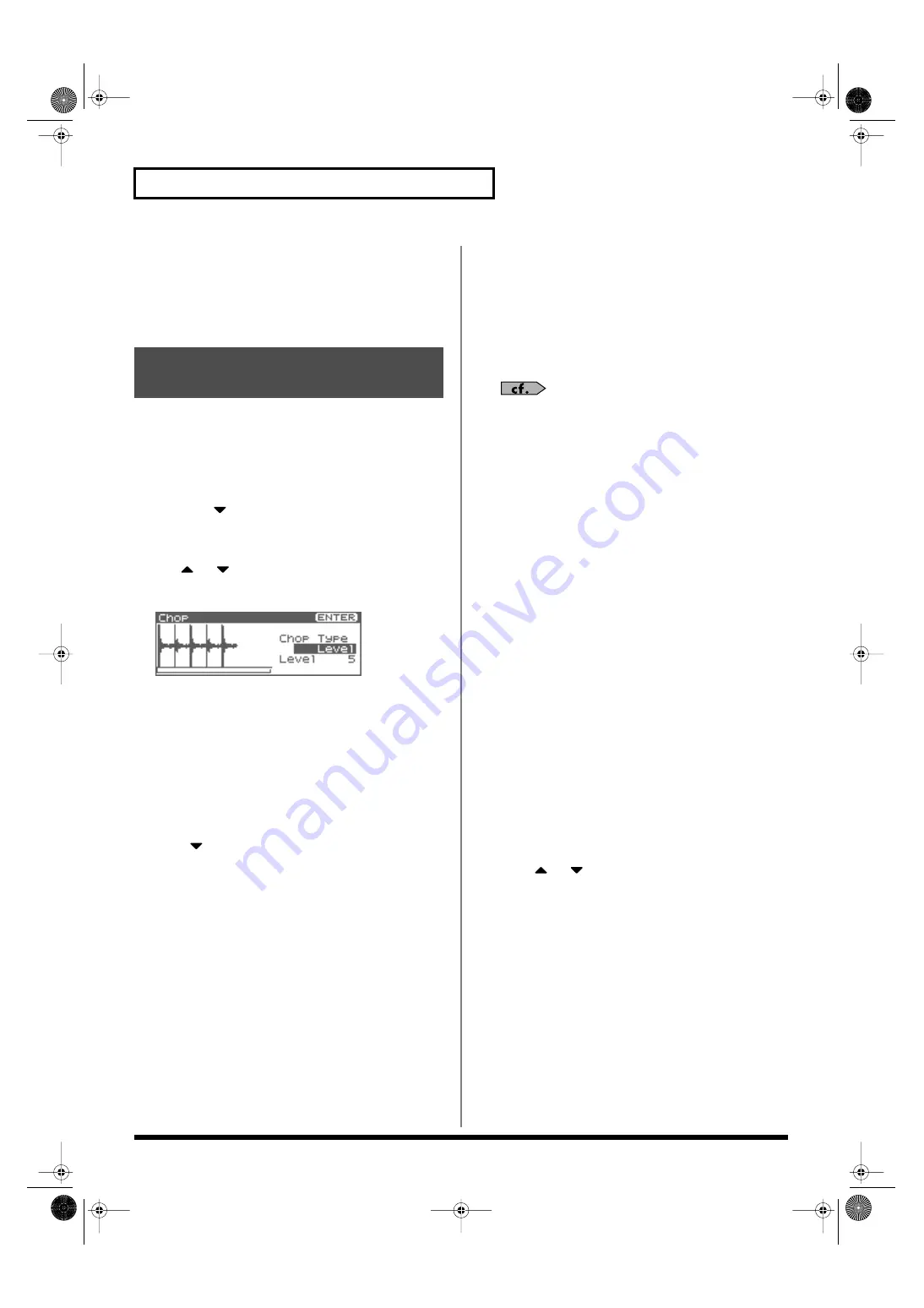
130
Editing a Sample
6.
Press [ENTER].
A message will ask you for confirmation.
7.
Press [ENTER] to execute the operation.
The length of the sample will be changed as specified.
*
To cancel, press [EXIT].
The
chop
function divides a sample waveform into separate notes.
*
The Create Rhythm Set function (p. 125) makes it easy to create a
rhythm set from a chopped sample.
*
You cannot execute this with more than one sample selected.
1.
In the Sample List screen, press [SHIFT] so it lights, and
then press
.
The Sample Modify Menu screen will appear.
*
Alternatively, you can press [ENTER] to access the screen.
2.
Use
or
to select “Chop.”
3.
Press [ENTER].
fig.15-029
4.
Either turn the VALUE dial or use [INC][DEC] to select the
method by which the sample is to be divided.
•
Chop Type
Specify how the sample will be divided.
Value
Level:
Divide according to volume.
Beat:
Divide at beats based on the BPM (p. 123) of the
sample.
Divide x:
Divide into ‘x’ number of equal lengths.
5.
Press .
6.
Either turn the VALUE dial or use [INC][DEC] to set the
value.
•
Level (If Chop Type is Level)
Level at which the sample is to be divided. Lower settings of
this value will cause the sample to be divided more finely.
Value:
1–10
•
Beat (If Chop Type is Beat)
Beat interval at which the sample is to be divided.
Value:
1/32, 1/16T, 1/16, 1/8T, 1/8, 1/4T, 1/4, 1/2, 1/1, 2/1
•
Times (If Chop Type is Divide x)
Number of samples into which the sample is to be divided
Value:
2–16
7.
Press [ENTER].
The sample will be automatically divided according to your
settings, and the points will be specified. A maximum of 15
division points will be set (16 regions).
To cancel, press [EXIT].
8.
Audition the sample as described in the section
“Auditioning the Divided Samples” (p. 130)
If you want to re-make settings, move the point.
9.
Press [ENTER].
A message will ask you for confirmation.
10.
To execute the division, press [ENTER].
*
To cancel, press [EXIT].
When you execute Chop, a message will ask you whether you
want to execute Create Rhythm Set.
11.
If you want to execute Create Rhythm Set, press [ENTER].
For the rest of the procedure, refer to
from samples (Create Rhythm Set)”
12.
If you don’t want to execute Create Rhythm Set, press
[EXIT].
You will return to the Sample Edit screen.
Auditioning the Divided Samples
After dividing the sample, you can press the OUTPUT knob to
audition each of the divided samples.
From the sample nearest to the start point, the samples will be
played by [TOP], [1], ...[15]
Move the cursor to Point No., and turn the VALUE dial or use
[INC][DEC] to select the sample you want to audition.
Deleting a Dividing Point
After the dividing points have been specified, here’s how you can
delete an unwanted dividing point.
1.
Press
or
to move the cursor to “Point.”
2.
Turn VALUE dial to select the point that you want to delete.
3.
Press [MENU].
The Chop Utility screen will appear.
4.
Press [ENTER].
A message will ask you for confirmation.
5.
Press [ENTER].
The point will be deleted.
*
To cancel, press [EXIT].
Dividing a Sample into
Notes (Chop)
Fantom-XR_r_e.book 130 ページ 2006年4月4日 火曜日 午前10時14分
Содержание Fantom XR
Страница 20: ...20 Getting Ready Fantom XR_r_e book 20 ページ 2006年4月4日 火曜日 午前10時14分 ...
Страница 21: ...21 Quick Start Fantom XR_r_e book 21 ページ 2006年4月4日 火曜日 午前10時14分 ...
Страница 31: ...31 Advanced Use Fantom XR_r_e book 31 ページ 2006年4月4日 火曜日 午前10時14分 ...
Страница 175: ...175 Appendix Fantom XR_r_e book 175 ページ 2006年4月4日 火曜日 午前10時14分 ...
Страница 281: ...281 MEMO Fantom XR_r_e book 281 ページ 2006年4月4日 火曜日 午前10時14分 ...






























