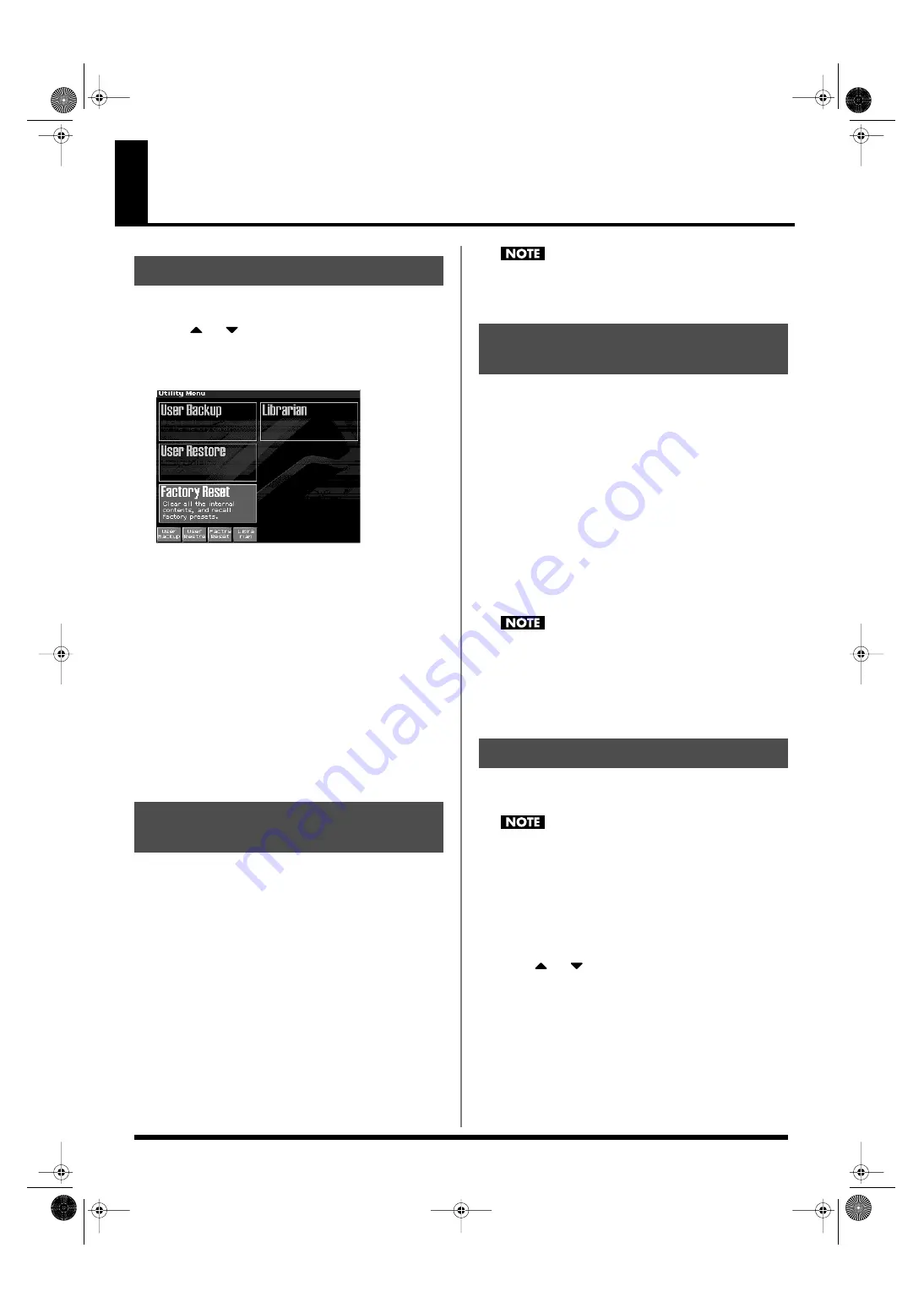
235
Data Management Functions
Reset to Default Factory Settings (Factory Reset)
1.
Press [MENU].
2.
Press
or
to select “Utility.”
3.
Press [ENTER].
The Utility menu screen will appear.
fig.26-001_50
4.
Press [F1]–[F4] to select the operation that you want to
execute.
•
[F1 (User Backup)]
Save user data to a memory card.
•
[F2 (User Restre)]
Load user data from a memory card.
•
[F3 (Factry Reset)]
Restore the factory settings.
•
[F4 (Librarian)]
When you want to use the included Fantom-X Librarian
software, or when you want to receive system exclusive
messages from an external device to rewrite the user memory,
press [F4 (Librarian)] to put the Fantom-X in Librarian mode.
*
For details on using Fantom-X Librarian, refer to “Using Fantom-X
Librarian” (p. 236).
Here’s how all user data in the user area can be saved on a memory
card.
The following user data will be saved.
• Performances
•
Rhythm Groups
• Arpeggio styles
• Patches
•
Multisamples
• Chord forms
• Rhythm sets
•
Songs
• System settings
• Rhythm Patterns •
Samples
*
In order to execute User Backup, the memory card must have
approximately 32MB or more free area.
1.
Insert a memory card into the slot.
2.
In the Utility screen, press [F1 (User Backup)].
A message will ask you for confirmation.
3.
To execute the backup, press [F8 (Exec)].
*
To cancel, press [F7 (Cancel)].
Fantom-X backup data must not be used to perform a Restore
into other models in the Fantom-X series (i.e., models other than
the Fantom-X6/X7/X8).
Here’s how user data saved on a memory card by the User Backup
operation can be reloaded back into the user memory of the Fantom-X.
When you execute User Restore, the current contents of the user area
will be completely erased.
1.
Into the slot, insert the memory card on which user data has
been saved.
2.
In the Utility screen, press [F2 (User Restre)].
A message will ask you for confirmation.
3.
To proceed with the restoration, press [F8 (Exec)].
*
To cancel, press [F7 (Cancel)].
4.
When the display indicates “Please Power Off,” turn the
power off, then on again.
If you have added files to the Fantom-X's internal memory (such
as the TMP folder) after executing the User Backup operation,
the "User Area Full!!" message may appear when you attempt to
execute the User Restore operation, and the Restore may not be
successful. If this occurs, delete the files you added after the
backup (p. 224), and then try the Restore operation again.
This restores all data in the Fantom-X to the factory-set condition
(
Factory Reset
).
If there is important data you’ve created that’s stored in the
Fantom-X’s User memory, all such data is discarded when a
Factory Reset is performed (
the data of the internal user
memory will be lost
). If you want to keep the existing data,
save it on a memory card (p. 235) or save it via USB to your
computer (
1.
Press [MENU] to open the Menu window.
2.
Press
or
to select “Utility,” and then press
[ENTER].
3.
Press [F3 (Factry Reset)].
A message will ask confirmation.
4.
Press [F8 (Exec)] to execute the Factory Reset.
*
To cancel, press [F7 (Cancel)].
5.
When the display indicates “Please Power Off,” turn the
power off, then on again.
Basic Procedure
Backing Up User Data
(User Backup)
Restoring User Data that You
Backed Up (User Restore)
Factory Reset
Fantom-X678_r_e.book 235 ページ 2005年5月12日 木曜日 午後4時40分
















































