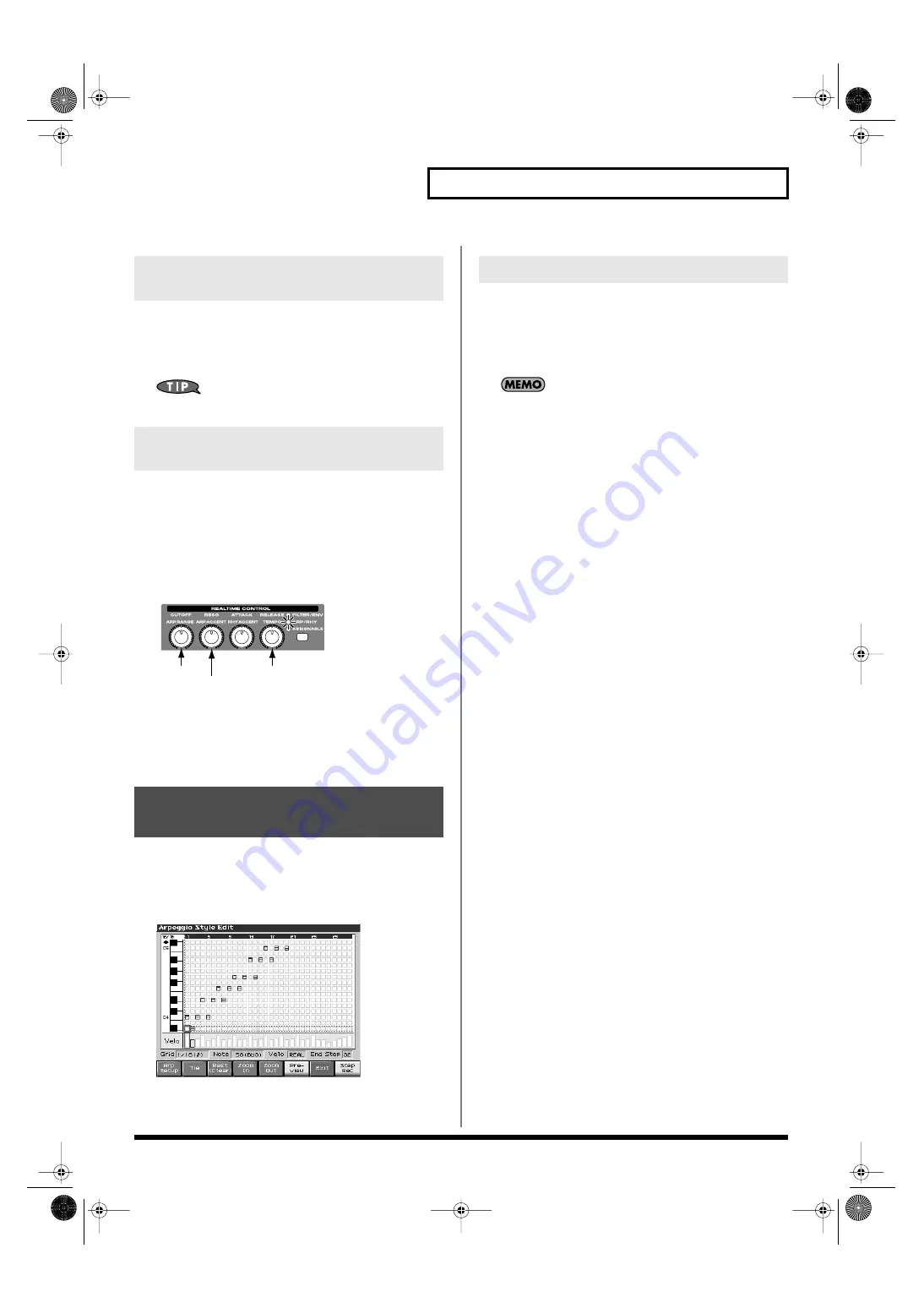
131
Playing Arpeggios
This adds an effect that shifts arpeggios one cycle at a time in octave
units (octave range). You can set the shift range upwards or
downwards (up to three octaves up or down).
Value:
-3–0–+3
You can also use a REALTIME CONTROL knob to control this.
You can use the realtime control knobs to change the arpeggio
settings by editing the parameters in real time.
1.
Play arpeggios.
2.
Press the REALTIME CONTROL button to select “ARP/
RHY.”
The “ARP/RHY” indicator will light.
fig.11-006
3.
Turn the REALTIME CONTROL knobs.
While arpeggios are playing, you can use the knobs to control
the following parameters.
•
“Hanging the Range of the Arpeggio (Oct Range)”
•
“Changing the Accent Strength (Arp Accent)”
In addition to using the built-in arpeggio styles, you are free to create
your own. After creating an original arpeggio style, you can store it
in the internal user memory.
Broadly speaking, there are two ways to create an arpeggio style.
fig.11-007_50
In this method, you use the keyboard and pads to step-record your
arpeggio. Each time you input a note, you will advance to the next
step. This method is convenient when you want to create an
arpeggio from scratch using a Style that contains no data.
If you want to create “from scratch,” you’ll need to initialize the
Style. In the Arpeggio Style Edit screen, hold down [SHIFT] and
press [F1 (Init)]. A message will ask whether you want to
initialize; press [F8 (Exec)] to execute initialization.
1.
Hold down [SHIFT] and press [ARPEGGIO].
2.
Press [F7 (Edit)].
The Arpeggio Style Edit screen will appear.
3.
Press [F1 (Arp Setup)].
The Arpeggio Setup screen will appear.
4.
Move the cursor to “End Step,” and specify the number of
steps for the arpeggio style you want to create.
5.
Move the cursor to “Input Velocity,” and specify the
velocity setting for the data you will input.
• With the “Real” setting, the velocity will depend on the strength
with which you actually strike the keyboard or pads.
• With a numerical setting of “1–127,” the data will always be
input with the specified velocity, regardless of how strongly
you strike the keyboard or pads.
Make the desired setting, and then press [F8 (Close)] to close the
Arpeggio Setup screen.
6.
Press [F8 (Step Rec)] so it lights red.
Now you’re ready to step-record. Play the keyboard or pads to
input notes.
*
To input a tie, press [F2 (TIE)].
*
To input a rest, press [F3 (Rest (Clear))].
*
You can use [F4 (Zoom In)]/[F5 (Zoom Out)] to zoom the display in
or out.
*
You can press [F6 (Preview)] to audition the style you’ve input.
Hanging the Range of the Arpeggio
(Oct Range)
Using the Realtime Control Knobs
to Edit the Arpeggio Settings
Creating an Arpeggio Style
(Arpeggio Style Edit)
Tempo
Octave Range
Accent Rate
Step-recording
Fantom-X678_r_e.book 131 ページ 2005年5月12日 木曜日 午後4時40分






























