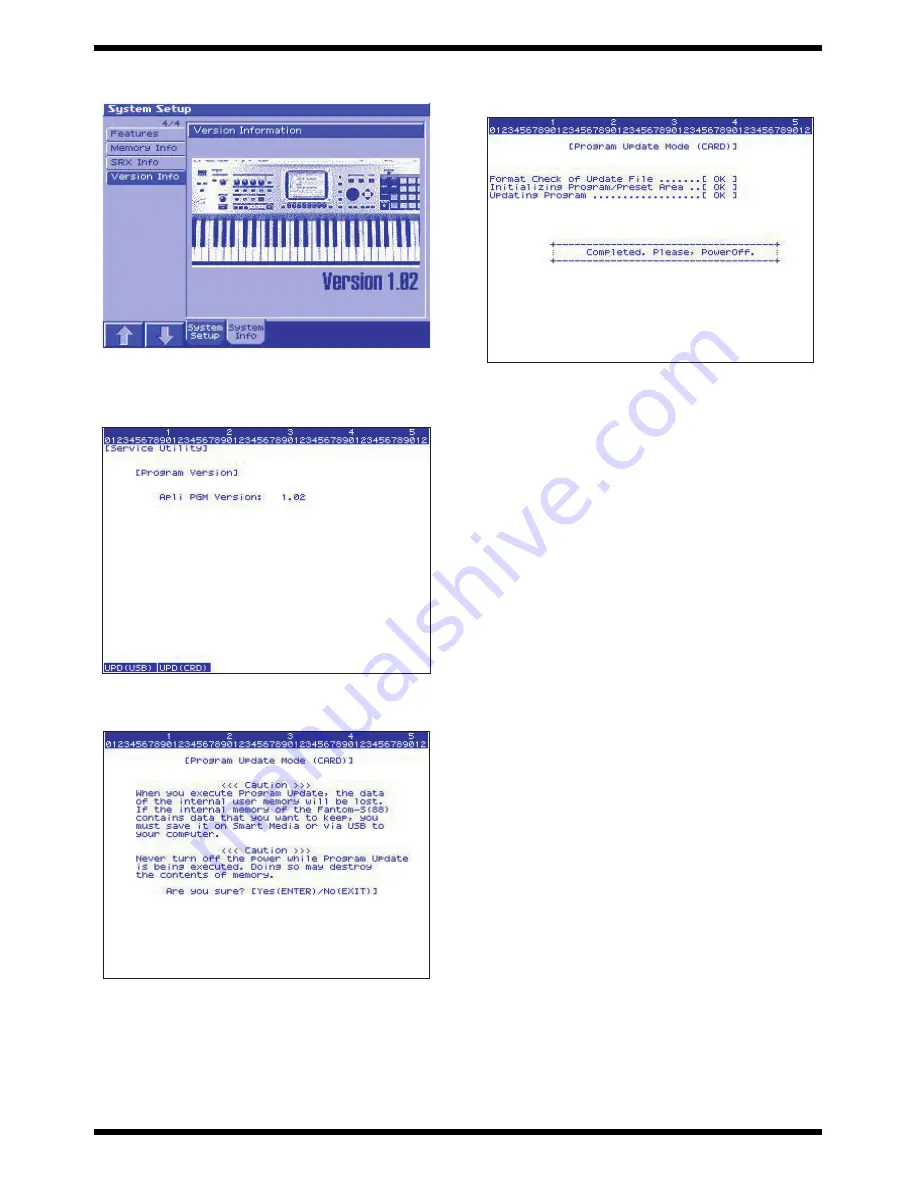
31
Fantom-S88
11.
Use [1 (
)] [2 (
)] to select “Version Info.” The Version Info screen will
appear, and the LCD display will show as follows.
fig.up2
12.
Press the buttons in the order of [SHIFT]
[7]
[8]
[7]
[8].
13.
The “Service Utility” screen will appear, and the LCD display will show
as follows.
fig.up3
14.
Press the [2] button to access the [Program Update Mode (CARD)] screen.
The LCD display will show as follows.
fig.up8
15.
Press the [ENTER] button. After a time, the display will indicate
“Completed. Please, PowerOff.” The update procedure has been
completed.
fig.up9
16.
If you decide to cancel the update procedure, press the [EXIT] button
before you press the [ENTER] button.
17.
Turn the power of the Fantom-S off and then on again, and perform the
version check and execute Test mode.
Cautions when updating via SmartMedia card
After you have pressed the [ENTER] button at the end of the procedure
described above, never turn off the power of the Fantom-S until the indication
of “Completed. Please, PowerOff.” has appeared. If the power is turned off
during this time, the program will be erased.
You must restart your computer before you begin the update procedure.
Содержание Fantom-S88
Страница 6: ...7 Fantom S88 ...
Страница 32: ...33 Fantom S88 ...
Страница 40: ...Apr 2003 Fantom S88 CIRCUIT BOARD JACK View from components side 48 49 ...
Страница 41: ...Apr 2003 Fantom S88 CIRCUIT BOARD JACK View from foil side 50 51 ...
Страница 46: ...Apr 2003 Fantom S88 CIRCUIT BOARD PANEL View from components side 60 61 ...
Страница 48: ...64 Apr 2003 CIRCUIT BOARD EXP View from components side ...
Страница 49: ...65 Fantom S88 View from foil side ...
















































